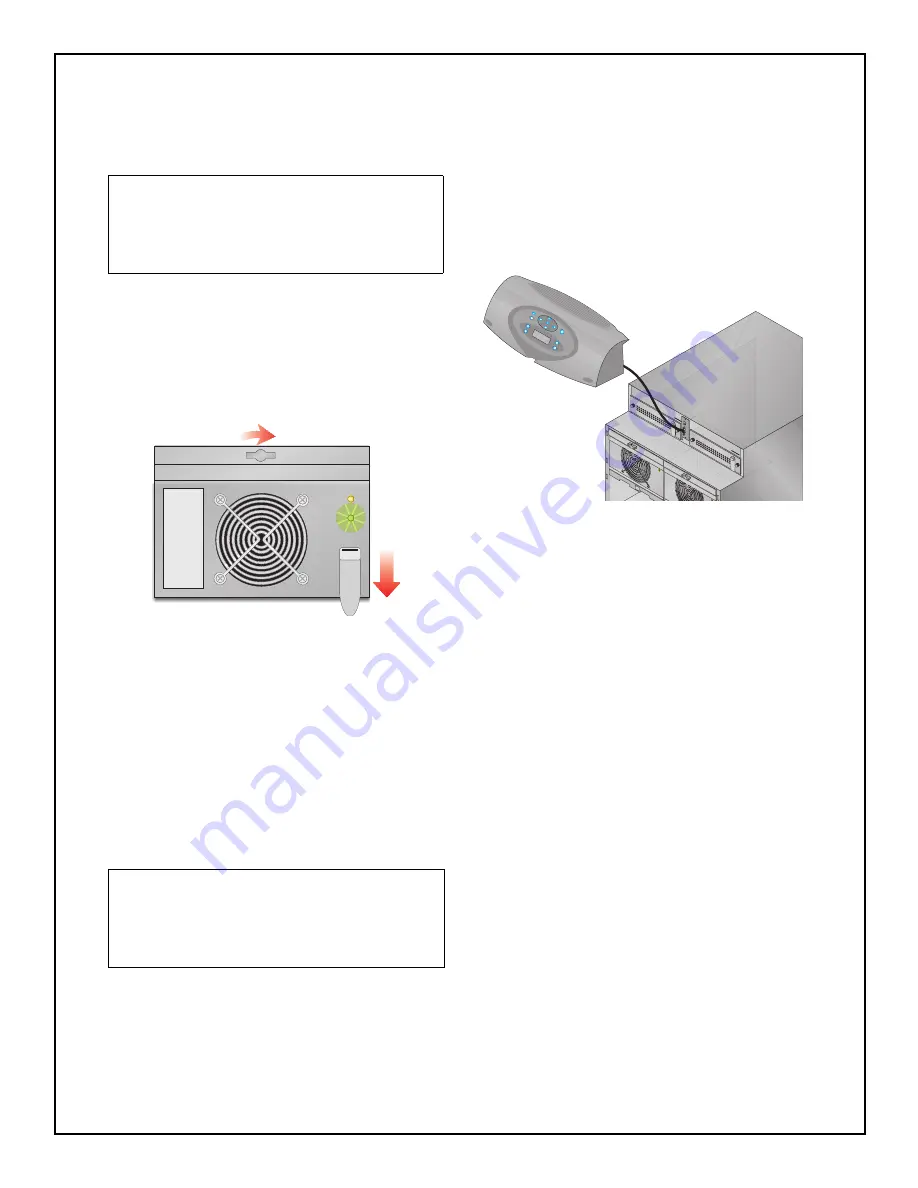
41
Adding or Replacing
Modules
1. Lift module to appropriate bay, resting end of
module on bay shelf. Use caution not to rest
the module on the lower bezel cover.
2. Push module into bay. Once halfway in, slide
module sideways toward the center of the
UPS. Continue pushing module until fully
inserted.
3. Press and turn fastener clockwise until locked.
If replacing a Control or Power Module, press
lever down.
4. Wait about 30 seconds as the module
performs a start-up test and synchronizes with
the other modules. Both the amber and green
LEDs should be flashing. A green flashing
LED will then confirm the module is properly
installed.
5. If UPS was placed in bypass manually,
transfer back to UPS operation.
6. Replace bezels.
Replacing the User
Interface
1. Lift off user interface and set it on top of the
UPS frame.
2. The attached cable will be connected to an
Intellislot card, found in a port between the
control modules.
3. Remove the cable and the attached Intellislot
card from the UPS.
4. Plug the new Intellislot card into the UPS.
5. Plug the new user interface cable into the
Intellislot card.
6. Set replacement User Interface into proper
position.
NOTE
Power Modules must be installed in a bay in the
top half of the S5K Modular frame. Battery
Modules can be installed in any bay of the UPS
frame.
NOTE
When replacing the Control Module, record user
configuration data before removing. Re-verify
the configuration settings after the new Control
Module is installed.
Summary of Contents for S5K
Page 1: ...S5K Modular UPS USER MANUAL 208 240V 60Hz 12 to 20 kVA...
Page 2: ......
Page 7: ...3 Introduction General Description Modes of Operation Major Components...
Page 14: ...10...
Page 15: ...11 Installation Preparation Unloading Cable Installation Communications...
Page 23: ...19 Operating Instructions Controls and Indicators Operating Procedures Main Menu...
Page 39: ...35 Troubleshooting Alarm Messages Module LED Indication Module Replacement...
Page 46: ...42...
Page 47: ...43 Maintenance Proper Care Scheduled Maintenance Replacing Fan Filters...
Page 49: ...45 Reference Specifications Battery Run Times Warranty...
Page 54: ...50...
Page 55: ......












































