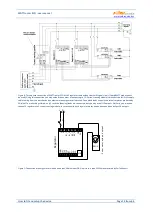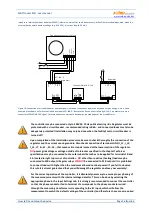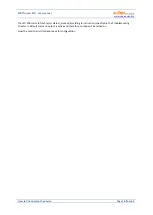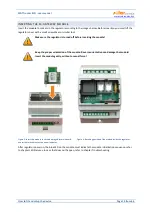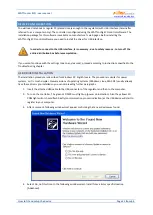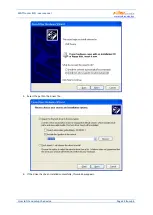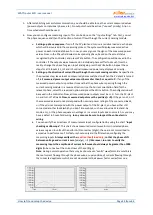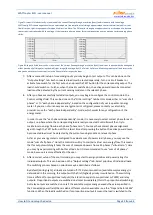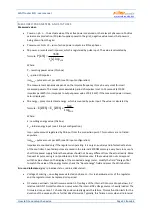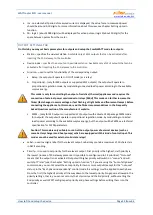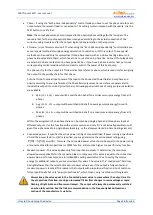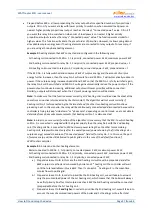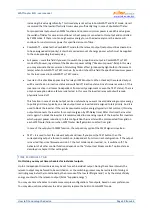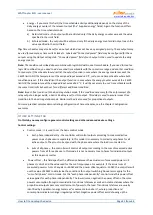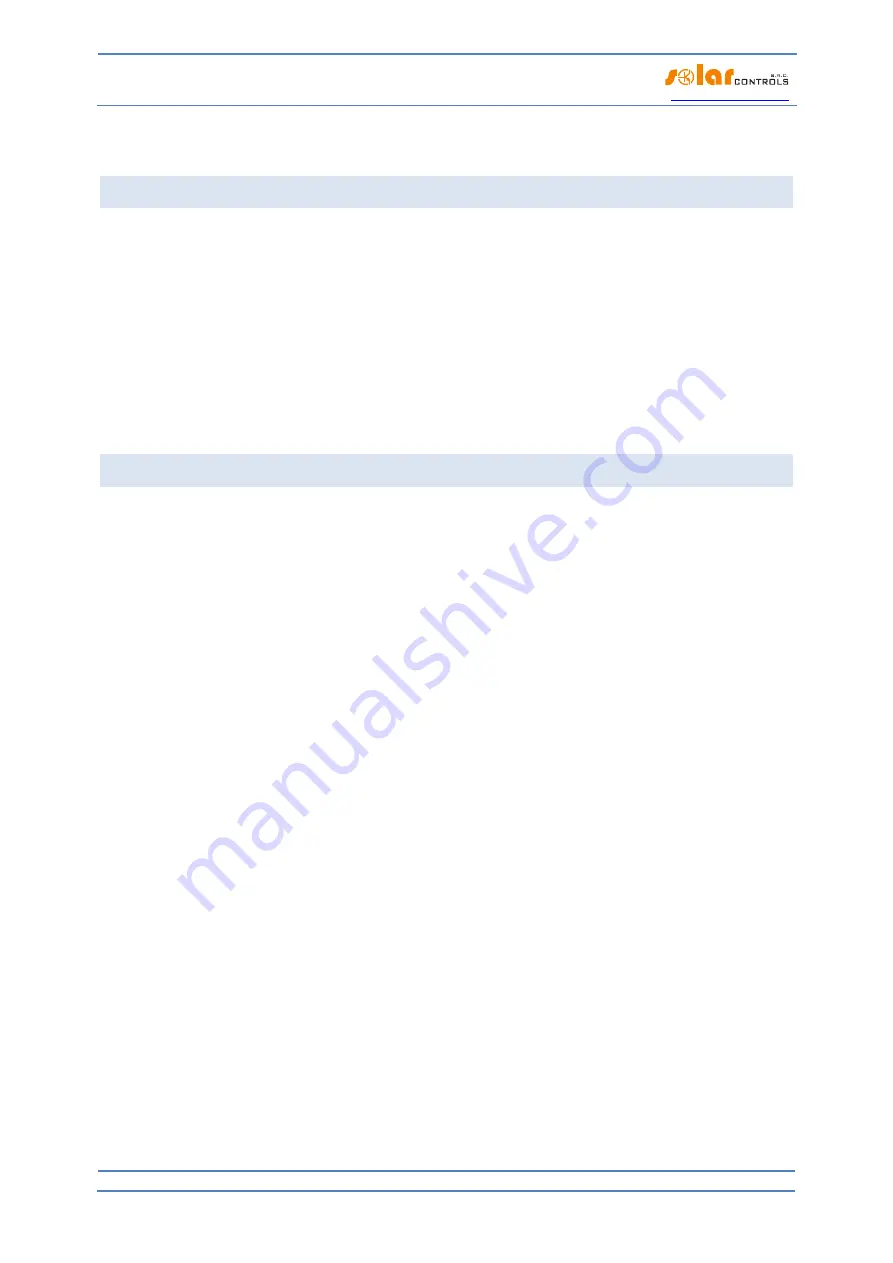
WATTrouter ECO - user manual
www.solarcontrols.cz
How to fit and setup the device
Page 28 from 66
The actual configuration of time schedules is done on the "Time schedules" tab. For more setup information,
see the chapter Description of WATTconfig ECO items, Time schedules tab.
FB INPUT CONFIGURATION
The controller has 1 pulse input FB. It can be used to connect external energy meter or other device with pulse
output which comply with FB input parameters listed in technical specification. The output signal of this device
must always provide information about measured electric energy.
FB input is not required to be used and it plays an auxiliary role. FB input provides additional information to the
controller which will be shown in the WATTconfig ECO software and optionally used for other purposes, such as
statistics.
Values obtained from FB input only provide information for the user and are not used to control WATTrouter
device outputs.
Configuration of the pulse input is done on the "Input settings" tab. For more information about the settings
see the chapter Description of WATTconfig ECO items, Input settings tab.
WIRELESS COMUNICATION SETTINGS
Note:
This function is accessible, once SC-Gateway module is inserted.
WATTrouter ECO optionally integrates up to 6 wirelessly controlled devices which can be purchased as
accessories. Wireless connection solution can be applied in buildings, where installation of wire connections
between controller and devices would be too difficult.
Attention:
Before ordering this accessory function, assure that wireless devices will be accessible by the
controller. The accessible distance is based on construction of the building and it is possible to extend this range
by repeaters. Further information can be obtained from technical support.
This function requires SC-Gateway module which needs to be inserted into the regulator. To install this SC-
Gateway module, refer to the SC-Gateway user manual.
It is also necessary to buy at least one wireless
peripheral (wireless socket or wireless module to be installed on the DIN rail).
How to activate wireless peripherals:
1.
Connect wireless peripheral to power line and wait till the device gets registered in wireless network.
SC-Gateway module acts as a coordinator of this wireless network and controller is being informed
once new device is detected. In such case, WATTconfig ECO software will show the Add wireless
station window. If this dialog does not appear even after longer period (1 minute or longer), the
peripheral is probably out of connection range – proceed according to chapter Troubleshooting.
2.
In window "Add wireless station", set the name tag of the station and choose the table row where the
new peripheral should be registered.
3.
Upon closing the Add wireless station dialog the station will be inserted to the Wireless station table
(see
"
Other Settings
"
tab), then p
ress the Write button. The configuration will be saved in the
controller.
4.
On the
"
Output settings
"
tab, assign the configured wireless peripheral by using the Station and Device
fields to the respective WLS output. P
ress the Write button. The configuration will be saved in the
controller.
5.
Test with Test button, respective output on the peripheral should respond. If it does not, proceed
according to the Troubleshooting chapter.