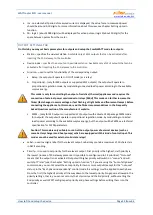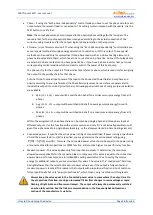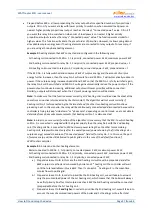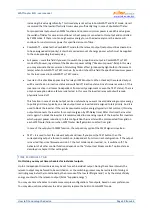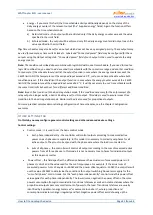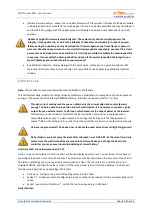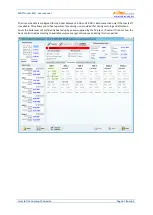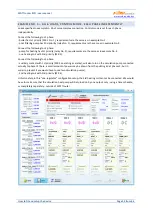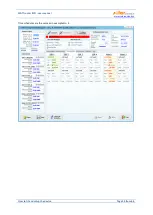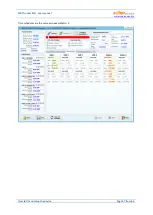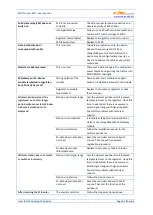WATTrouter ECO - user manual
www.solarcontrols.cz
How to fit and setup the device
Page 48 from 66
BUY ADDITIONAL FEATURES WINDOW
In this dialog box you may buy and activate additional (optional) software features.
Additional features – shows available SW features including the price. In case of not listing the price,
controller is missing internet connection or manufacturer’s web is not accessible. In this case, you can
continue neither in shopping nor in activation process of optional software features.
User account login – is for signing in the personal profile created by costumer at the producer web
pages.
Order – by this button you will create the order of selected SW features at the manufacturer’s web
pages. You will be redirected to web pages where you will be able to complete the order.
Activate – once the order is paid and processed, you can activate your SW features in your controller.
Complete the ordering and activation:
Caution
:
This procedure is necessary to be performed with one PC (notebook) and with the same instance
of the software WATTconfig ECO. The PC must be free from any custom HTTP restriction or other user
restrictions that would impede the connection of the software to the Internet and storage of temporary
values to the hard disk. In case of problems, consult an expert in IT. Additional software features are bound
to the serial number of the controller and they must be activated directly in the controller after purchase
.
1.
Connect your PC to the controller for a while, so its serial number can be detected.
2.
Then get connected to Internet.
3.
Fill in your access data to personal profile at the manufacturer’s web pages (if you are not having
personal profile yet, create it at the web pages of the manufacturer), mark required software features
by checkboxes and then press button Order.
4.
Once everything is OK, then new order is created at the manufacturer’s website, which needs to be
confirmed at this website. Then make a payment based on prepayment invoice which will be sent to
you by email.
5.
Wait till final invoice will arrive to you by email. This may take couple of days, based on selected way
of payment.
6.
Open this dialog again, fill in your access data for your profile at the manufacturer’s website and press
button Activate. You need to use the same profile for activation as you used for purchase of additional
software features.
7.
If everything is correct, get connected to controller. Activation of purchased additional features will be
done automatically. If the activation fails and purchased features are not available, you can repeat
activation (point 6 and 7) at any time, or contact the manufacturer’s technical support.