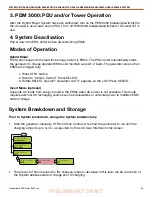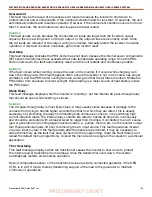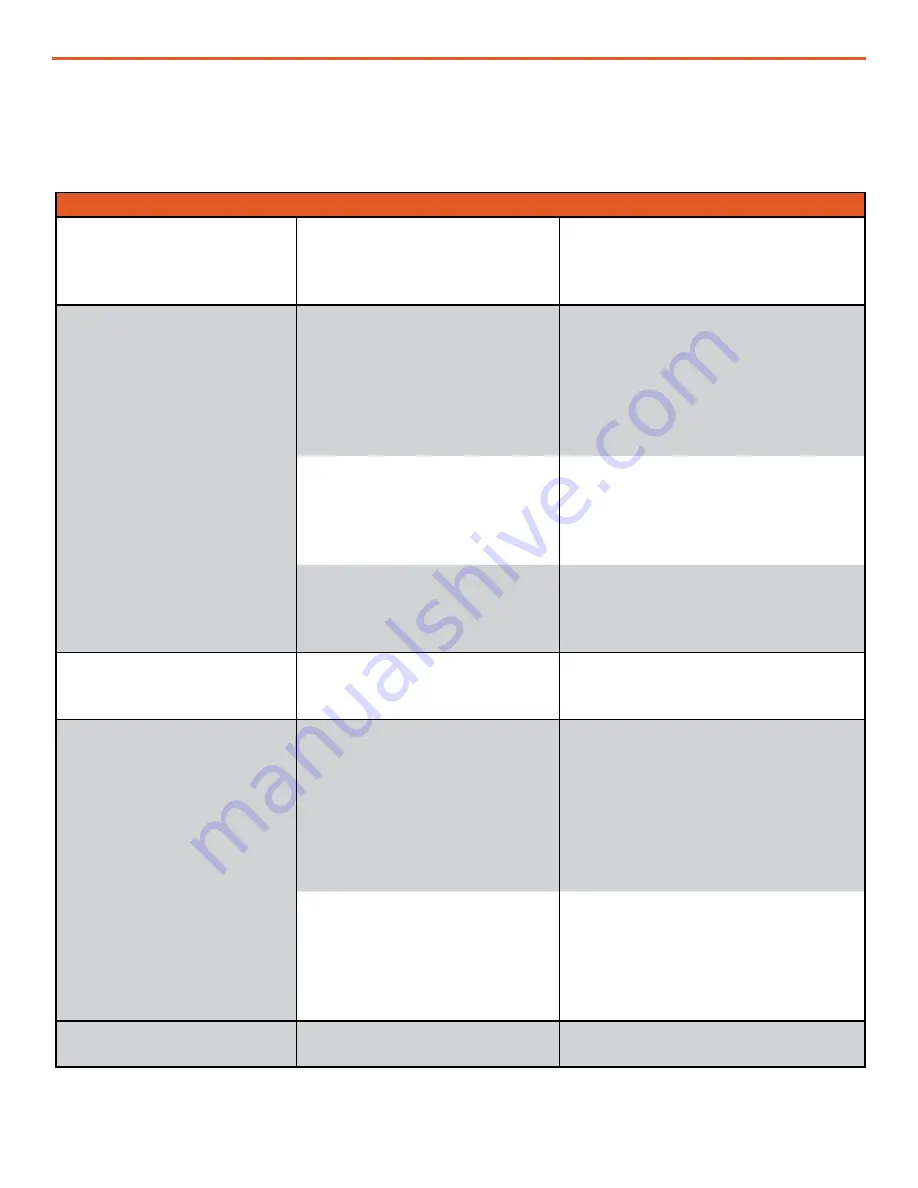
|
51
December 2020
|
Solar Stik
®
, Inc.
SYSTEM SETUP AND OPERATION GUIDE FOR THE SOLAR STIK USAF G-BOSS MEDIUM AND HEAVY HYBRID POWER SYSTEM
PRELIMINARY DRAFT
Symptom
Possible Cause(s)
Solution
LCD Screen on but not
responsive when buttons are
pressed
Dust/dirt buildup inside of the
LCD User Interface.
Remove the LCD User Interface and
clean with compressed air. Please
call Solar Stik Technical Support for
assistance.
LCD is nonfunctional (no
lights, or text on LCD
screen, and no response
when pressing any button).
Communications cable is bad
or not connected correctly to
the LCD port on the inverter.
Check communications cable from
inverter to LCD; ensure (1) it is
connected to the remote port and
(2) the correct communications
cable is used. (A four-conductor
telephone cable may be substituted
to determine if the cable is good).
PRO-Verter is not connected
to the batteries.
Ensure the inverter batteries are
connected and the inverter is
operating correctly without any AC
power connected (can invert and
power AC loads from batteries).
No crossover cable or
incorrect cable installed
between the two ports on the
RMK.
See PRO-Verter Remote Monitoring
Kit (RMK) LAN Operator Manual.
Display shows unrecognized
letters or symbols.
Static electricity may have
been discharged into the LCD
screen.
Refresh display: Press and hold the
SELECT dial for 10 seconds.
LCD text is locked up;
pushing any button has no
response.
Connections on
communication cable are not
making a good connection.
Reset LCD: (1) Disconnect remote
cable from inverter for 5 seconds
and then reconnect. (2) Check
RJ11 cable connection on back of
remote. Ensure the RJ11 connector
is pushed into the correct port.
There will be a “click” when the
connection is made.
LCD is not getting sufficient
power from inverter.
Ensure batteries are connected and
the inverter is operating correctly;
the inverter should be able to invert
and power AC loads from batteries.
Ensure no AC power is connected
to the inverter AC outputs.
LEDs and backlight are off.
LCD may be in Power Save
mode.
Press any button to reactivate the
LCD, or turn off Power Save mode.
PRO-Verter LCD Screen Troubleshooting Table
If the display is not functioning correctly, use Table 5 to help find a solution.
Table 5. Troubleshooting the LCD Screen