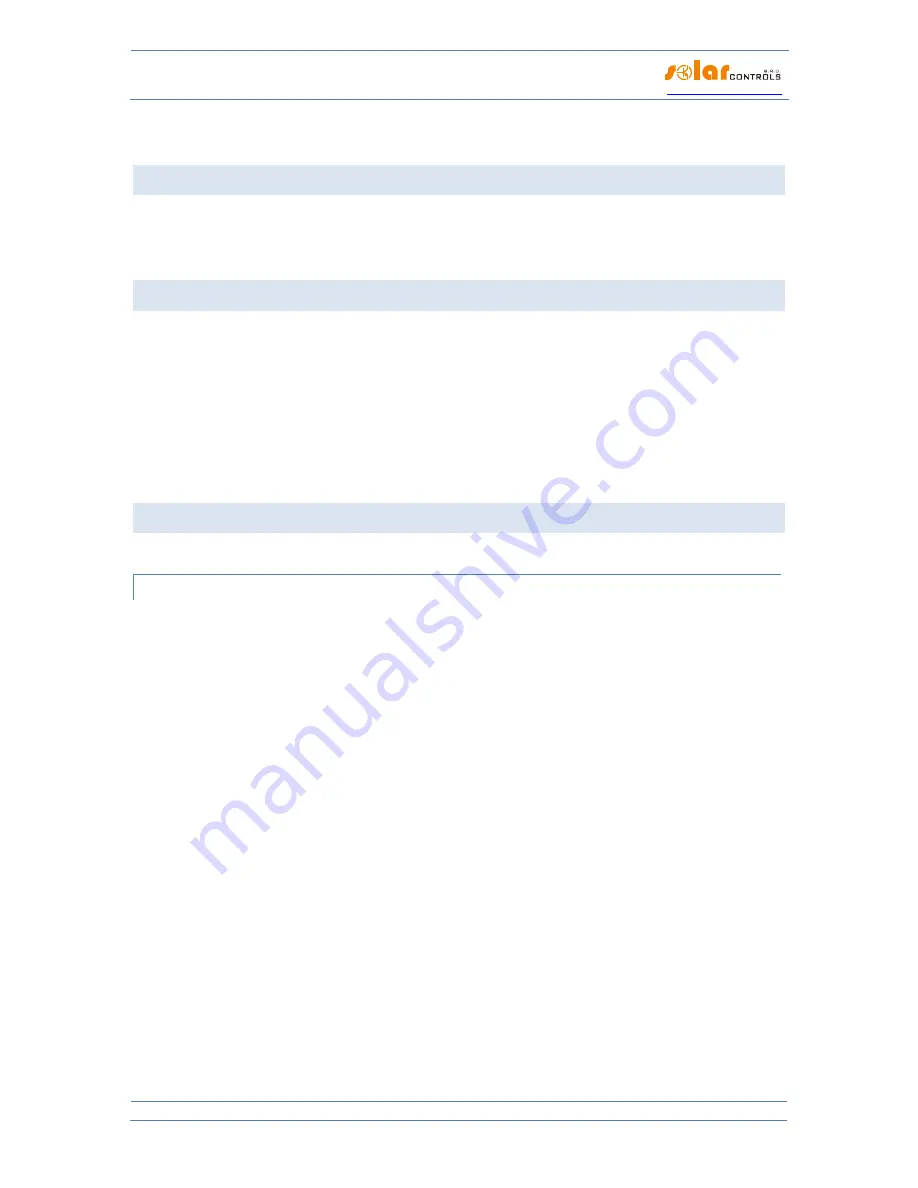
Heating control - user manual
www.solarcontrols.cz
Instructions for the installation and setup
of the device
Page 46 of 58
9.
Install the second USB Serial Port device in the same way (however, it is not necessary because the HC
downloader program does not use this interface).
INSTALLATION OF THE HC DOWNLOADER PROGRAM
1.
Download the software from the website of the manufacturer.
2.
Start the program HC_downloader_Setup.exe.
3.
Follow the instructions on the screen.
STARTING THE HC DOWNLOADER PROGRAM
1.
Start the HC downloader program in the “START” menu. The main window of the program will appear.
2.
Make sure that the controller is switched on and connected to the computer. Check if the USB
interface driver is installed correctly.
3.
Select the mode of connection via the USB interface (the window next to the “Connect” button).
4.
Click on the “Connect” button. The controller should now be connected and the connection indicator
(band) should be green. If this is not the case and an error message appears, wait until the USB driver
in the PC is ready for use or check the settings in the window “USB device driver configuration”. You
can open this window by pressing the “Connection configuration” button.
DESCRIPTION OF FUNCTIONS OF THE HC DOWNLOADER PROGRAM
The following chapters provide a description of all windows of the application.
MAIN WINDOW OF THE APPLICATION
Description of configuration and status elements:
“Connect through” – the option allows you to choose connection via USB or LAN.
“Connect” – it connects the computer to the controller.
“Disconnect” – it disconnects the computer from the controller.
“Configure connection” – it shows a window with the active connection configuration.
“Firmware version” – it shows the current version of the firmware in the controller. The version must
always start with the letter H.
“Network configuration” – it allows you to configure the Ethernet in the same way as through the web
interface – for a description of the items see the Chapter N.
“Change login data” – it allows you to change the login data in the same way as through the web
interface – for a description of the items see the Chapter O.
“Language” – it changes the language of the HC downloader application.
“Log” – a window in which error and information communication reports are shown.
“Write” – it will write a configuration (network or access data configuration) in the controller.
“Read” – it will read a configuration from the controller.
“Update firmware” – it allows you to update the firmware of this product. If you are our registered
customer who bought this product, you automatically have access to the Downloads section on our
website. If there is an update, you can download it and install it. The progress of the update is shown













































