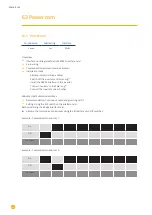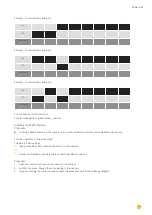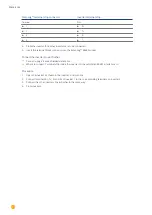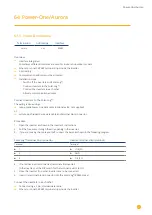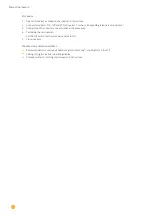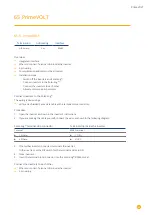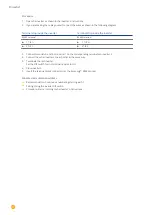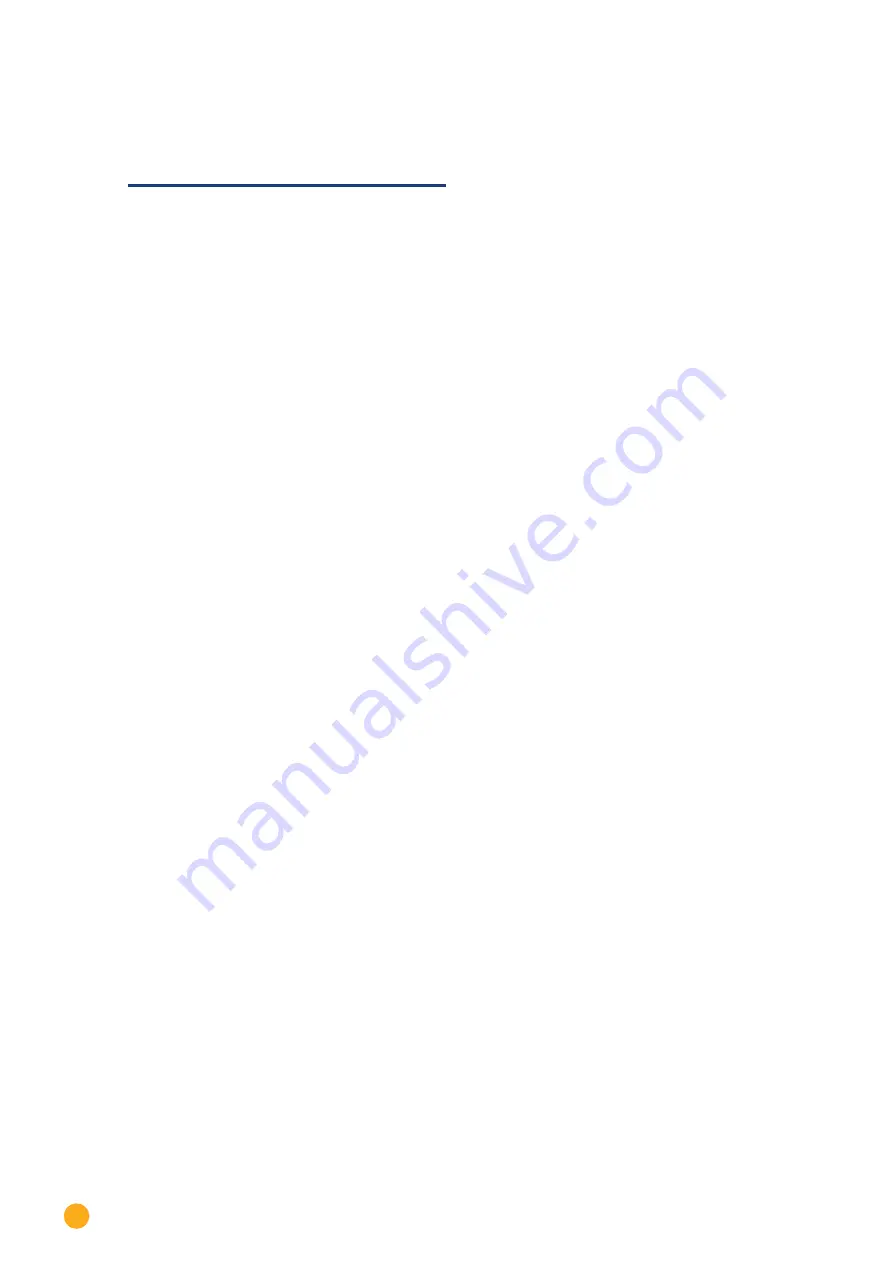
238
Q3
67.3 QX3
Termination
Addressing
Interface
No
Yes
LAN
Select “Q3:QX3” during the device detection
The following types are to be connected according to this diagram:
•
QX
3
4000
•
QX
3
5000
•
QX
3
6000
•
QX
3
7000
•
QX
3
8000
•
QX
3
10000
•
QX
3
13000
•
QX
3
15000
•
QX
3
18000
Overview
•
Integrated interface
•
The inverter‘s IP address has to be assigned.
•
Connected using network cable (patch cable) and Ethernet router or switch
•
Installation steps
•
The inverter‘s has to be assigned a static IP address.
•
Switch off the inverters and Solar-Log™
•
Connect inverters to the Solar-Log™ (RJ45).
•
Connect the inverters to each other (RJ45).
Connect inverters to the Solar-Log™
The wiring is done using a
•
network cable (patch cable/crossover cable) and the
•
Ethernet router or switch.
Connect the inverters to each other
The inverters are connected together using
the RJ45 interface and, if needed, a router or switch.
Connection setup according to the inverter‘s instructions.
Assigning IP addresses
•
A static IP address has to be assigned to the inverter via the display.
•
Please select an IP address with the same class C subnet as the Solar-Log™.
For example: The Solar-Log™ has the IP address 192.168.178.49.
The inverter in this case has to have a free IP address in the same range (from 192.168.178.1 to
192.168.178.254).
•
Procedure: Start according to the inverter‘s instructions
Summary of Contents for Solar-Log
Page 1: ...1 Components Connection Manual V 4 2 3 Solar Log EN ...
Page 20: ...20 01 Inverter ...
Page 398: ...398 Appendix 113Appendix 113 1 SMA mixed wiring Fig SMA mixed wiring ...
Page 402: ...402 02 Meter ...
Page 444: ...444 03 Battery Systems ...
Page 456: ...456 sonnen Note Only one battery system can be connected to a Solar Log device ...
Page 463: ...463 04 Heating rods ...
Page 470: ...470 05 Heating pumps ...
Page 478: ...478 06 Sensors ...
Page 488: ...488 07 Pyranometer ...
Page 495: ...495 08 Smart Plug components ...
Page 502: ...502 09 Power Charging Stations ...