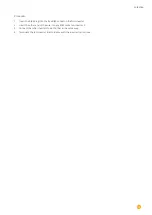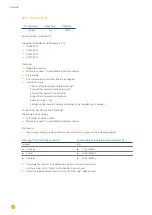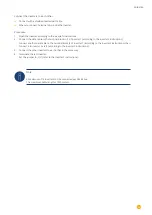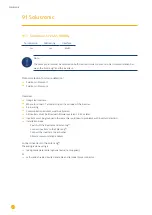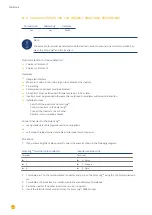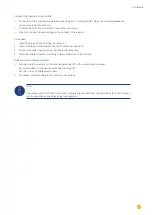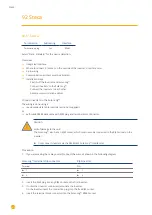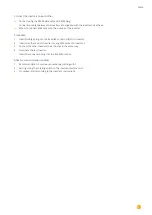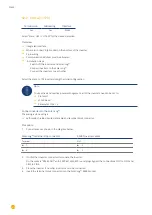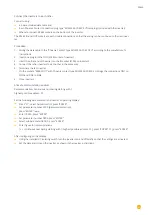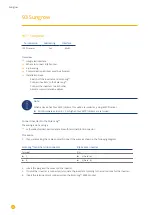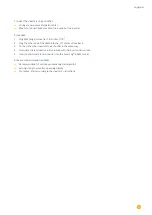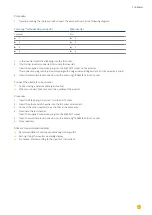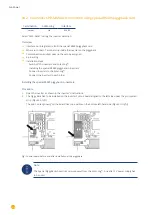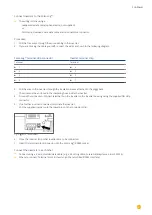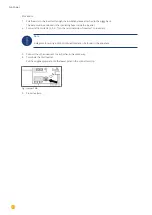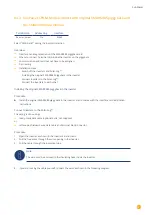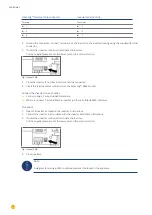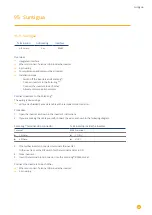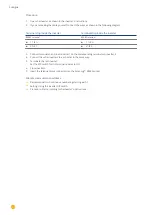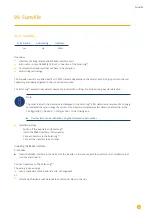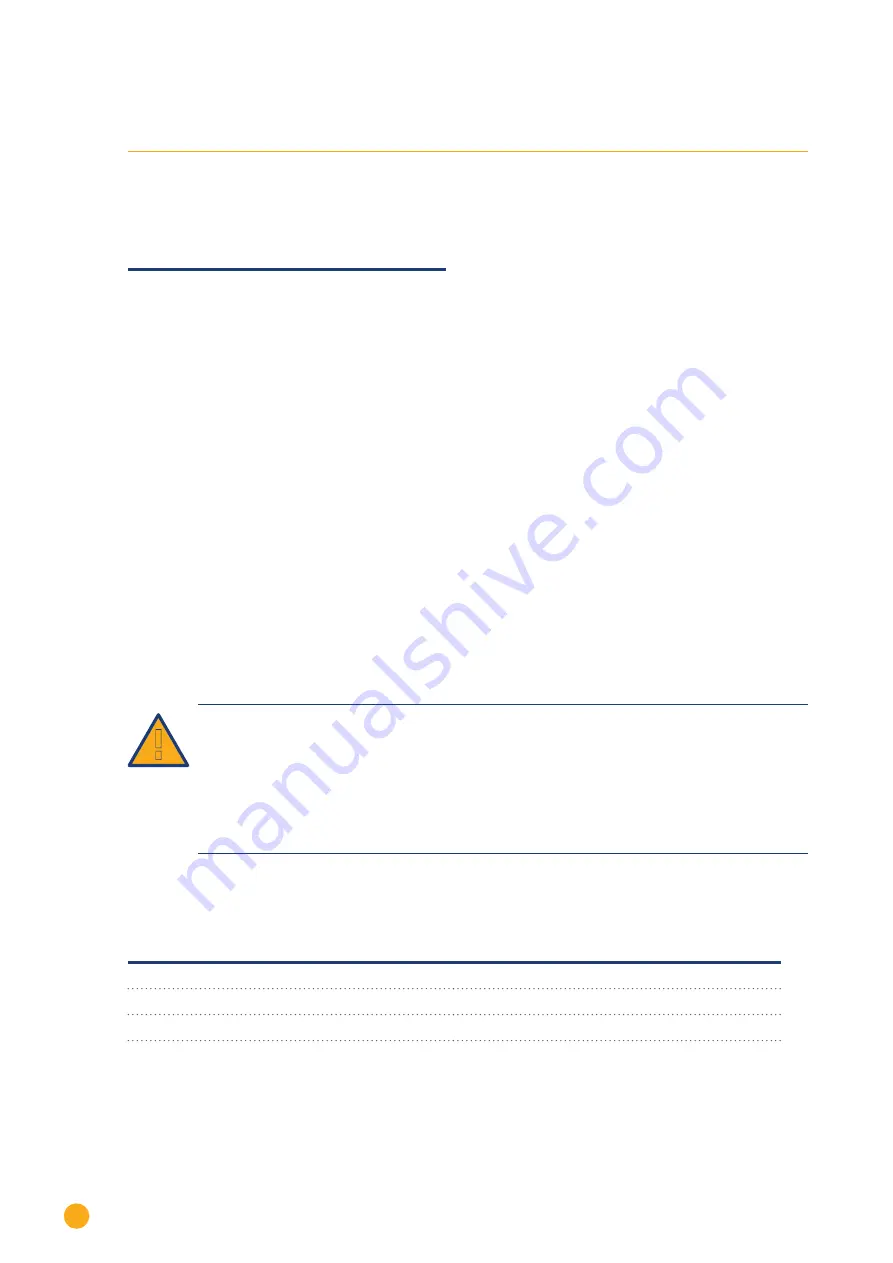
346
Steca
92 Steca
92.1 Steca
Termination
Addressing
Interface
Termination plug
Yes
RS485
Select “Steca: Standard“ for the device detection.
Overview
•
Integrated interface
•
Where to connect: RJ socket, on the outside of the inverter's interface card.
•
2-pin wiring
•
Communication address must be allocated.
•
Installation steps
•
Switch off the inverters and Solar-Log™
•
Connect inverters to the Solar-Log™
•
Connect the inverters to each other
•
Allocate communication address
Connect inverters to the Solar-Log™
The wiring is done using a
•
ready-made data cable (optional extra; not supplied)
or
•
self-made RS485 data cable with RJ45 plug and terminal block connector.
Caution
Risk of damage to the unit!
The Solar-Log™ also has an RJ45 socket, which must never be connected to the RJ45 socket on the
inverter.
►
Only connect inverters via the RS485/422 Solar-Log™ interface(s).
Procedure
1. If you are making the cable yourself, connect the wires as shown in the following diagram:
Solar-Log™ terminal strip connector
RJ45 inverter
Terminal
PIN
►
1
►
1
►
4
►
2
2. Insert the RJ45 plug into any RJ45 socket on the first inverter.
3. If no further inverter connected, terminate the inverter:
On the inverter insert the connection plug into the free RJ45 socket.
4. Insert the terminal block connector into the Solar-Log™ RS485 socket.
Summary of Contents for Solar-Log
Page 1: ...1 Components Connection Manual V 4 2 3 Solar Log EN ...
Page 20: ...20 01 Inverter ...
Page 398: ...398 Appendix 113Appendix 113 1 SMA mixed wiring Fig SMA mixed wiring ...
Page 402: ...402 02 Meter ...
Page 444: ...444 03 Battery Systems ...
Page 456: ...456 sonnen Note Only one battery system can be connected to a Solar Log device ...
Page 463: ...463 04 Heating rods ...
Page 470: ...470 05 Heating pumps ...
Page 478: ...478 06 Sensors ...
Page 488: ...488 07 Pyranometer ...
Page 495: ...495 08 Smart Plug components ...
Page 502: ...502 09 Power Charging Stations ...