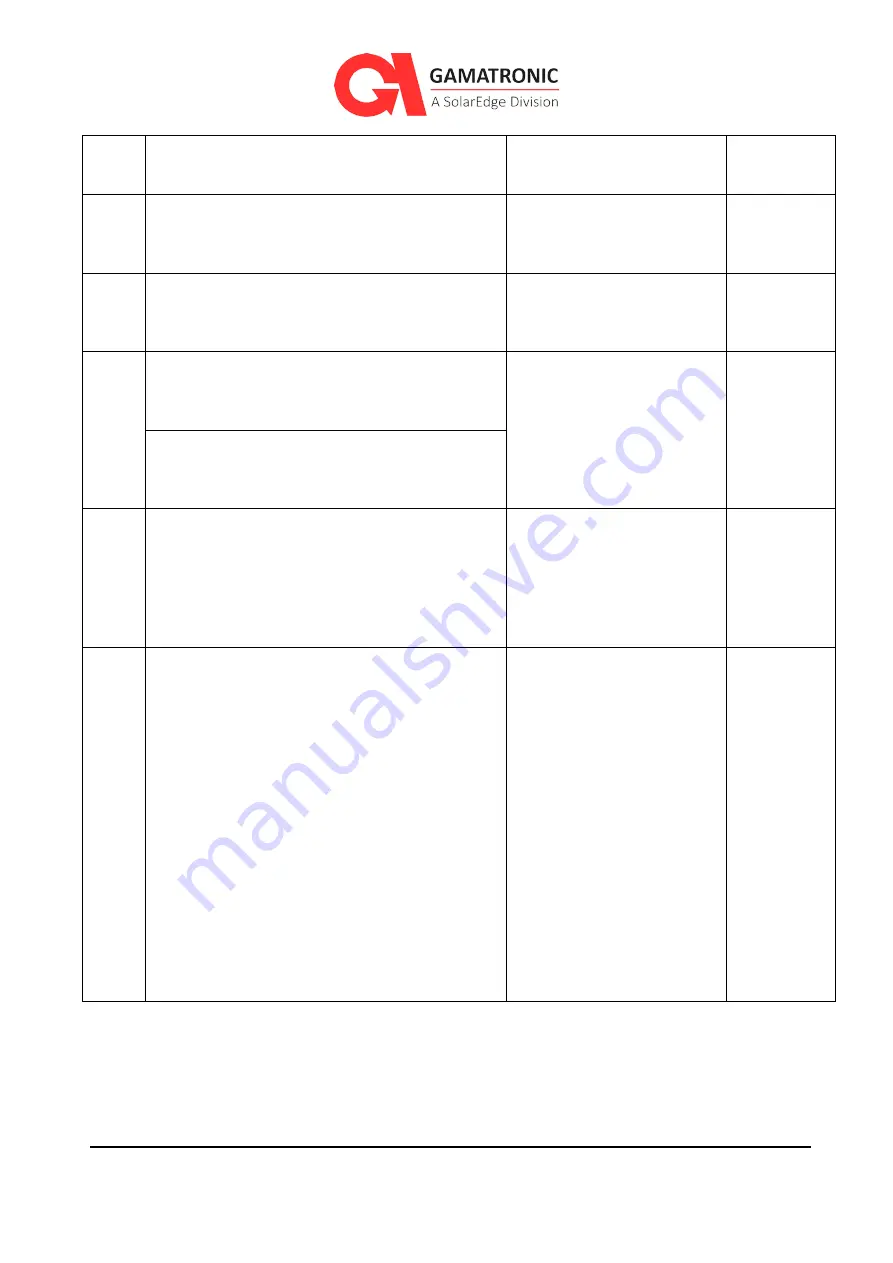
UPS for 208 Vac Grid, B120US Installation Guide, doc. rel. 3.0
15
13. Measure dc voltage at battery cabinet switch,
in reference to midpoint, and verify polarity.
+200 V and –200 V (±8 %)
14. Connect ground, neutral, rectfier ac input,
bypass ac input, and ac output cables to the
UPS acording to
and
Ground, input neutral, rectifier
and bypass inputs, and output
cables are connected.
15. Assemble all battery connections in the
battery cabinet with the appropriate
protective devices according to
Batteries are assembled and
ready for operation or for
charging.
16. Verify that the connection of the battery to
the UPS is according to the diagram and
instructions.
Batteries are connected
according to recommendations
and with proper fuse values.
17. FAST FUSES (SEMICONDUCTOR FUSES) must
be used between the battery and the UPS. For
example, the Ferraz Shawmut A70QS fuse.
18. Verify that there is a switch or other means to
easily and safely disconnect the battery
cabinet from the UPS in the event of an
emergency. An Emergency Power-Off switch
(EPO) can be configured to include a 48V trip
for the battery disconnection.
Connector P19 is used to
trigger the battery trip coil in
concert with an EPO switch.
19. If you are using more than one battery set,
perform the following steps:
19.1 Verify proper polarity of the battery
connections to the UPS according to Figure
13.
19.2 Connect the batteries as per Figure 13. Leave
SW1 through SW4 open (“OFF”). Verify
polarity in each battery set.
19.3 Switch “ON” SW1 and SW2, and measure the
voltage across SW3 and SW4.
If the voltage difference across SW3 or SW4 is
greater than 10V, charge the battery set that
has the lowest difference, until the differences
across SW3 and SW4 are less than 10 V.
19.4 Turn off all battery CBs
Batteries are connected and
OFF.
Negative pole to midpoint has
a negative
voltage = 200V (± 8 %).
Positive pole to midpoint has
a positive
voltage = 200V (± 8 %).
















































