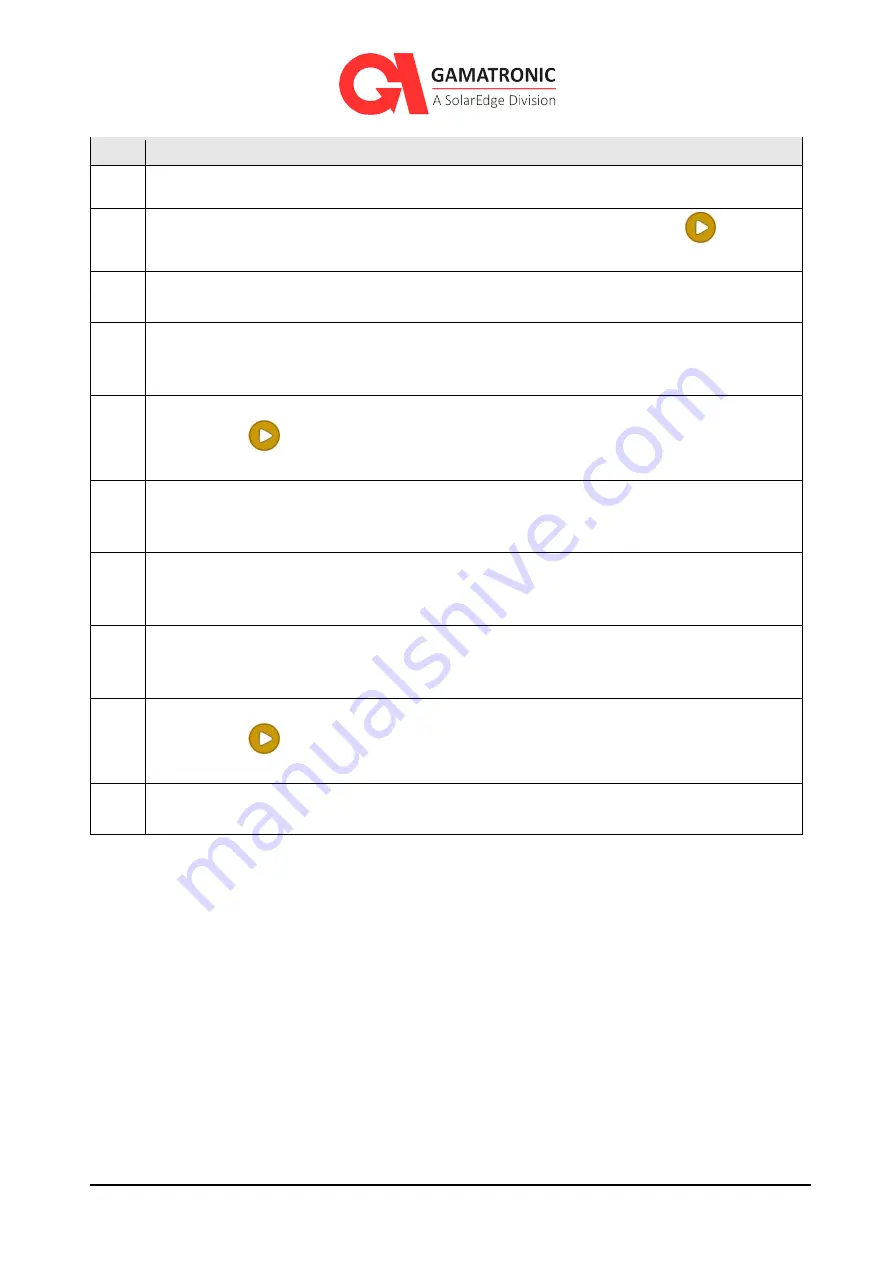
169
UPS for 480 Vac Grid, User Guide, doc. rel.4.0
I
TEM
D
ESCRIPTION
1
Navigation trail – shows how you arrived at this screen.
2
Voltage and amperage reading of each bypass input phase. Pressing the
bypass
input icon displays additional measurements for each bypass input phases.
3
UPS state (ON / OFF)
and mode (Normal [inverter] mode / Bypass mode / Battery mode / No output).
4
Load level, indicates the load on each output phases, as a percentage of maximum
capacity. The white vertical bars fill with color from left to right as the load increases on
the phase.
5
Voltage and amperage readings for each phase of the rectifier input.
Pressing the
rectifier input icon displays more detailed readings for each rectifier
input phase.
6
This graphic represents the Ac power modules. Pressing this icon gives access to
detailed readings of each UPS module's ac input, ac output, dc current, status, and
nominal values.
7
Modules alarm icon. When present, indicates that there is an active alarm condition for
one or more of the Ac modules. To see the modules' status in detail, press the
"modules" icon and then press the "status" button at the bottom of the modules screen.
8
Static Switch alarm icon. When present, indicates that there is an active alarm condition
for the Static Switch. To see the Static Switch status in detail, press the "Static Switch"
icon and then press the "detail" button.
9
Voltage and amperage reading for each phase of the Inverter output.
Pressing the
Inverter output icon displays the more detailed reading for each
Inverter output phase.
10
Static Switch. This icon indicates the source of the output power – whether it is from the
Inverter or the bypass input.
















































