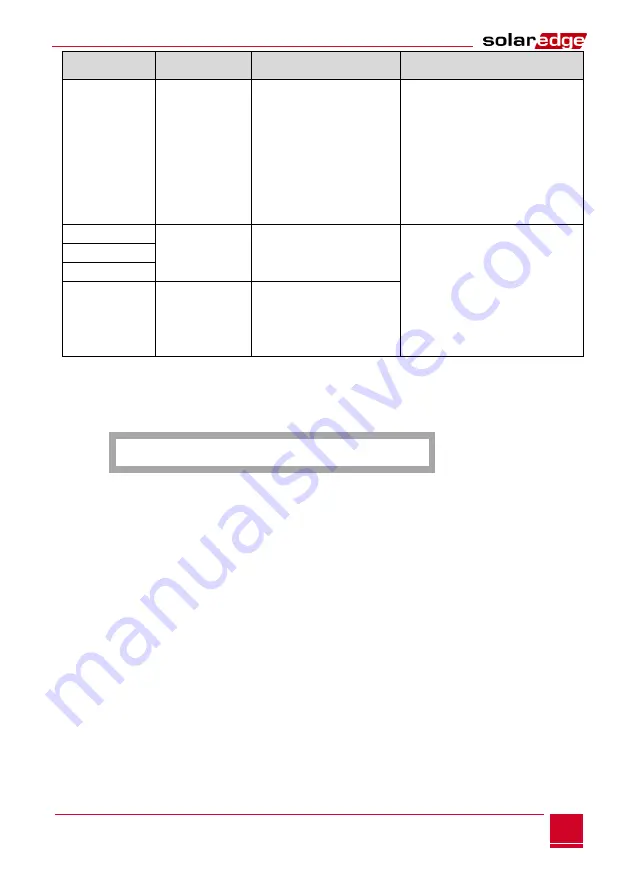
Appendix A: Errors and Troubleshooting
SolarEdge Installation Guide - MAN-01-00060-2.6
53
bit location
Error
message
Error Description
help
4
th
4
th
Failed ping
server G
The Internet connection is not
available: Ping google.com failed
Connecting a laptop and check the internet
connection. If Internet access is unavailable, contact
your administrator or Internet service provider. For
wireless networks, make sure the username and
password are defined in the PA / ISP router.
5
th
5
th
Failed ping
server x
Ping to the redundant server failed
#x
Check the address of the SolarEdge server, as Conf
LAN submenu
•
Address: prod.solaredge.com
•
Port: 22222 Check with your network
administrator if a firewall or other device blocks
the transmission
6
th
6
th
7
th
7
th
8
th
8
th
TCP connection failed
The connection to the SolarEdge
server has not been established: the
communication with the server has
failed
►
To troubleshoot RS485 communication:
1
If, after the slave detection success, the number of slaves reports in the master is more
1
If, after the slave detection success, the number of slaves reports in the master is more
smaller than the actual number of slaves, check the display of the communication status of each slave server UPS.
The following screen will appear:
S erver RS 4 8 5 S tatus:
okay
2
If the message
Not Found Master
appears, the master device is not reactive or cable RS485
2
If the message
Not Found Master
appears, the master device is not reactive or cable RS485
2
If the message
Not Found Master
appears, the master device is not reactive or cable RS485
2
If the message
Not Found Master
appears, the master device is not reactive or cable RS485
is not connected, check the master device connections and repair if necessary.
►
Additional Troubleshooting:
1
Make sure the modem or hub / router is working properly.
1
Make sure the modem or hub / router is working properly.
2
Verify that the connection to the internal connector to the communications card is
2
Verify that the connection to the internal connector to the communications card is
correctly established.
3
Check that the selected communication option is configured correctly.
3
Check that the selected communication option is configured correctly.
4
Use a method independent of the SolarEdge inverter to check whether the network and modem
4
Use a method independent of the SolarEdge inverter to check whether the network and modem
working properly. For example, connect a laptop to the Ethernet router and connect to the Internet.
5
Check if a firewall or other network filter is blocking communication.
5
Check if a firewall or other network filter is blocking communication.
6
For ZigBee troubleshooting, refer to the installation manual ZigBee.
6
For ZigBee troubleshooting, refer to the installation manual ZigBee.
















































