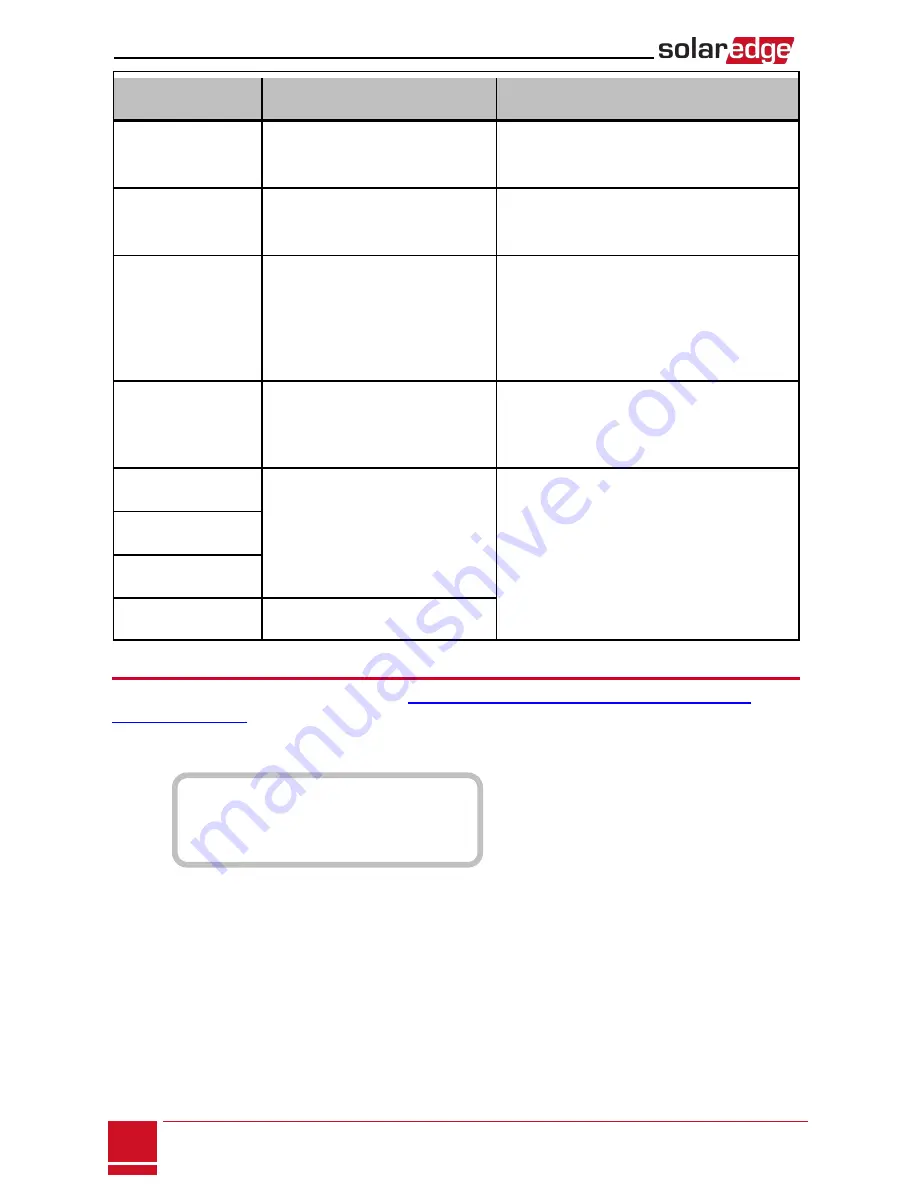
Bit
Location
Error Message
Cause and Troubleshooting
1st
LAN Disconnected
Physical connection fault. Check the cable
pin-out assignment and cable connection.
Refer to .
2nd
DHCP Failed, or Invalid DHCP
Config
IP settings issue. Check the router and
inverterconfiguration. Consult your network
IT.
3rd
Gateway Ping Failed
Ping to router failed. Check the physical
connection to the switch/router. Check that
the link LED at the router /switch is lit
(indicating phy-link). If OK - contact your
network IT, otherwise replace the cable or
change it from cross to straight connection.
4th
G Server Ping Failed
Ping to google.com failed. Connect a
laptop and check for internet connection. If
internet access is unavailable, contact your
IT admin or your internet provider.
5th
Server x Ping Failed
Ping or connection to SolarEdge server failed..
Check the SolarEdge server address, under
LAN Conf
submenu:
Address: prod.solaredge.com
Port: 22222
Check with your network administrator
whether a firewall or another device is
blocking transmission.
6th
7th
8th
Tcp Connect. Failed
Meter Troubleshooting
For troubleshooting a built-in meter, refer to
http://www.solaredge.com/files/pdfs/built-in_rgm_
troubleshooting.pdf
.
When a meter is connected, there will be a status screen for each meter function. The following is an
example of the export meter function status:
E x p o r t M e t e r
S t a t u s : < O K >
< E r r o r M e s s a g e >
T o t a l [ W h ] : X X X X X X X
<OK> is not displayed
If
<OK>
is not displayed in the Status line of the status screens, the meter is not communicating with the
inverter communication board. Check the following:
l
There are no loose connections at the inverter communication board and at the meter.
l
The wiring between the 4-pin terminal block on the meter and the RS485 terminal block on the
StorEdge Connection Unit is correct (refer to
Figure 19
).
SolarEdge
-
StorEdge Installation Guide MAN-01-00262-1.0
80
Meter Troubleshooting















































