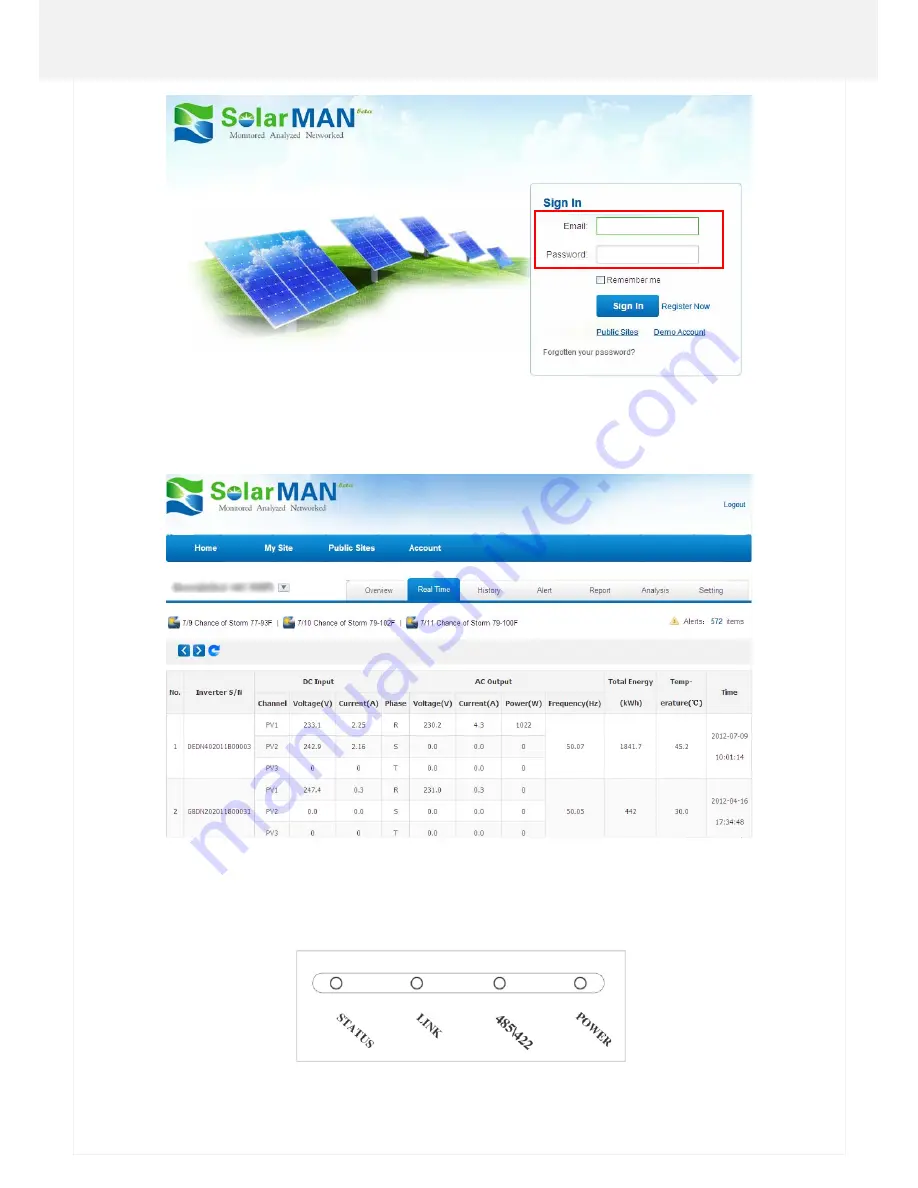
19
WiFi Kit Quick Guide
Notices:Ifusersaccessthemonitoringsystemforthefirsttimewithintenminutesaftersuccessfulregistration,please
checkthe"RealTime"interfaceasshownbelow.IftherearedatashownintheRealTimeinterface,networksettingof
dataloggerandotherconnectionaredeemedsuccessful.
G:Debug
I. LED indication



































