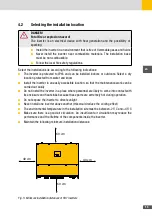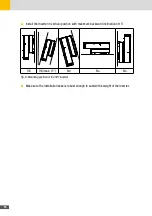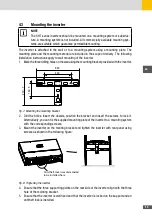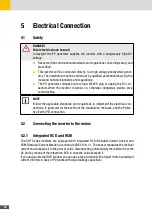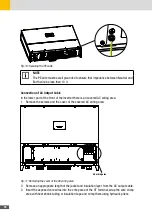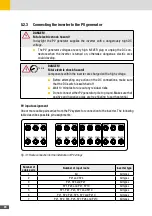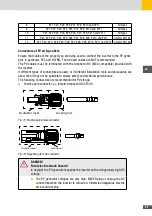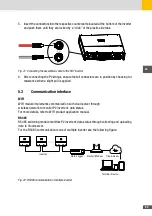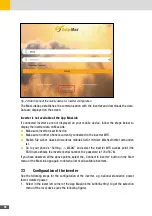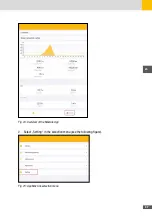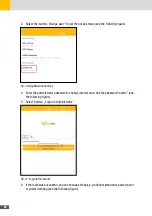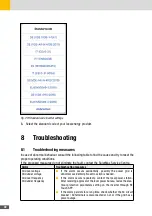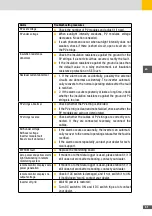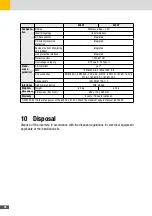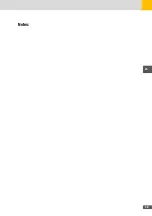25
en
7 Configuration
7�1
Installation of MaxLink App
The inverter is provided with the basic configuration to operate in the country where it was
sold. In case of operation in a different country, or if changes to other parameters are needed,
a communication connection to the inverter must be established.
In addition, to change settings and to connect the inverter to a Local Area Network (LAN) for
monitoring purposes it is necessary to establish such communication link. The App MaxLink
is available on Play Store (for Android systems) as well as on Apple Store (for iOS systems).
The communication connection to the MaxLink App operates via WLAN.
7�2
Connecting the inverter via WLAN
When the inverter is switched on, it generates a local WLAN network access point.
Any mobile device (smartphone, tablet) can connect to the Access Point. The name of the WiFi
network (SSID name) is given by the model name followed by the serial number of the inverter.
For instance “60SHT_1913-326200”. The connection is password protected. The password
is “12345678”.
To establish a wireless communication-link between your mobile device and the inverter see
the following steps:
1. To connect the mobile device to the Access Point of the inverter select “Settings --> WiFi”
on your mobile device.
2. After the connection between the mobile device and the access point of the inverter, start
the App MaxLink. Select “Local Setting” (see
). , start the App MaxLink. A list of a
inverters available for communication is shown
3. Select the inverter and click on it.
Summary of Contents for 10260200
Page 1: ...Instruction Manual SolarMax SHT series 50SHT 60SHT...
Page 4: ...4...
Page 39: ...39 en Notes...