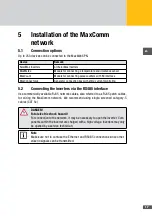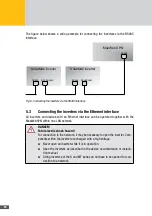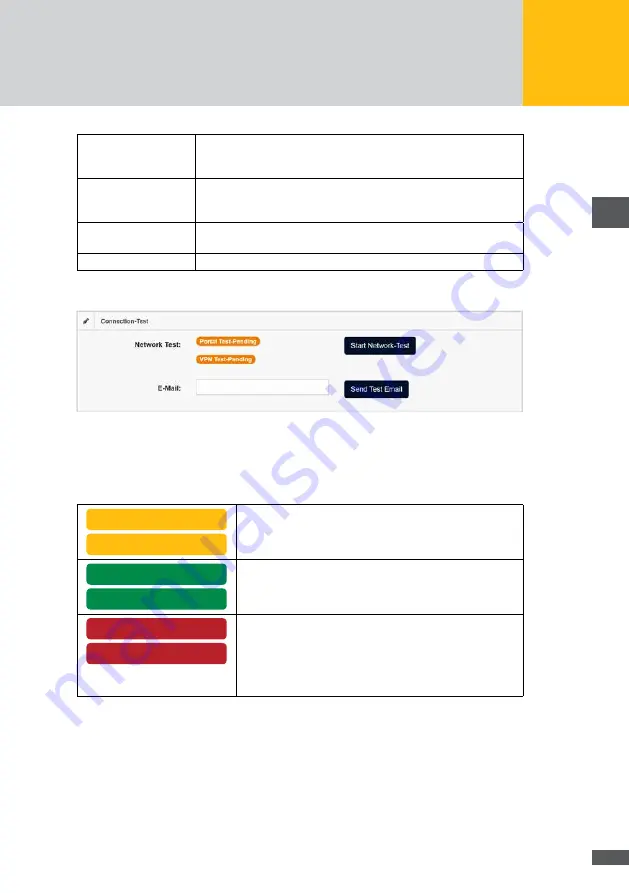
27
en
Gateway:
Here you can enter gateways for the MaxWeb XPN. You have to enter
the correct IP address of the gateway to be able to communicate with
the Internet.
Nameserver
You can enter a name server address for the MaxWeb XPN. You
must enter the correct IP address of the name server in order to
communicate with the internet.
Get connected Network: Click on the
Get connected Network
button to view your WLAN status
in the adjacent display (e.g. Wi-Fi deactivated).
Save:
Click on the
Save
button to save the WLAN data.
Connection test
Fig. 13: Menu: Connection test
In this menu, the connection to the portal or via VPN is tested. Click on the
Start Net-
work-Test
button to start the test. Whether or not the test was successful is shown in the
adjacent field. The following status messages may appear:
Portal Test – Pending
VPN Test – Pending
The test of the connection to the portal or via VPN has not yet
been executed; click on the
Start test
button again.
Portal test - OK
VPN test - OK
The MaxWeb XPN is successfully connected via VPN or portal
to the WLAN. Click on the
Next
button to continue the wizard.
Portal Test - Test-Error
VPN Test - Test-Error
The MaxWeb XPN cannot connect to the portal or establish a
VPN connection. Verify the data settings:
■
■
Can you access the Internet via your network
connection?
■
■
Are the required ports of your router/firewall open?
Click on the
Next
button to continue the wizard.