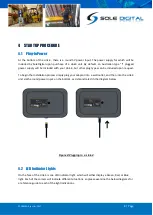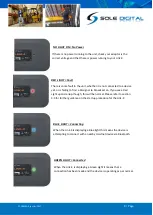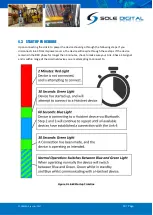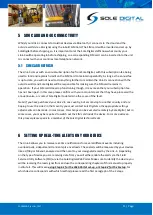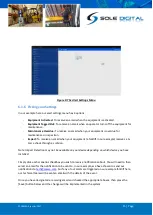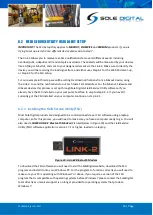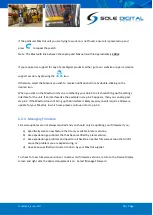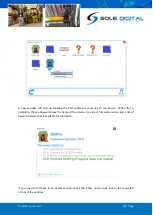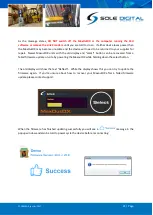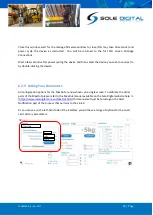© CASWA Pty Ltd – 2017
7 | Page
3
INSTALLATION DETAILS
3.1
Before Installation
Before installing your Link-4 device visually inspect the device and check that:
(a)
the type of input marked on the front of the device is appropriate for your application;
(b)
the case is not damaged and fits together securely;
(c)
the power terminal is secure;
Figure 3: Link4 Front Face
Summary of Contents for STL100
Page 3: ...CASWA Pty Ltd 2017 3 Page...