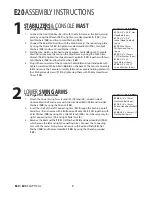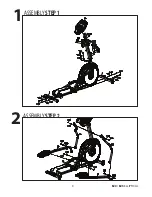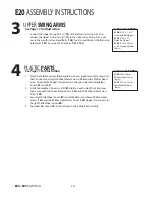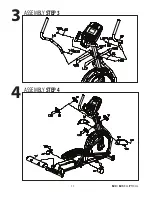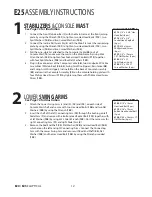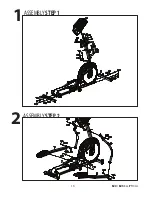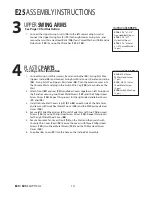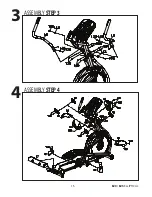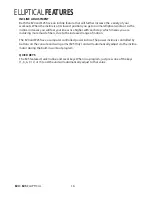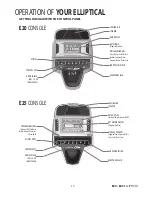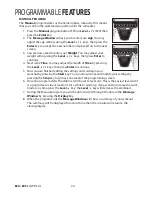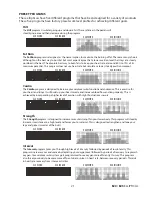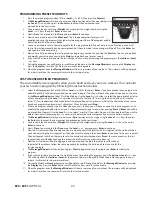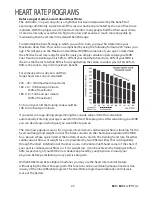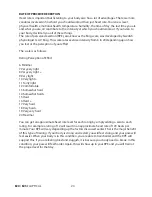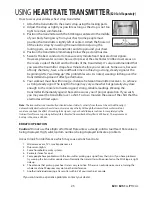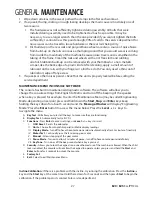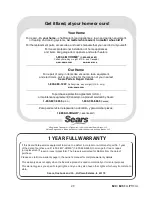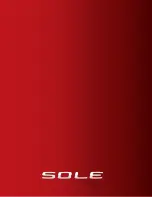22
E20
/
E25
ELLIPTICAL
PROGRAMMING PRESET WORKOUTS
1. Press the desired program button (E25) or
Level
5
/
6
(E20) then press the
Enter
key.
2. The
Message Window
will ask you to enter your
Age
. You may adjust the age setting, using
the
Level
5
/
6
keys, then press the
Enter
key to accept the new number and
proceed on to the next screen.
3. You are now asked to enter your
Weight
. You may adjust the weight number using the
Level
5
/
6
keys then press
Enter
to continue.
4. Next is
Time
. You may adjust the
Time
and press
Enter
to continue.
5. Now you are asked to adjust the
Max Level
. This is the peak exertion level you will
experience during the program (the highest colored segment/box of the program profile).
Adjust the level and then press
Enter
.
6. You can now choose to turn the incline profile for this program on/off. If you choose to turn off incline, you can still
control the incline manually during your workout, but the automated incline changes will be off. Press the
Enter
key
when you are finished selecting.
7. Now you are finished editing the settings and can begin your workout by pressing the
Start
key. You can also go back
and modify your settings by pressing the
Stop
key to go back one level, or screen.
8. If you want to increase or decrease the resistance or incline at any time during the program press the
Incline
or
Level
5
/
6
keys.
9. During the program you will be able to scroll through the data in the
Message Window
by pressing the
Display
key.
Press the
Enter
key to switch Dot Matrix from work to incline profile.
10. When the program ends the
Message Window
will show a summary of your workout. The summary will be displayed
for a short time then the console will return to the start-up display.
CUSTOM USER DEFINED PROGRAMS
The customizable User programs allow you to build and save your own workout. You can build
your own custom program by following the instructions below.
1. Select the
User
program (
U1
or
U2
) (E25) or
Level
5
/
6
(E20) then press
Enter
. If you have already saved a program to
either
U1
or
U2
, it will be displayed and you are ready to begin. If not, you will have the option of inputing a username.
In the
Message Window
, the letter “A” will be blinking. Use the
Level
5
/
6
buttons to select the appropriate first letter
of your name (pressing the
Level
5
/
6
button will switch to the letter “B”; pressing the Down button will switch to
letter “Z”). Press
Enter
when the desired letter is displayed. Repeat this process until all of the characters of your name
have been programmed (maximum 7 characters). When finished press
Stop
.
2. If there is a program already stored in
User
when you press the key, you will have an option to run the program as it is
or delete the program and build a new one. At the welcome message screen, when pressing
Start
or
Enter
you will be
prompted: Run Program? Use the
Level
5
/
6
to select Yes or No. If you select No, you will then be asked if you want to
delete the currently saved program. It is necessary to delete the current program if you want to build a new one.
3. The
Message Window
will ask you to enter your
Age
. You may enter your age using the
Level
5
/
6
keys, then press
the
Enter
key to accept the new number and proceed on to the next screen.
4. You are now asked to enter your
Weight
. You may adjust the weight number using the
Level
5
/
6
keys, then press
Enter
to continue.
5. Next is
Time
. You may adjust the
Time
using the
Level
5
/
6
keys and press
Enter
to continue.
6. Now the first column will be blinking and you are asked to adjust the level for the first segment of the workout. When
you finish adjusting the first segment, or if you don’t want to change, then press
Enter
to continue to the next segment.
The next segment will show the same level as the previously adjusted segment. Repeat the same process as the last
segment then press
Enter
. Continue this process until all twenty segments have been set.
7. Now the first column will be blinking again and you are asked to adjust the Incline level for the first
segment of the workout. Follow the same procedure for building the Incline profile as you did for the
resistance profile.
8. The
Message Window
will then tell you to press
Start
to begin (and save the program) or
Enter
to modify the
program.
9. If you want to increase or decrease the workload at any time during the program press the
Incline
or
Level
5
/
6
key.
This will only affect the
Incline
or
Level
for the present column in the profile. When the profile changes to the next
column it will return to the preset work level.
10. During the
User 1
or
User 2
program you will be able to scroll through the data in the
Message Window
by pressing
the
Display
key. Press the
Enter
key to switch Dot Matrix from work to incline profile.
11. When the program ends the
Message
Window
will show a summary of your workout. The summary will be displayed
for a short time then the console will return to the start-up display.
Summary of Contents for E20
Page 11: ...E20 E25 ELLIPTICAL 9 ASSEMBLY STEP2 2 ASSEMBLY STEP1 1 ...
Page 13: ...E20 E25 ELLIPTICAL 11 ASSEMBLY STEP4 4 ASSEMBLY STEP3 3 ...
Page 15: ...E20 E25 ELLIPTICAL 13 ASSEMBLY STEP2 2 ASSEMBLY STEP1 1 ...
Page 17: ...E20 E25 ELLIPTICAL 15 ASSEMBLY STEP4 4 ASSEMBLY STEP3 3 ...
Page 32: ......