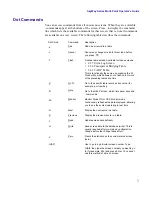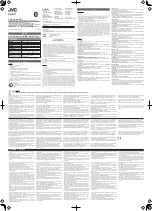SkyWay Series Multi-Point Operator’s Guide
9
Adding a User
The Add a User (1.1.3.1) screen allows Super users to add additional users, either
Standard or Super. To access this screen, you must have an access level of
Super
.
Note: This screen is not accessible via SNMP.
1.
Go to Add a User screen (1.1.3.1)
2.
Under Username, enter the user's name.
3.
Under Password, enter the password of the user.
4.
Under Confirm Password, re-enter the password of the user.
5.
Under User Level, Select Standard or Super by typing the right arrow key.
6.
Type “.w” (Write) when finished.
To confirm the user has been added:
7.
Go to the User screen (1.1.3.2).
8.
All the users should be listed with their user level.
Viewing Users
The User (1.1.3.2) screen can be viewed by both Standard and Super users.
However, Standard user can only view Standard users in this screen. Super user
can view and modify both Standard users and Super users.
Changing a User’s Password
1.
Go to the User screen (1.1.3.2).
2.
Under Password of the specific user, type the new password.
3.
Under Confirm Password of the specific user, re-enter the new password.
Summary of Contents for SkyMate
Page 6: ...About This Manual vi ...
Page 20: ...Chapter 1 Getting to Know Your SkyWay Series 6 ...
Page 100: ...Appendix A RunTime Bios Application Menu Trees 86 ...
Page 102: ...Appendix B SNMP MIB Trap Messages 88 ...
Page 120: ...Appendix C Glossary and Basic Concepts 106 ...
Page 124: ...Index 110 ...