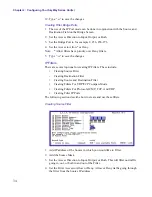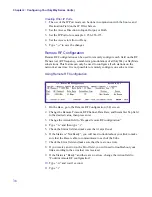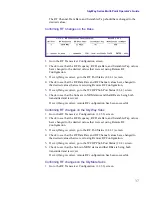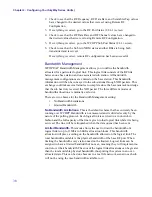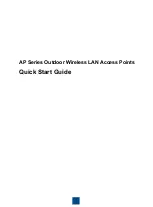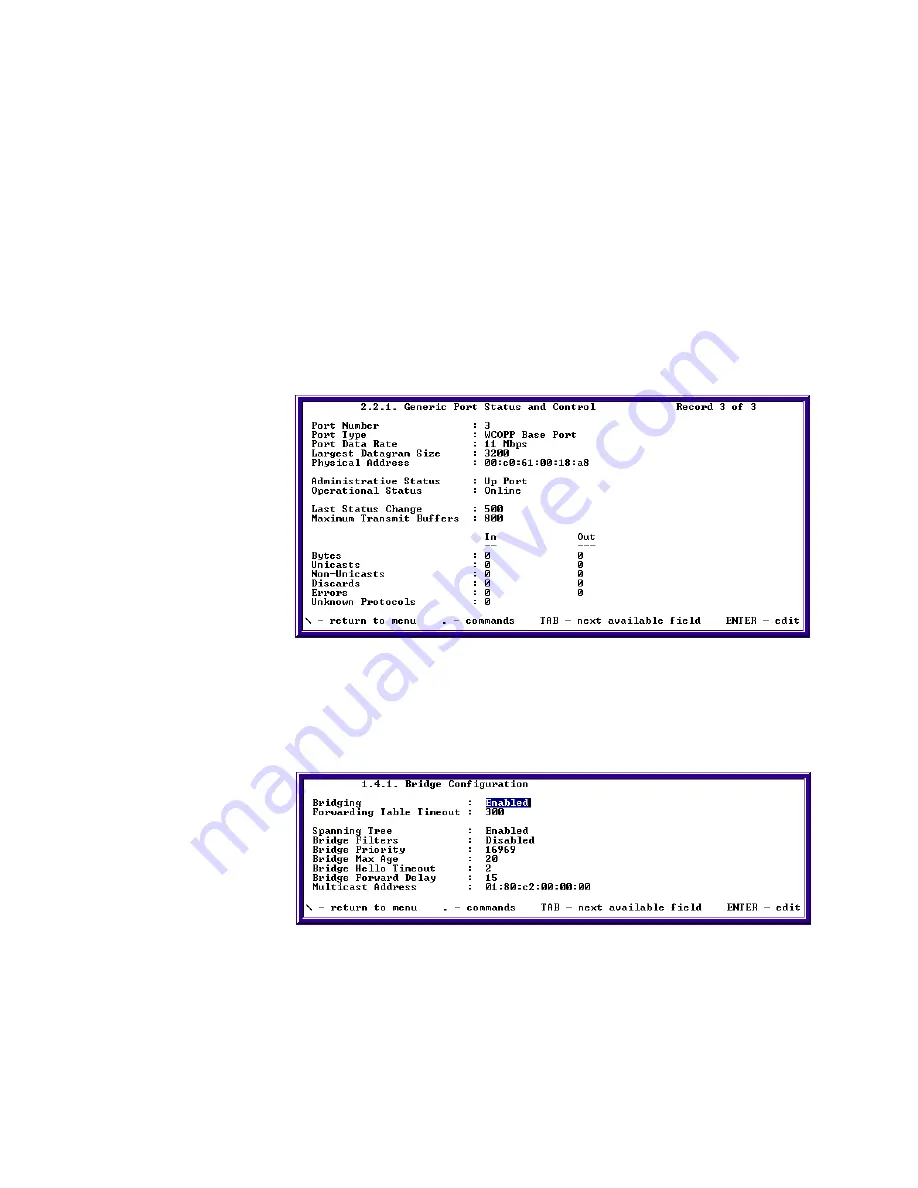
SkyWay Series Multi-Point Operator’s Guide
23
Configuring for Bridging Only
Ensure unit is configured as a Base or Sub. If not, see “Configuring the SkyWay-
Net as a Base Station” on page 14, “Configuring the SkyWay-Net as a
Substation.” on page 16 or “Configuring SkyMate Substation(s).” on page 17.
1.
Cycle RF Port
a. Go to screen 2.2.1 Generic Port Status and Control.
b. Type “
.n
” and press Enter twice to change to the RF port.
The port number should be 3.
The port type should be either WCOPP Base Port or WCOPP Sub Port.
c. Change the administrative status to cycle.
d. Type “
.w
” and press Enter to cycle the port - you should see the following:
2.
Enable Bridging.
a. Go to screen 1.4.1 Bridging Configuration.
b. Verify bridging is
enabled
.
c. Type “
.w
” and press Enter. You should see the following:
Note: If no changes are made, a write request (.w) is not required.
3.
Optional Step:
Enable Spanning Tree.
a. On screen 1.4.1 Bridging Configuration.
b. Enable spanning tree if disabled.
Summary of Contents for SkyMate
Page 6: ...About This Manual vi ...
Page 20: ...Chapter 1 Getting to Know Your SkyWay Series 6 ...
Page 100: ...Appendix A RunTime Bios Application Menu Trees 86 ...
Page 102: ...Appendix B SNMP MIB Trap Messages 88 ...
Page 120: ...Appendix C Glossary and Basic Concepts 106 ...
Page 124: ...Index 110 ...