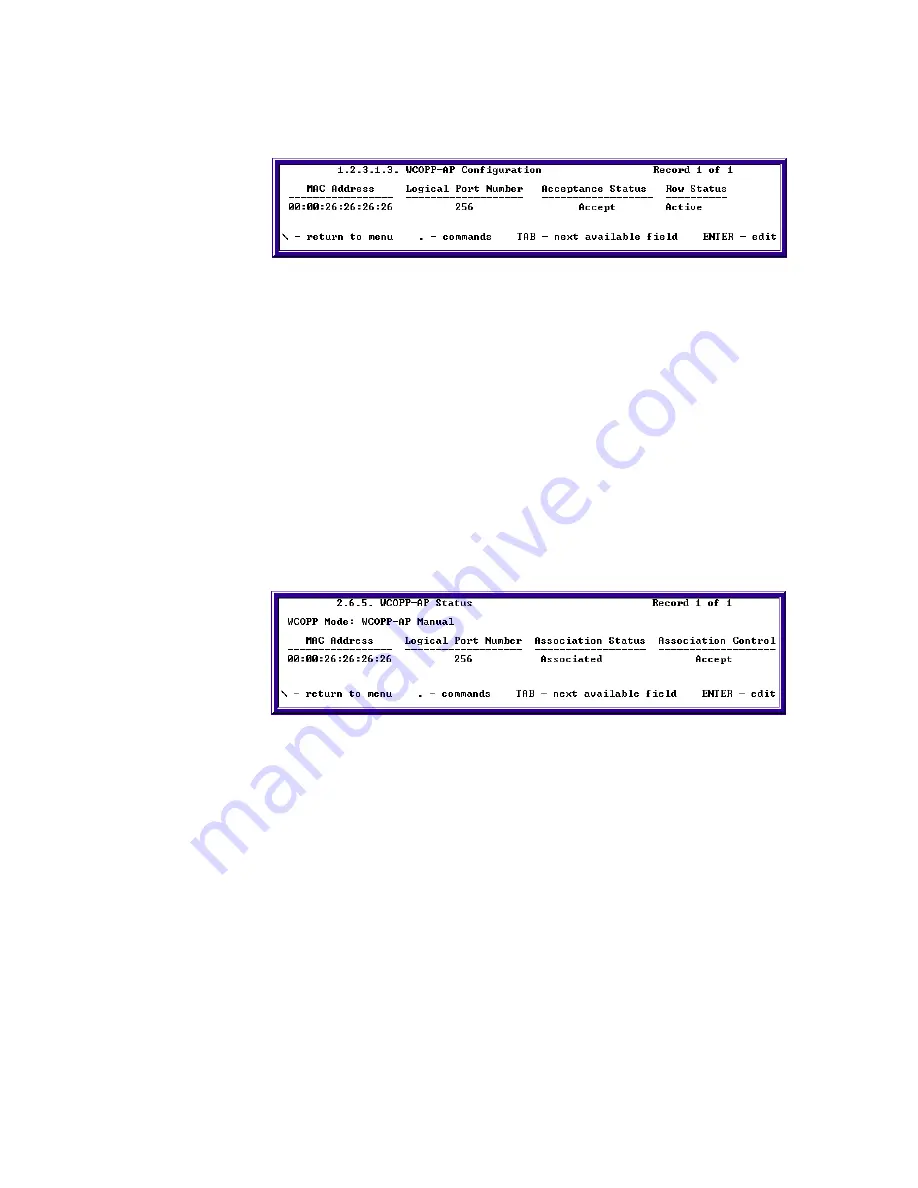
Chapter 3: Monitoring SkyWay Series Network
54
Checking the WCOPP-AP Configuration
1.
On the Base, type “
.12313
” to go to the WCOPP-AP Configuration screen.
2.
Check to see that the correct MAC address is associated with the correct
logical port number.
3.
Also check to see that the Association Status is “Accept” and the Row Status
is Active.
4.
If the MAC address is incorrect, your base may be in Promiscuous Mode and
might have associated with a random Substation without your knowledge.
5.
If the Association Status is “Not Associated” the substation may not have
established a link with a base yet. Check your configuration of both the Base
and Substation to make sure that everything is correct.
Checking the WCOPP-AP Status
1.
On the base, type “
.265
” and press Enter to go to the WCOPP-AP Status
screen.
2.
Check to see that the correct MAC address is associated with the correct
logical port number.
3.
Also check to see that the Association Status and Association Control are both
set to
Accepted
.
If the MAC address is incorrect, your base may be in Promiscuous Mode and
might have associated with a random sub-station without your knowledge.
If the Association Status is “Not Associated”, the sub-station may not have
established a link with a base yet. Check your configuration of both the base
and sub to make sure that everything is correct.
If the Association Control field says “Standby”- you have the choice to either
“Accept” or “Decline” the sub that is trying to associate with the base.
Summary of Contents for SkyMate
Page 6: ...About This Manual vi ...
Page 20: ...Chapter 1 Getting to Know Your SkyWay Series 6 ...
Page 100: ...Appendix A RunTime Bios Application Menu Trees 86 ...
Page 102: ...Appendix B SNMP MIB Trap Messages 88 ...
Page 120: ...Appendix C Glossary and Basic Concepts 106 ...
Page 124: ...Index 110 ...
















































