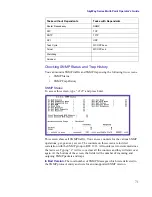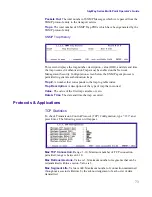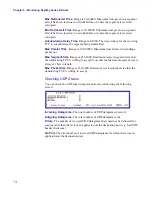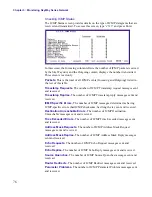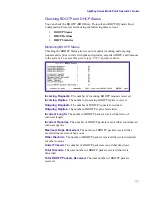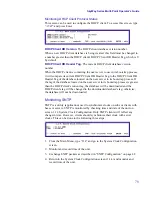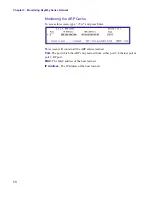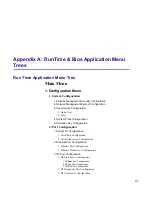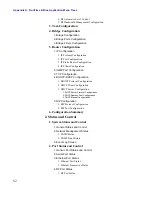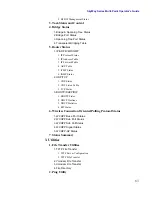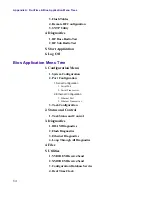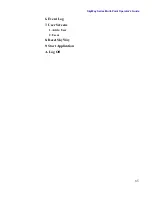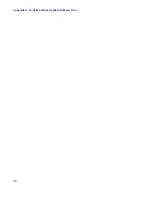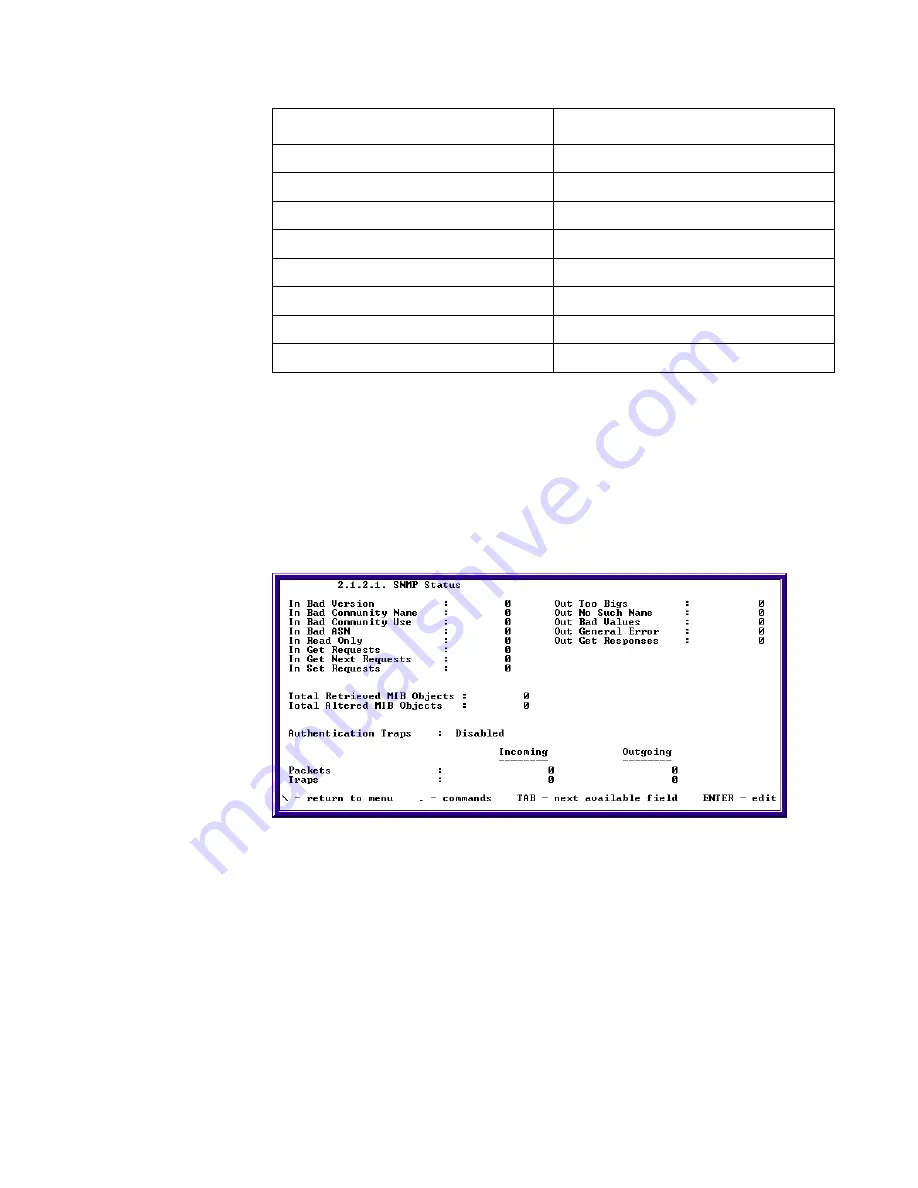
SkyWay Series Multi-Point Operator’s Guide
71
Checking SNMP Status and Trap History
You can monitor SNMP traffic and SNMP traps using the following two screens.
•
SNMP Status
•
SNMP Trap History
SNMP Status
To access this screen, type “
.2121
” and press Enter.
This screen shows all SNMP traffic. You can see counters for the various SNMP
operations; get, get-next, set etc. The counters on this screen are in direct
correlation with the SNMP group in RFC 1213. All counters are incremented since
the last reset. Typing “.z” will
zero
or clear all the counters and they will start over
again. At the bottom of the screen, the fields list the number of incoming and
outgoing SNMP packets and traps.
In Bad Version.
The total number of SNMP Messages which were delivered to
the SNMP protocol entity and were for an unsupported SNMP version.
Router Redundancy
SNMP
RIP
TCP
SNTP
TFTP
SPI
UDP
Task Cycle
WCOPP base
Telnet
WCOPP sub
Watchdog
Xmodem
Tasks
without
Dependants
Tasks
with
Dependents
Summary of Contents for SkyMate
Page 6: ...About This Manual vi ...
Page 20: ...Chapter 1 Getting to Know Your SkyWay Series 6 ...
Page 100: ...Appendix A RunTime Bios Application Menu Trees 86 ...
Page 102: ...Appendix B SNMP MIB Trap Messages 88 ...
Page 120: ...Appendix C Glossary and Basic Concepts 106 ...
Page 124: ...Index 110 ...