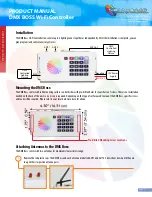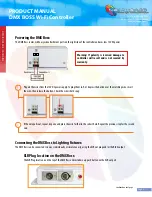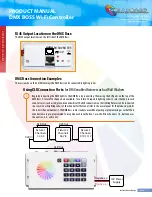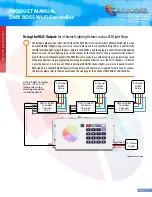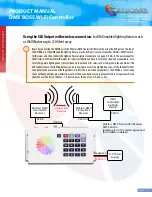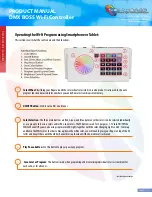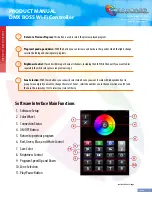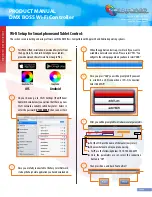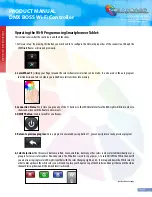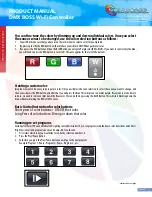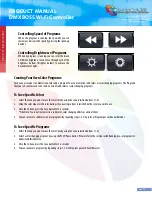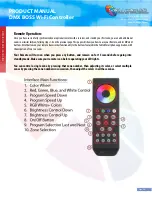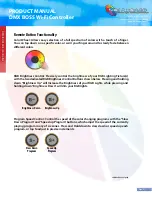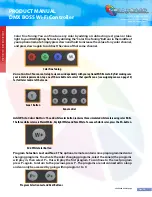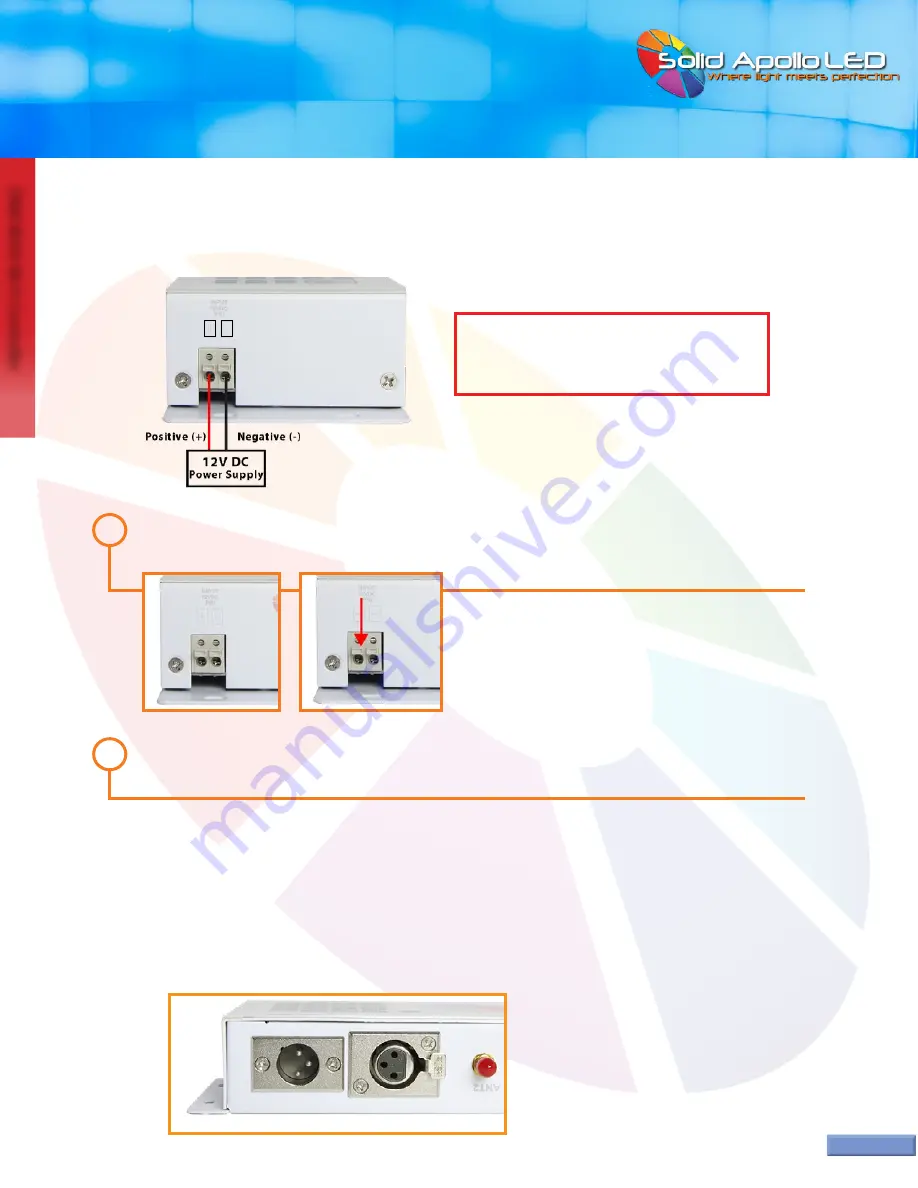
DMX BOSS
W
i-F
i C
on
tr
oller
Page 3
...continued on next page
Powering the DMX Boss:
XLR Plug Location on the DMX Boss:
Connecting the DMX Boss to Lighting Fixtures:
The DMX Boss comes with easy wire attachment ports on the right side of the controller and uses low 12V DC power.
The XLR Plug location is on the top of the DMX Boss and includes easy push button on the XLR out port.
The DMX Boss can be connected two ways, individually or simutaneously, using the XLR out plug and/or the RJ45 output.
1
2
Prepare the wires from the 12V DC power supply. To plug them in, first depress the button over the matching wire, insert
the wire, then release the button. Check the wire is held snug.
If the wire pulls out, repeat step one and place the wire further in the correct hole. Repeat the previous step for the second
wire.
PRODUCT MANUAL
DMX BOSS Wi-Fi Controller
Toll Free: 866.592.3873
Email: sales@solidapollo.com
www.SolidApollo.com
INPUT
12VDC
PRI
+
_
Warning: If polarity is reversed damage to
controller will result and is not covered by
warranty.