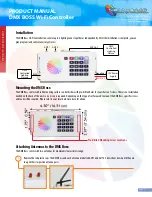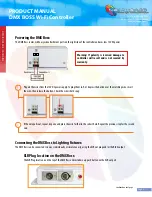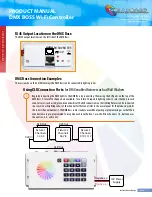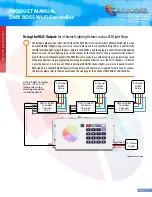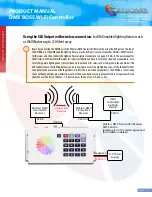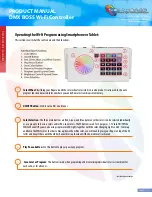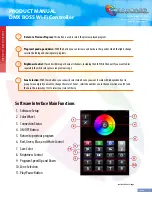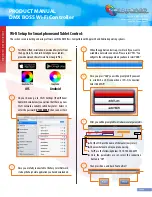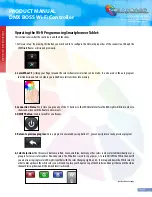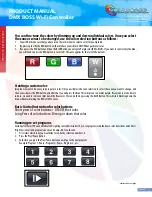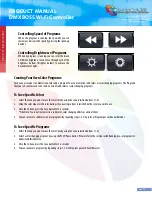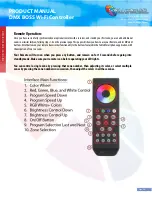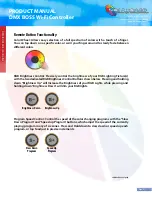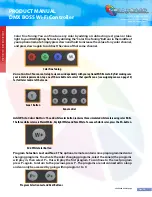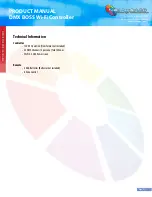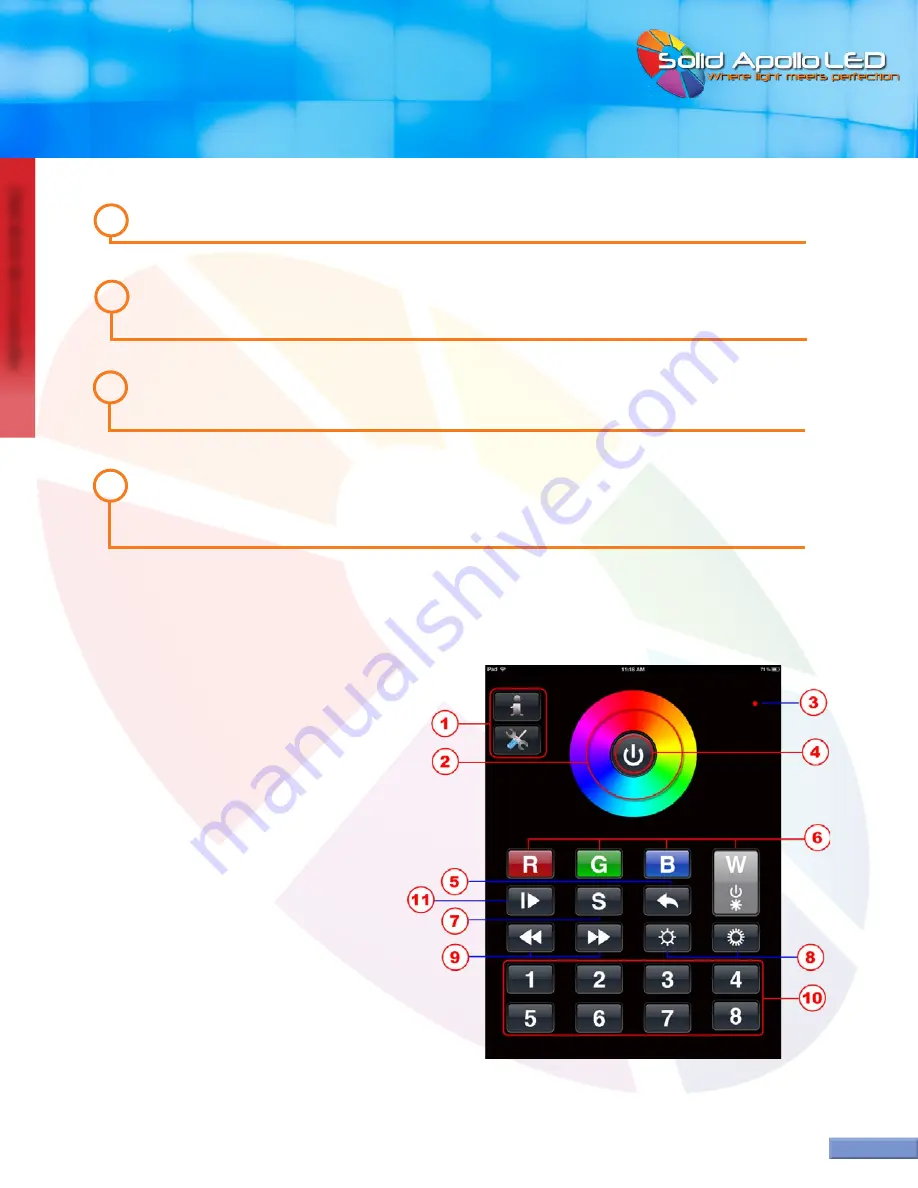
DMX BOSS
W
i-F
i C
on
tr
oller
Page 8
...continued on next page
PRODUCT MANUAL
DMX BOSS Wi-Fi Controller
Toll Free: 866.592.3873
Email: sales@solidapollo.com
www.SolidApollo.com
Software Interface Main Functions
1. Software Setup
2. Color Wheel
3. Connection Status
4. ON/OFF Button
5. Return to previous program
6. Red, Green, Blue, and White Control
7. Save Color
8. Brightness Control
9. Program Speed Up and Down
10. Zone Selection
11. Play/Pause Button
Brightness Control:
If used it will dim up or down all channels, including the 4th White Channel. If you want to dim
separately the white color, please see previous step 3.
Zone Selection:
With these buttons you can easily select which zone you want to work with independently or in
group. For example if you want to change the color of Zone 1, select the number one in the zone section area (10) and
then use the color wheel ( 2) to select your color of choice.
8
9
Program Speed up and down:
With this button you can increase and decrease the speed at which the lights change
color in the fading and chasing color programs.
7
Return to Previous Program:
This button is used to select the previous played program.
6