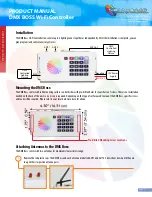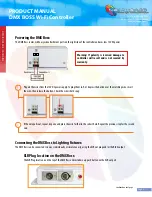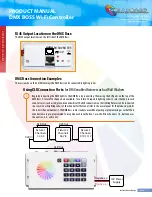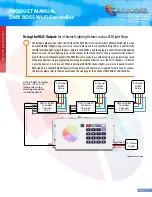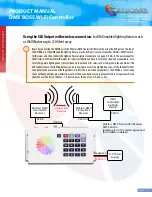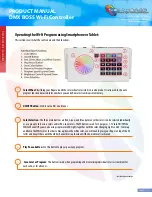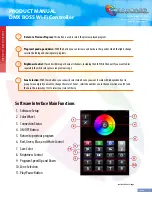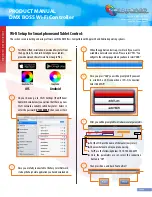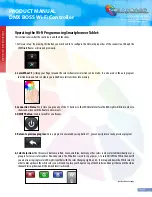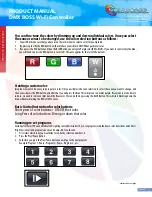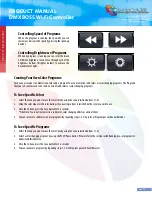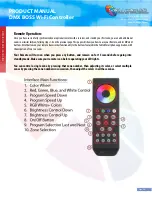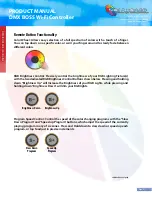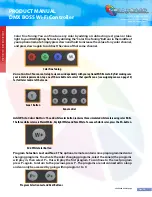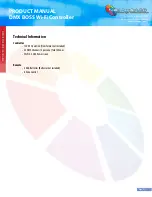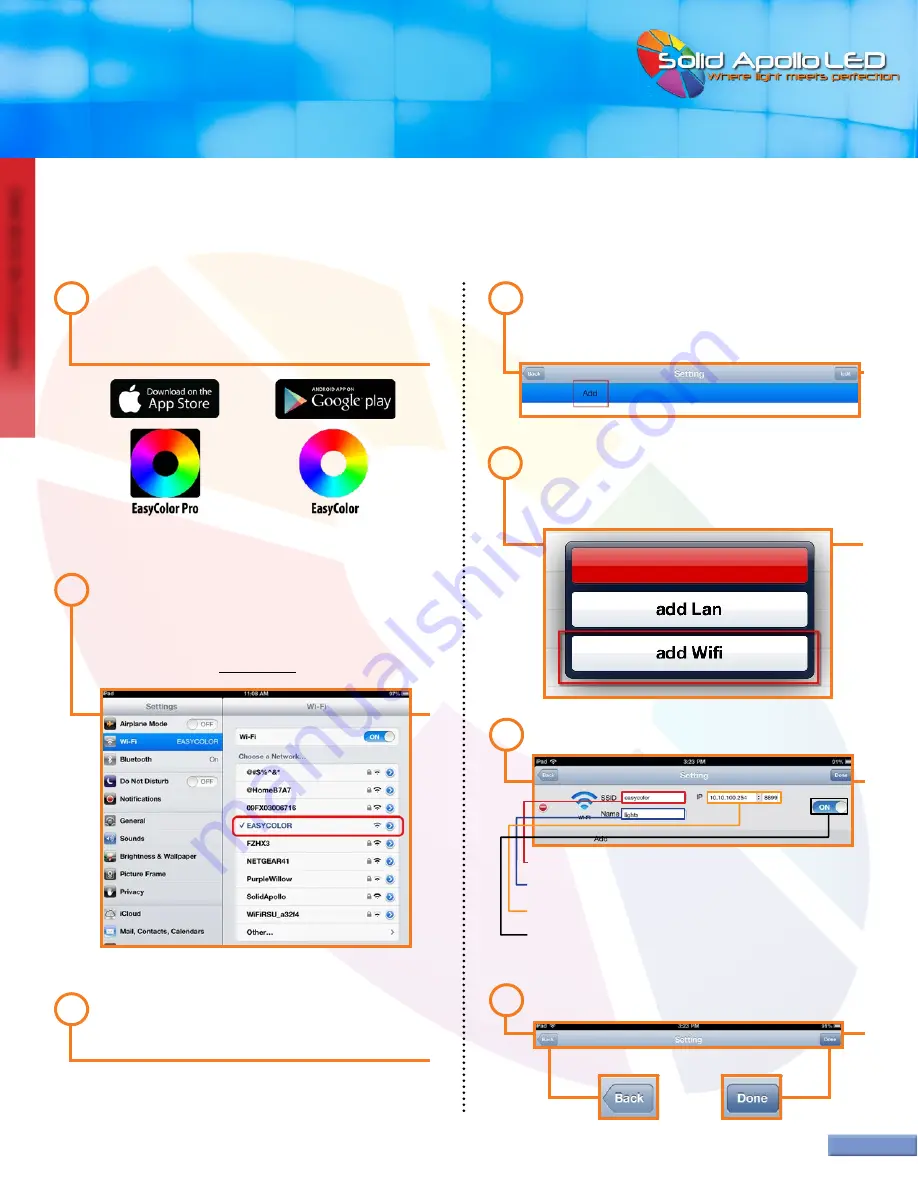
DMX BOSS
W
i-F
i C
on
tr
oller
Page 9
PRODUCT MANUAL
DMX BOSS Wi-Fi Controller
Toll Free: 866.592.3873
Email: sales@solidapollo.com
www.SolidApollo.com
iOS
Android
1
For iPhone/iPad installation: Download EasyColor from
the App Store. For Android Smartphones or tablets,
please download the software from Google Play.
On your device go to Wi-Fi Settings (iPad/iPhone/
Android shown below) you will see that there is a new
Wi-Fi network available called EasyColor. Select it,
enter the password:
0123456789
, then connect to it.
2
3
Once you are fully connected to the Easy Color Network,
start up the EasyColor application you have downloaded.
4
When the application starts up, it will ask if you want to
establish a network connection. Please select “YES.” You
will get to the settings page where you have to select “ADD.”
5
Once you press “Add” you will be prompted if you want
to establish a LAN connection or Wi-Fi Connection.
Select “add Wifi.”
6
After, you will be prompted to introduce several parameters.
a.
For the SSID use the name of the router (easycolor).
b.
Choose whatever name you plan on using.
c.
For IP use the following Values:10.10.100.254:8899
d.
Once the parameters are set, select the connection
button to “ON”.
7
Then press Done, and back. You’re all set!
Wi-Fi Setup for Smartphone and Tablet Control:
This section covers installing and using software with the DMX Boss. Compatible with Apple iOS and Andriod operating systems.