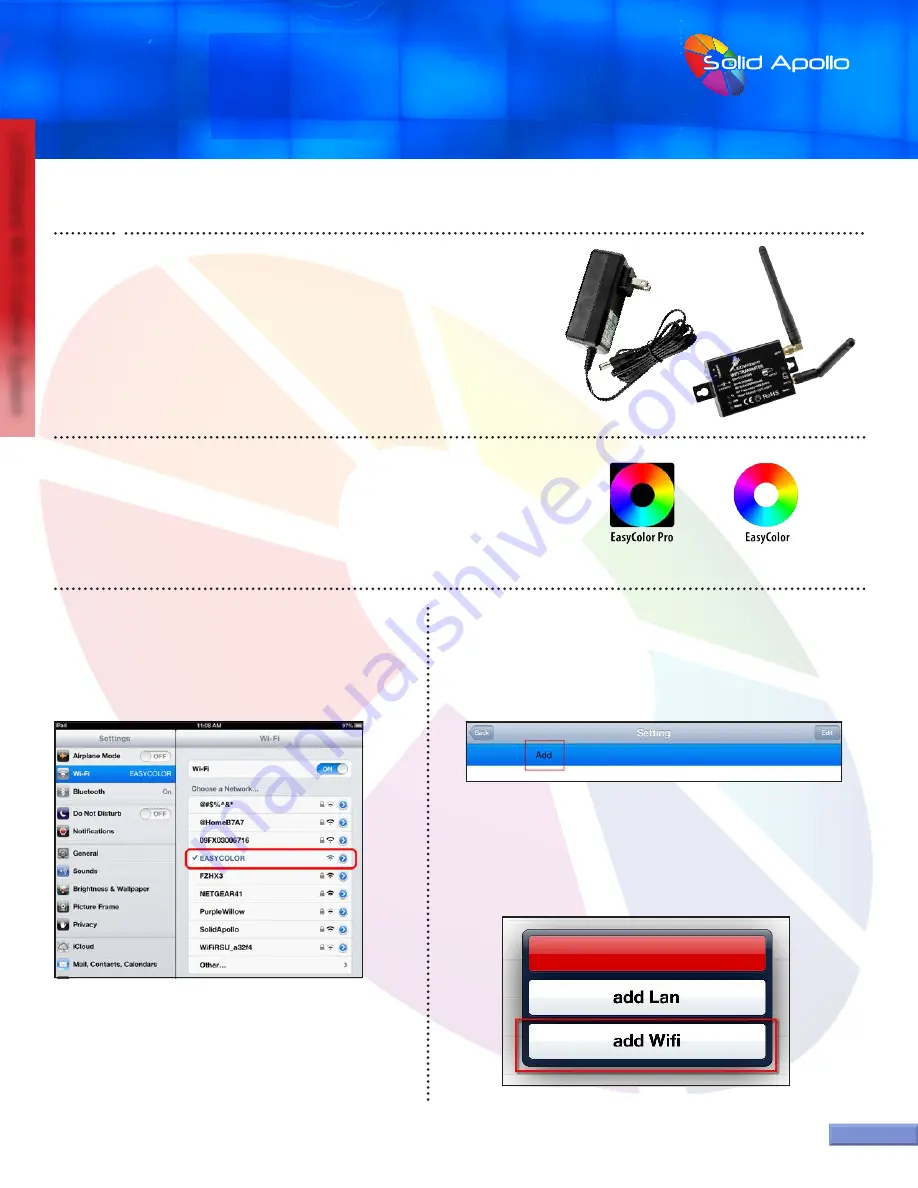
PRODUCT MANUAL
LEDWizard Tablet and Smartphone LED
Control System w/ Optional Remote
SolidApollo.com
™
Tel. 425.582.7533
Toll Free. 866-592-3873
www.SolidApollo.com
sales@SolidApollo.com
page 3
LEDWizard Wi-Fi Control System
page 3
Setup Instructions
page 3
Setup Instructions
page 3
Step1:
Setup the Router by screwing in the 2 antennas to the transmitter. The
antenna that has the word “
ANT2
” on it, should be connected to “ANT 2” on the
Transmitter.
Step 2:
Plug in the included 12V DC power supply and connect it to the router. The
green light in the router will come on after 10 seconds.
IOS
Android
Step 3:
Download EasyColor from the App Store.
For IOS look for
EasyColor Pro
and for Android look for
EasyColor Easylife.
Step 4:
On your device go to Wi-Fi Settings (iPad/
iPhone/Android shown to the right) you will see that there
is a new Wi-Fi network available called EasyColor. Select it
and connect to it.
Step 5:
Once you are fully connected to the Easy
Color Network, start up the EasyColor application you
have downloaded.
Step 6:
When the application starts up, it will ask if you want to
establish a network connection. Please select “YES.” You will get to
the settings page where you have to select “ADD.”
Step 7:
Once you press “Add” you will be prompted if you want to
establish a LAN connection or Wi-Fi Connection. Select “add Wifi.”

































