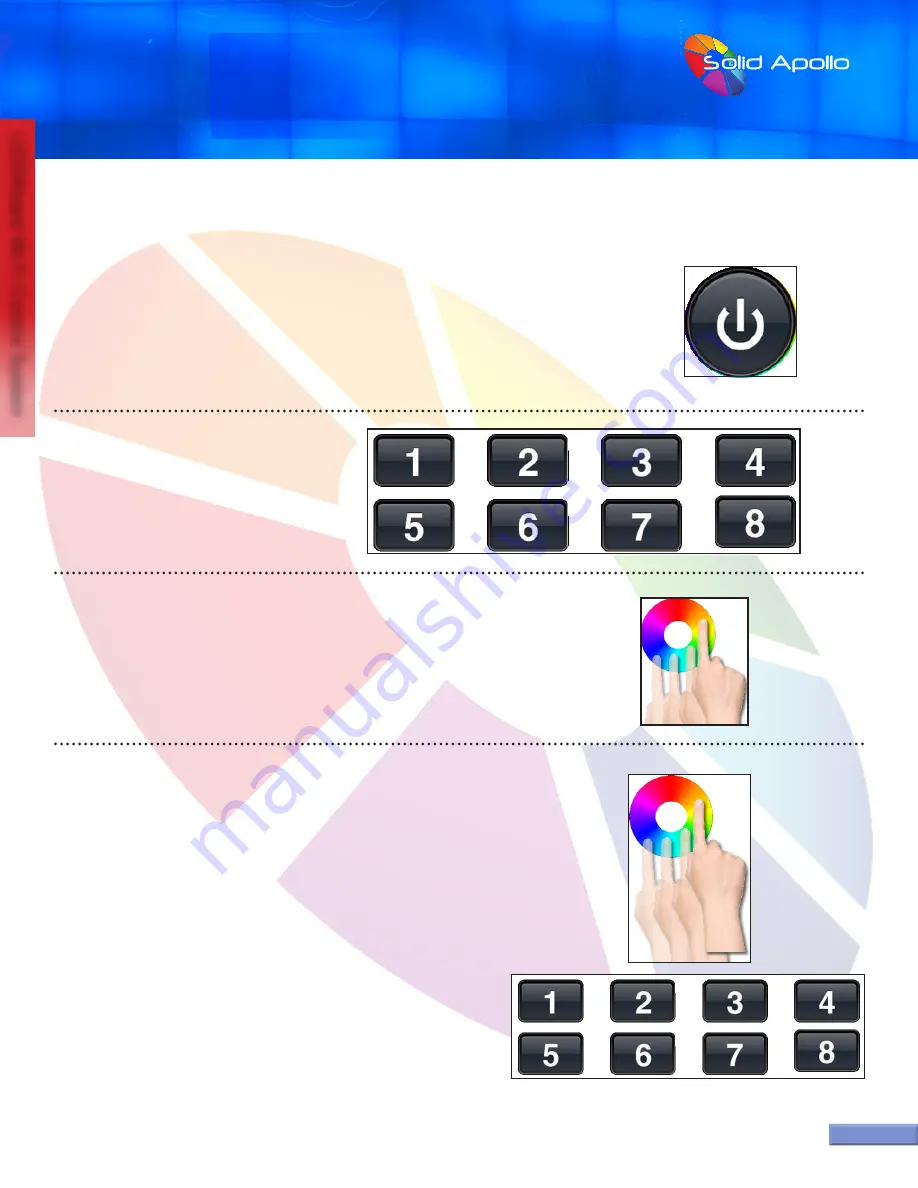
PRODUCT MANUAL
LEDWizard Tablet and Smartphone LED
Control System w/ Optional Remote
SolidApollo.com
™
Tel. 425.582.7533
Toll Free. 866-592-3873
www.SolidApollo.com
sales@SolidApollo.com
page 7
LEDWizard Wi-Fi Control System
page 7
Synchronizing Receivers with Router and Smart Phones or Tablets:
Once the LED lights have been correctly installed and connected to the power supply, it’s time to fire up everything.
Follow the next easy steps:
1.
Execute the LEDWizard Color Control application on your devise.
2.
Make sure you are connected to the router with the name ID EasyColor.
3.
Once that is done, press the learning button on the white receiver for less than 1 second.
4.
On the EasyColor software on your device press the power button
5.
6.
Now move your finger clockwise on the color wheel to until the
synchronization is over (5-10).
If done correctly the light now will respond to the ON/Off
Selecting Colors:
There are 2 ways you can select colors for each zone (Receiver).
Follow the following steps:
1. Select a zone number from 1-8 to be controlled and use the color
wheel to change the color of that zone. If you want to do this
simultaneously for more than 1 zone, select the corresponding
zones by pressing their numbers consecutively. For example if
we want to change the colors of zones 1 to 4 we would press the
following number is the zones selector: 1, 2, 3, and 4. After that
use your finger on the color wheel to change the color on the
selected zones.
Select the zone to which you want to assign
the receiver by selection or pressing shortly
the number that corresponds to the zone you
want to use.

































