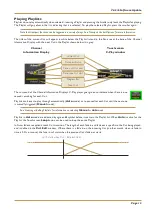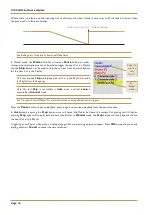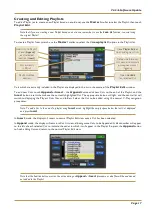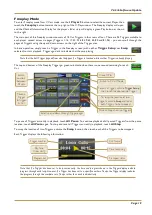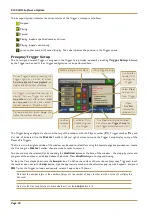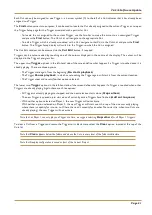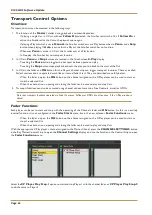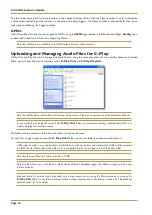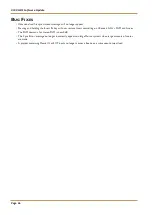C100 HDS Software Update
Page 22
Transport Control Options
Overview
Transport controls can be accessed in the following ways:
1. The function of the
Master
Scroller during playback is context-dependent:
– If playing a single Cut in V-Cart, without
Follow On
selected, the Scroller restarts the Cut. If
Follow On
is
active, the Scroller adds the Cut to the playout queue again.
– If playing a Playlist which is set to
Manual
, the Scroller switch acts as a Play button when in
Pause
, and a
Skip
button when playing. If
Auto
is active for the Playlist, the Scroller switch has no function.
– Whenever
Pause
is active in V-Cart, the Scroller acts as a Play button.
– In Freeplay, the Scroller has no transport function.
2. In V-Cart,
Pause
and
Stop
buttons are located in the Touchscreen
C-Play
display:
– Touching the
Pause
button toggles the transport between pause and play
– Touching the
Stop
button stops playback and sets the play position back to the start of the Cut.
3. In V-Cart, the fader and
ON
button for the Player’s channel strip can trigger transport functions. These are called
Fader Functions and are operated much like an internal Fader Start. They are described more fully below.
– When the fader is open, the
ON
button on the channel assigned to the C-Play player can be used to start or
stop the selected Cut.
– When the channel is on, opening and closing the fader can be used to play and stop Cuts.
4. Transport functions can also be activated using channel and centre section Free Controls, as well as GPIOs.
Note that transport functions operated via Fader Functions, Softkeys or GPIOs are active even if the C-Play window is
closed.
Fader Functions
Each player can be set to start and stop with the operating of the Channel’s fader and
ON
button. As this is an entirely
internal function, it is not configured in the
Fader Starts
menu, but in the new, adjacent,
Fader Functions
menu.
– When the fader is open, the
ON
button on the channel assigned to the C-Play player can be used to start or
stop the selected Cut.
– When the channel is on, opening and closing the fader can be used to play and stop Cuts.
With the appropriate C-Play player’s channel assigned to the Master Chanel, press the
CHANNEL SETTINGS
button
in the Bay Master Control Strip to open the
Channel Settings
display, and use the Scroller in the Control Strip to open
the
Fader Functions
menu:
Select the
CP Player Play Stop.1
option to start and stop Player 1 with the channel fader, or
CP Player Play Stop.2
to do the same to Player 2.