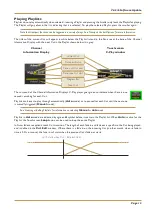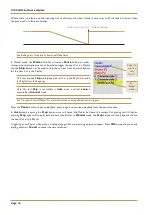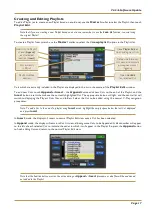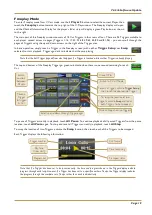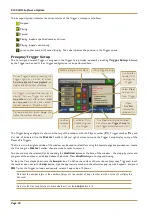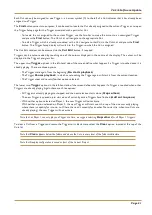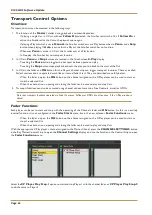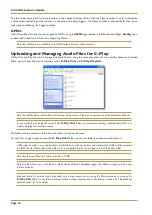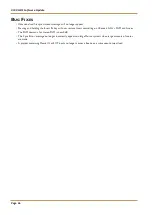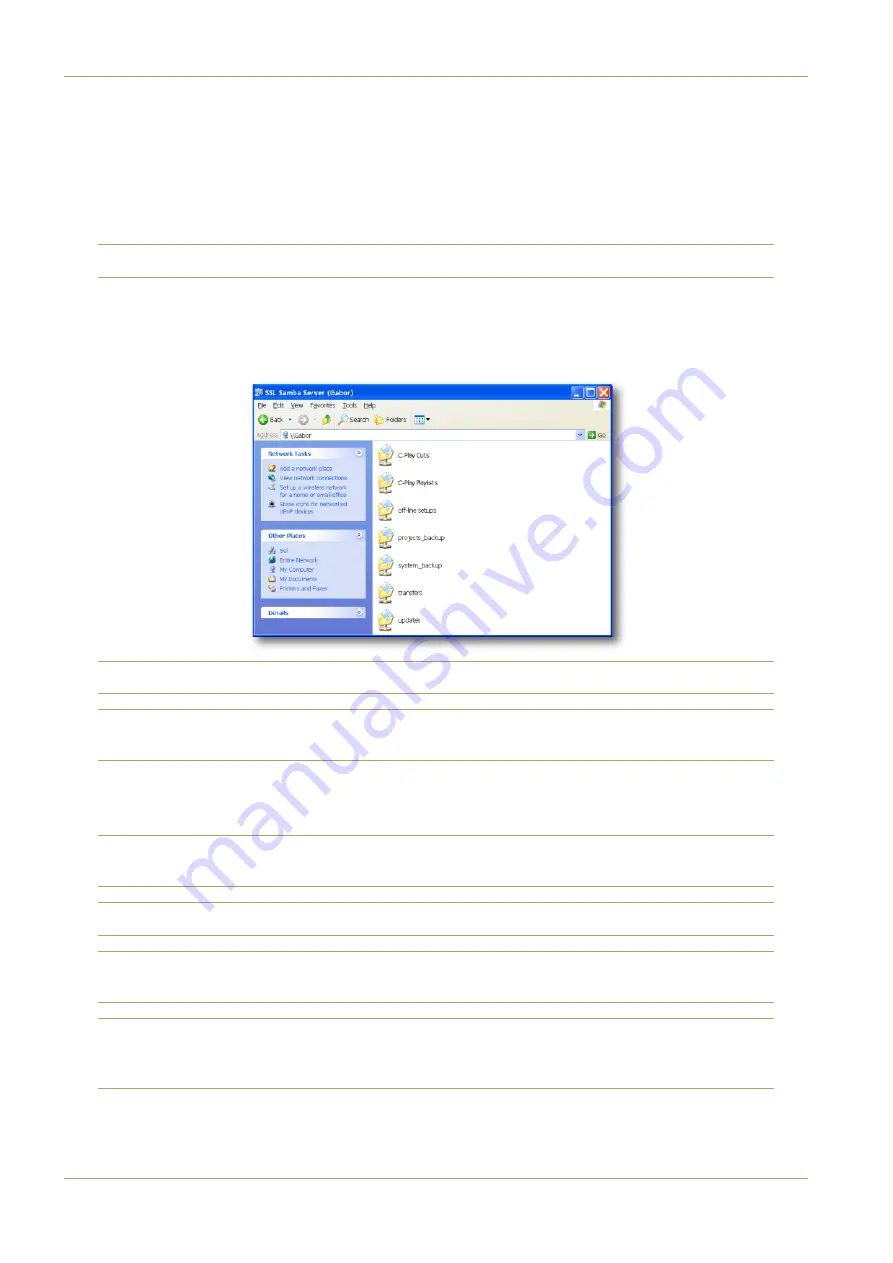
C100 HDS Software Update
Page 24
The four letter name given to these functions in the channel displays all start with the Player number (1 or 2), followed by
a three letter shortening of the function. In the case of Freeplay triggers, the Player number is followed by
F
, then a two
digit number reflecting the Trigger number.
GPIOs
All C-Play softkey functions can be assigned to GPIOs, using the
GPIO
page located in the Maintenance Pages’
Config
menu,
as described in Section 6 of the main Operating Manual.
Note that Tallies are also available on the GPIO outputs for most of the functions.
Uploading and Managing Audio Files for C-Play
C-Play Cuts and Playlists can be managed via Samba Share, using the same procedures as are used for Eyeconix. In Samba
Share, you will now find two new folders called
C-Play Cuts
and
C-Play Playlists
:
Note that Samba Share is described in the System Setup section of the most recent version of the Operations Manual.
As you are likely to need regular access to the
C-Play Cuts
folder, we recommend creating a desktop shortcut for it, in
order to simplify the access procedure.
Sub-folders can be created within both main folders in the normal way.
To add Cuts, simply drag them into the
C-Play Cuts
folder, or any sub-folder you have created within it.
C-Play supports .mp3 or .wav and broadcast .wav file formats, with any bit rates and sample rates; all files will be converted
to 48kHz. Samba Share will not allow files of an incompatible format to be copied into the C-Play Cuts folder.
Note that the size of the Cuts folder is limited to 10GB.
Note also that if you move a Cut which is referenced by a Playlist or Freeplay trigger, that Playlist or trigger will no longer
function properly.
Important Note: On systems with a redundant core, always ensure you are using the Master machine to manage the
C-Play Cuts
folder, as the Slave machine’s folder is always synchronised to the Master machine. See ‘Redundancy
Synchronisation’ for more details.