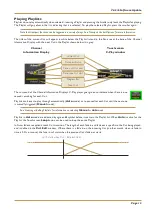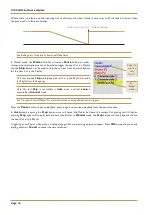I
NTRODUCTION
This document describes the new features, new options and bug fixes incorporated in the V4.2/6 software upgrade and
details the hardware and software installation procedure required to update your system to this latest release of C100 HDS
software.
Please note that this release is only applicable to those systems that have previously been installed with V3.0/11 or greater
software and that have had the new 256 channel Blackrock DSP card installed.
Do not apply power to – or re-start – the Blackrock processor with the C100 HDS Software Disk in the processor’s DVD
drive; doing so will force a complete system re-install!
I
NSTALLATION
P
ROCEDURE
Assumptions
The following points are assumed in these installation instructions:
A1. This installation procedure details installation of new software and hardware on a running system, not a fresh
installation.
A2. During commissioning/installation of the C100 HDS system, at least one networked computer within the studio
facility – ideally located in the same room as the console – will have been configured to communicate with the system.
Access to one of these computers will be required to run the software installation process. This will be referred to
in the following text as the ‘
networked computer
’.
A3. The network IP Address that has been assigned to the C100 HDS system will be required. If you do not know either
of these details, please contact your IT or Studio Maintenance Department.
A4. The
networked computer
used for this installation should have an SSH client installed (‘
PuTTY
’, for example).
This program will be used to communicate with the C100 HDS system – login as ‘
sbc
’ using ‘
server
’ as the password.
If you are unsure how to run this program, or the default password has been changed, please contact your IT or Studio
Maintenance Department. This computer must also be fitted with a DVD ROM drive.
A5. Backing up of the current system and installation of the new software will require that the
networked computer
has access to the folders exported by the C100 HDS system. This can be achieved as follows:
a. Click on ‘Run’ in the Windows Start menu.
b. In the ‘Run’ box, type ‘
\\<IP_Address> <CR>
’
Where: ‘
\\
’ indicates that we wish to mount a file share,
‘
<IP_Address>
’ is the IP Address of the C100 HDS system,
‘
<CR>
’ indicates the ‘Return’ key on the computer keyboard.
c. At the resulting login prompt, enter the username (‘
sbc
’) and password (the default for this login being ‘
sbc123
’).
This will result in a view of the shared folders on the C100 HDS system, similar to that shown below:
System backups appear in here
Support software is placed in here
V4.2/6 Software Update
Page 1