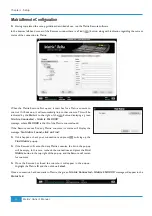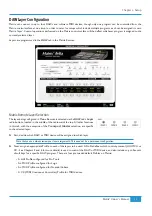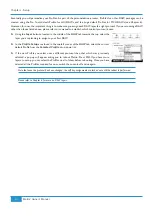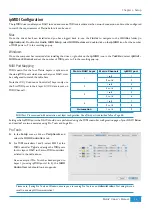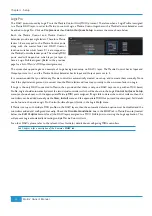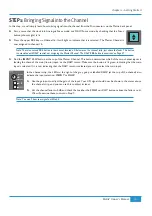STEP 3:
Hearing your Signal
In this step we will set some basic monitoring using the
MAIN MONITORING
area of the centre section, to the right of the
Master Channel.
³
Check that the large blue pot marked
MONITOR LEVEL
is not turned up too high and that you
iJack
CUT
DIM
have switched on your main monitors!
³
Press the
REC
button, to the right of the large pot. It will light red to indicate that you have
selected the record bus for monitoring. Your CD signal should now be shown in the
MON
meter,
to the right of the VU’s above the centre section.
³
Turn the monitor volume up using the
MONITOR LEVEL
pot until you can hear your CD.
³
If you can’t hear anything, check that the
DIM
and
CUT
buttons beneath the monitor volume are
unlit, indicating that the mix is neither dimmed nor cut.
³
If you still can’t hear anything, press the
SOLO CLEAR
button in the top right of the monitoring
area. This clears any solos that might have been activated.
³
If there’s still no sound, check your connections and go back to Step 1!
³
Still in the
MAIN MONITORING
area, press the
MIX
button, located below the
REC
button in the monitoring section.
The
REC
button’s light will go out and the
MIX
button will light yellow to indicate that you have switched to monitoring the
mix bus. Because you have set the mix bus level lower than the record bus, this action should cause the monitoring volume
to drop. You may want to increase the mix bus gain now, so that you can hear the mix bus clearly for the rest of the tutorial.
³
Press the
DIM
button below the main volume. This makes the monitoring immediately quieter, and the button lights to
indicate that it is active.
³
"
DIM
³
Press the
DIM
button again to cancel it.
³
Now press the
CUT
button. This makes the monitoring immediately silent, and the button lights to indicate that it is active.
Press the
CUT
button again to cancel it.
Chapter 2 - Getting Started
20
Matrix
2
Owner’s Manual
Summary of Contents for Matrix2 Delta
Page 37: ... Chapter 2 Getting Started 29 Matrix2 Owner s Manual ...
Page 128: ... Chapter 6 DAW and CC Configuration 120 Matrix2 Owner s Manual ...
Page 136: ...Appendix B Technical Specifications 128 Matrix2 Owner s Manual ...
Page 140: ... Appendix D Environmental Specifications 132 Matrix2 Owner s Manual ...
Page 142: ... Appendix E Software Updates 134 Matrix2 Owner s Manual ...
Page 178: ... Appendix G Service 170 Matrix2 Owner s Manual ...
Page 179: ......