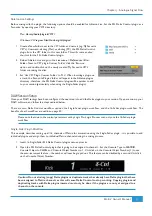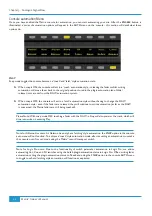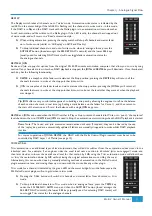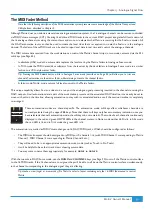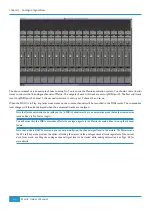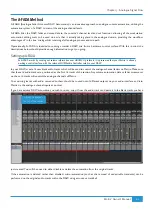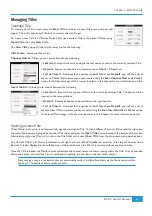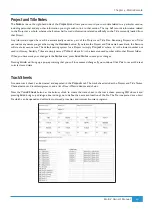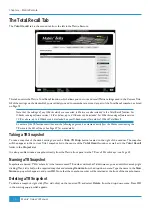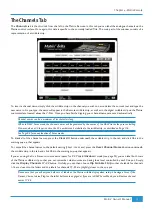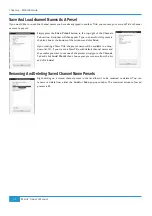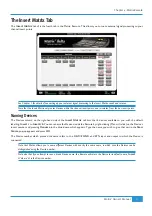Managing Titles
Creating a Title
To create a new Title, simply press the
New Title
button and a new Title pop-up window will
\ \ [
\ \ [ \ [
Open Title
, then click
New Title
.
The
New Title
pop-up Window will prompt you for the following:
Title Name
- Name your New Title
Channel Names
- Allows you to choose between the following:
>
Last Used
- Imports the same analogue channel names as used in the currently selected Title.
>
Default
- Names the channels in consecutive order ‘
Chan1
’, ‘
Chan2
’ etc.
>
List of Presets
- Underneath the options for
Last Used
and
Default
, you will see a list of
any saved Channel Name presets you have created using the
Save Channel Names as Preset
option in the Channels page of the browser. See later in this chapter for more information on this.
Insert Matrix
- Allows you to choose between the following:
>
Last Used
- Imports the same Insert Matrix as the currently selected Title. The devices will be
inserted in the same positions.
>
Default
- Returns all devices to be available in the right-hand list.
>
List of Presets
- Underneath the options for
Last Used
and
Default
, you will see a list of
any saved Insert Matrix presets you have created using the
Save Insert Matrix as Preset
option
in the Insert Matrix page of the browser. See later in this Chapter for more information on this.
Opening a Current Title
When Matrix is turned on, it will automatically open the last loaded Title. To load a different Title onto Matrix (and therefore into
the rest of the Remote), highlight the required Title folder and press the
Open Title
button located at the bottom of the screen.
Alternatively, right-click (Mac: ctrl+click) on the Title folder and choose
Open Title
from the drop-down menu which appears.
\; \ [
Projects
tab, as well as in the top and bottom of the
Remote. It is also displayed in the soft key area of the console, when the SSL set is selected without any menus active.
Once the Title is loaded, the Matrix console will assume the channel names and insert routing within the Title. You can now also
edit session notes, and recall the Title’s Total Recall snapshots, as described in the rest of this chapter.
>,## & *
$:#I5
Chapter 4 - Matrix Remote
67
Matrix
2
Owner’s Manual
Summary of Contents for Matrix2 Delta
Page 37: ... Chapter 2 Getting Started 29 Matrix2 Owner s Manual ...
Page 128: ... Chapter 6 DAW and CC Configuration 120 Matrix2 Owner s Manual ...
Page 136: ...Appendix B Technical Specifications 128 Matrix2 Owner s Manual ...
Page 140: ... Appendix D Environmental Specifications 132 Matrix2 Owner s Manual ...
Page 142: ... Appendix E Software Updates 134 Matrix2 Owner s Manual ...
Page 178: ... Appendix G Service 170 Matrix2 Owner s Manual ...
Page 179: ......