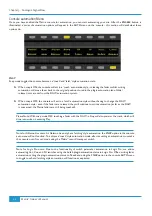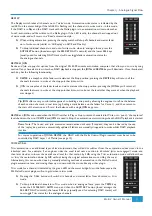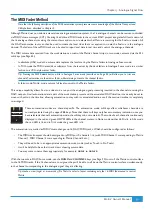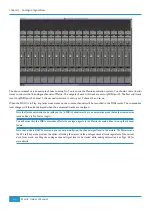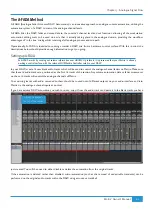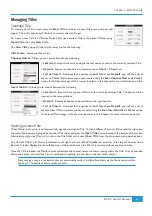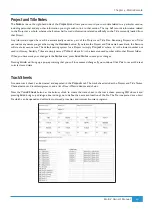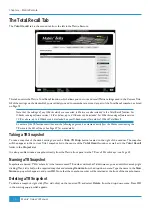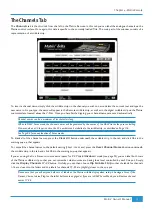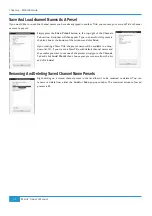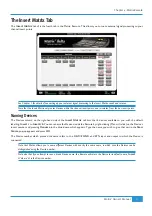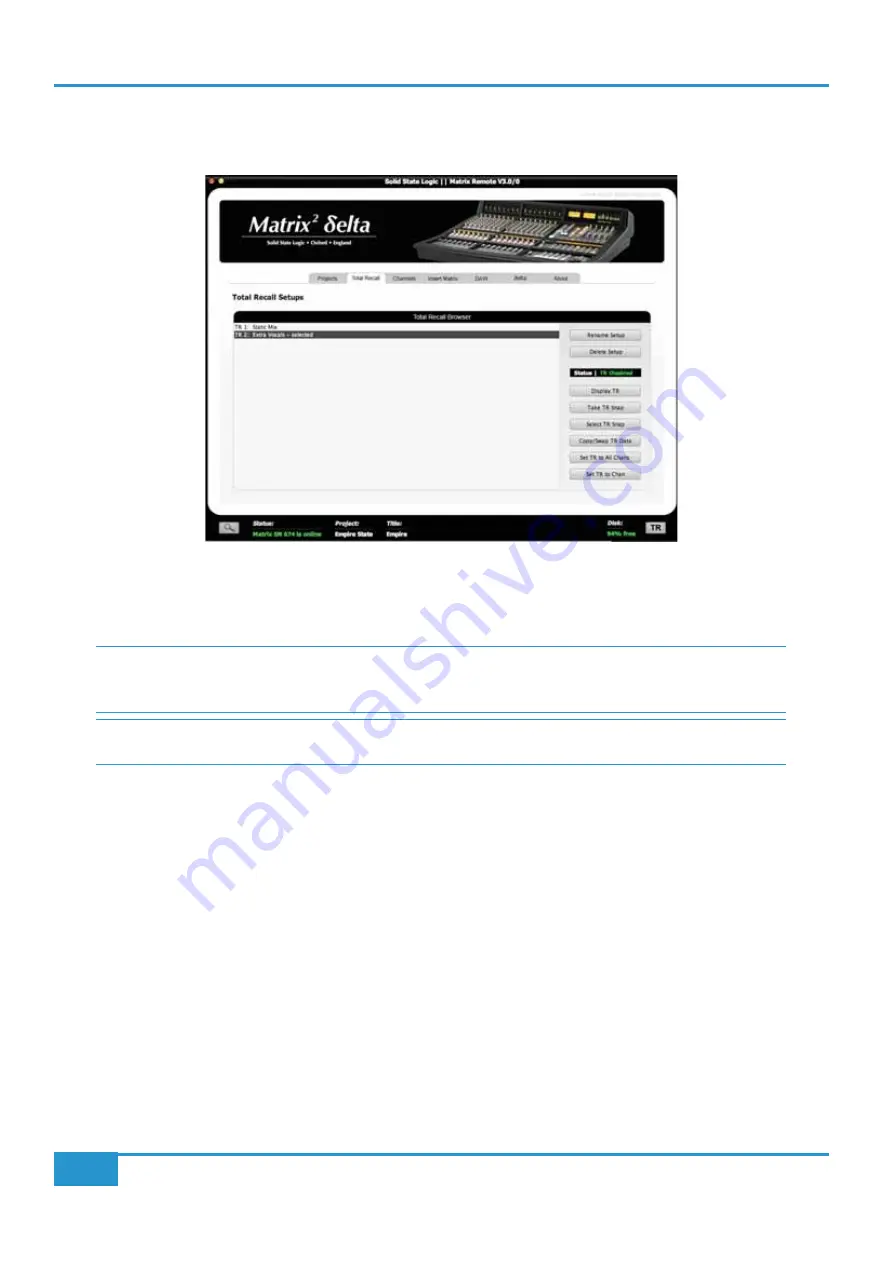
The Total Recall Tab
The
Total Recall
tab is the second tab from the left in the Matrix Remote:
This tab controls the Matrix Total Recall function, which allows you to store and recall Matrix settings used in the Current Title.
All of the settings on the desk which you are likely to need to remember are stored as part of the Total Recall snapshot, as listed
on Page 73.
#+" & * 2
+" # 5(<8 8+"2 +" #
5-<G F+"$ +" +"
## & *#
$$,$:#8I for more details
Taking a TR Snapshot
To take a snapshot of the desk’s settings, press the
Take TR Snap
button located to the right of the window. The snapshot
will then appear in the current Title’s snapshot list in the centre of the
Total Recall
window, as well as in the
Total Recall
folder in the
Projects
tab.
It is also possible to take a snapshot directly from the Matrix front panel via the
TR
set of SSL soft keys - see
:#8)
Naming a TR Snapshot
Snapshots are named ‘
TR n
’ where ‘
n
’ is the lowest unused TR number within that Title However, you can edit this name by right
clicking (Mac: ctrl+click) on the required snapshot and selecting
Rename
from the drop-down menu. Type the name in the
New
Name
pop-up which appears, and press
OK
. Note that the snapshot number will be retained at the front of the snapshot name.
Deleting a TR Snapshot
To delete a snapshot, right click (Mac: ctrl+click) on the required TR and select
Delete
from the drop-down menu. Press
OK
in the warning pop-up which appears.
Chapter 4 - Matrix Remote
70
Matrix
2
Owner’s Manual
Summary of Contents for Matrix2 Delta
Page 37: ... Chapter 2 Getting Started 29 Matrix2 Owner s Manual ...
Page 128: ... Chapter 6 DAW and CC Configuration 120 Matrix2 Owner s Manual ...
Page 136: ...Appendix B Technical Specifications 128 Matrix2 Owner s Manual ...
Page 140: ... Appendix D Environmental Specifications 132 Matrix2 Owner s Manual ...
Page 142: ... Appendix E Software Updates 134 Matrix2 Owner s Manual ...
Page 178: ... Appendix G Service 170 Matrix2 Owner s Manual ...
Page 179: ......