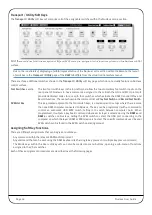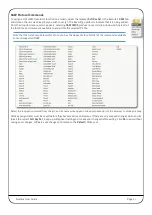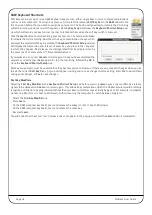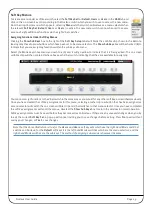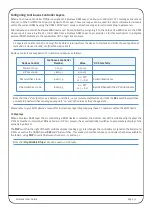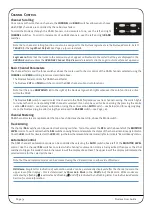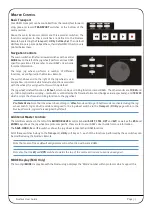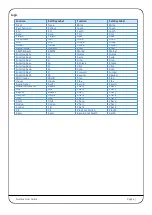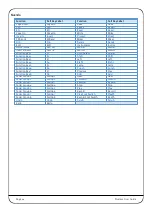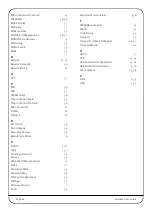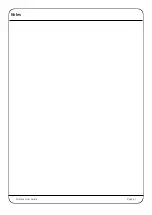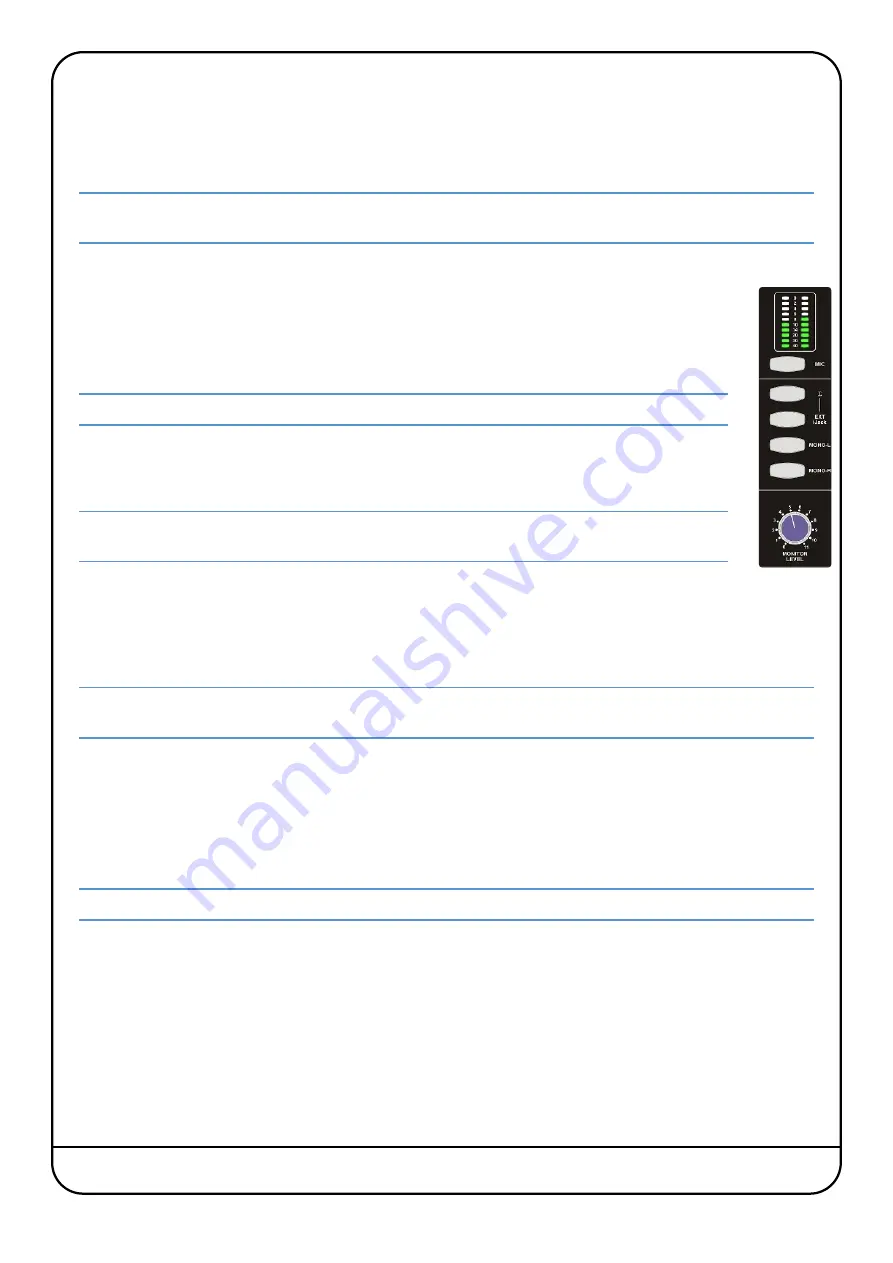
Page 40
Nucleus User Guide
Mixdown Mode
When mixing down, Nucleus can be used to insert external processing to the stereo master by pressing the
MIXDOWN
switch
above the
HP LEVEL
control. In mixdown mode, the monitor inputs replace the input channels as the source for the channel
insert sends. The insert return is routed to the channel outputs in the normal way, allowing the processed signal to be re-
recorded within the DAW.
Note that in mixdown mode, none of the monitor controls affect the insert send or return. However, the monitoring
continues to function normally.
External and iJack
A choice of external sources can be fed to the monitors and headphones, enabling auditioning without having
to use up channel inputs. The
EXTERNAL
XLR sockets, located on the back panel, allow a balanced line-level
stereo source to be connected whilst the
iJack
socket, a 3.5mm stereo jack also located on the back panel,
allows external sources such as MP3 players to be connected. To listen to either input, press the
EXT
switch
above the
MONO L
and
MONO R
switches.
The External and iJack inputs are internally blended; both inputs are selected with the one
EXT
switch.
The external source(s) can replace the normal monitor source, or be added to it: Press the
∑
switch (above the
EXT
switch) to sum the monitor sources together, or leave it unselected to replace the normal monitoring with
the external signal.
Take care to avoid creating a feed-back loop by feeding the processed signal to the stereo master within
the DAW!
M
ETERING
The pair of meters at the top of the centre section can be used to meter three different signals:
Monitors
The left and right monitor blend of channel input and DAW return. The meters are sourced after the
BLEND
pot but before the
MONITOR LEVEL
control. This is the default meter source.
Note that when the iJack is the selected monitor source, the meters will still show the input and return blend level rather
than the iJack level.
Inputs
Press the
MIC
switch below the meters to display
CHANNEL 1
on the left meter and
CHANNEL 2
on
the right meter. This signal is sourced from after the channel’s insert send and return, just before
the signal is sent to the DAW via the USB Soundcard.
Mixdown Return
With the
MIC
button active, press the
MIXDOWN
button above the
HP LEVEL
control to meter the
left and right mixdown signals. This meter source is after the insert send and return, just before the
signal is sent back to the DAW via the USB Soundcard.
See above for an explanation of mixdown mode.