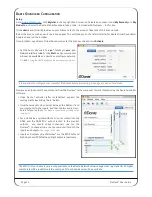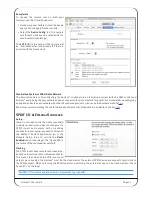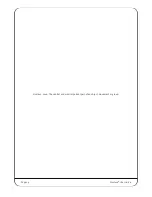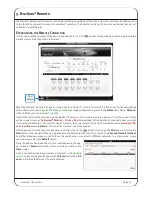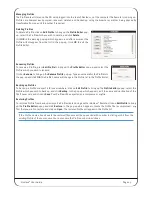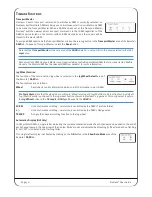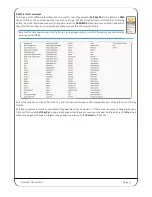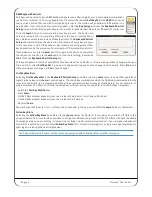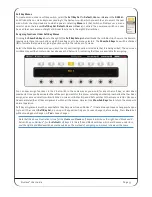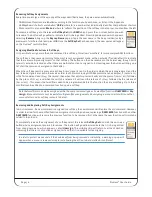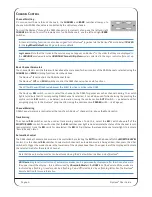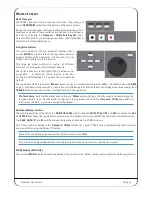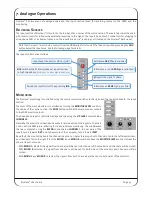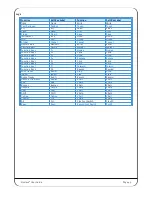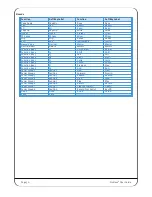Nucleus
2
User Guide Page 35
Soft key Menus
To create a menu under a soft key switch, select the
Soft key Set
for
Default
,
User 1
or
User 2
in the
DAW
tab
and click on the on-screen key corresponding to the Nucleus
2
switch which you wish to use to access the new
menu. From the drop-down menu which appears, selecting
Menu
sets that switch on Nucleus
2
as a menu
selector when the relevant
Soft key Set
(
Default
,
User 1
or
User 2
) is active. The new menu switch can now
be used to access a menu of eight additional functions via the eight V-Sel switches.
Assigning Functions Under Soft key Menus
Clicking the
Show Sub keys
box to the right of the
Soft key Setup
label will blank the scribble strip shown in the Remote,
leaving only those top row buttons which have been set to be menu selectors. The
Show Sub keys
box will be checked
(
X
) to indicate that you are assigning functions within the sub keys of a menu.
Select the Mode key whose menu you wish to edit, and it will go yellow to indicate that it is being edited. The on-screen
scribble strip will then contain dashes above each V-Sel switch, indicating that they are available for assigning:
You can now assign functions to the V-Sel switch in the same way as you would for any other soft key, as described
previously. Once you have created the soft key assignments for this menu, selecting another top row button that has been
assigned as a menu selector will switch the on-screen scribble strip and V-Sel switches to that menu selector. Once you
have completed the soft key assignments within all the menus, deselect the
Show Sub keys
box to return the window to
normal operation.
Soft key assignments must be saved before they become active on Nucleus
2
. If there are any unsaved changes when you
try to exit the current
Soft key Set
, a pop-up will appear inviting you to save changes before exiting. Press
No
to exit
without saving your changes, or
yes
to save changes.
Note that the above illustration is true for the
User 1
and
User 2
soft key sets which use the right-hand Mode and V-
Sel switches on Nucleus
2
; for the
Default
soft keys it is the left-hand Mode switches which are the menu selectors,
and the right-hand Mode switches are the sub keys. The method of assigning sub-menus is however the same.