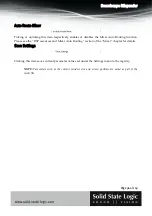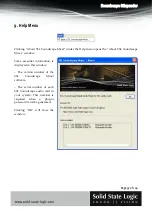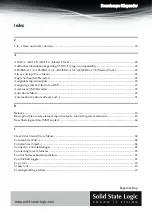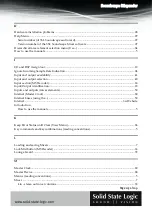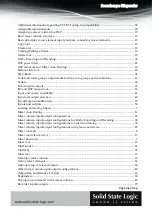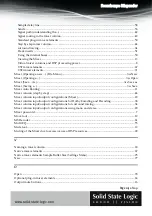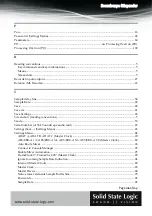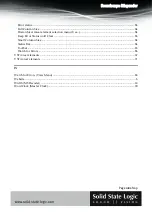Soundscape Mixpander
Page 104 of 109
Additional information regarding VST/VSTi plug-in compatibility .................................................72
Assignable inputs/outputs .......................................................................................................................26
Assigning a mixer column to a DSP .......................................................................................................10
Basic mixer column structure ..................................................................................................................12
Basic principles: mixer element inputs/outputs, connecting mixer elements ..................................23
Copy tool ....................................................................................................................................................19
Create tool ..................................................................................................................................................19
Creating/Editing a Mixer ..........................................................................................................................19
Delete tool ...................................................................................................................................................19
Dolby Encoding and Decoding ...............................................................................................................38
DSP power limit ........................................................................................................................................22
DSP resources and Mixer Auto Routing ................................................................................................10
Element Info tool .......................................................................................................................................19
EQ 2-Band ...................................................................................................................................................54
Fader and mute groups, output mute buttons, solo groups and solo buttons .................................16
Faders ..........................................................................................................................................................60
Fixed inputs/outputs .................................................................................................................................23
I/O and DSP Assign tool ...........................................................................................................................19
Input and output availability ..................................................................................................................41
Input and output selection .......................................................................................................................40
Input/Output identification .....................................................................................................................18
Inputs and outputs ....................................................................................................................................59
Loading and saving Mixers ...................................................................................................................... 7
Mixer Auto Routing ..................................................................................................................................11
Mixer column input/output configurations ..........................................................................................29
Mixer column input/output configurations for Dolby Encoding and Decoding .............................38
Mixer column input/output configurations for surround mixing .....................................................34
Mixer column input/output configurations using mono and stereo .................................................29
Mixer concepts ............................................................................................................................................ 8
Mixer controls overview ..........................................................................................................................15
Mixer password .......................................................................................................................................... 7
Move tool ....................................................................................................................................................19
MS Decoder ................................................................................................................................................61
Multi EQ .....................................................................................................................................................55
Mute tool ....................................................................................................................................................19
Naming a mixer column ...........................................................................................................................18
Native mixer elements ..............................................................................................................................67
Optional plug-in mixer elements ............................................................................................................66
Other mixer column input/output configurations ...............................................................................40
Output Pan and Balance Controls ..........................................................................................................16
Peakmeters .................................................................................................................................................60
Placing mixer elements in the mixer column ........................................................................................49
Recorder inputs/outputs ..........................................................................................................................27