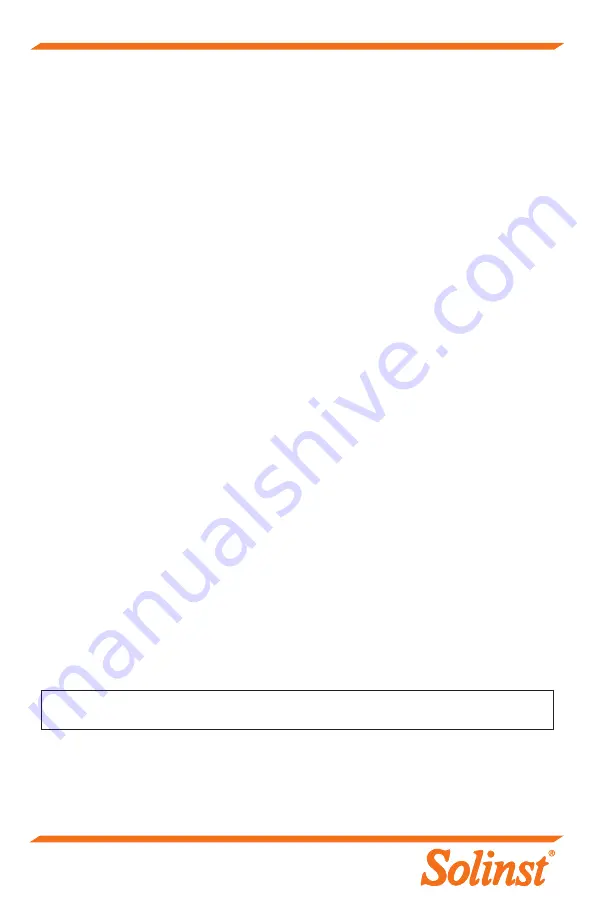
®Solinst is a registered trademark of Solinst Canada Ltd.
Solinst Canada Ltd. 35 Todd Road, Georgetown, Ontario Canada L7G 4R8
Tel: +1 (905) 873-2255; (800) 661-2023 Fax: +1 (905) 873-1992
E-mail: instruments@solinst.com
(#115000) Printed in Canada September 1, 2020
Troubleshooting
Levelogger PC Software:
1. You must have administrator privileges to install software on a computer.
2. The Windows 10 Operating System supports Levelogger Software.
Try the following if your AquaVent 5 is not communicating with Levelogger PC
Software, or you are getting a communication error message:
1. Make sure you have installed the batteries correctly:
• Ensure proper polarity, paying attention to the positive {+} and negative {-} symbols etched in
the holder
• Ensure proper alignment; the spring contacts in the housing should be lined up with the
protruding contacts on the bottom of the battery holder
2. Check the Vented Cable connections to the AquaVent 5 logger and Wellhead. Ensure they are
lined-up correctly and there is no dirt or debris in the connection.
3. Make sure you are using the correct Wellhead Connector Cable to connect to the PC.
• You must be using a USB Connector Cable connected to the 10-pin Solinst Protocol connection
on the Wellhead. The cable and connection are colour-coded orange.
4. Check that the USB Connector Cable is connected to the same Com Port that is
chosen in the upper middle of the Main Window of the Levelogger Software.
5. Try communicating with another AquaVent 5 logger, Wellhead, Vented Cable or USB Connector
Cable.
6. Try using a different computer.
7. If problem persists, contact Solinst.
To reset the AquaVent battery indicator, after replacing the Wellhead batteries:
Go to the Diagnostic Utility in Levelogger Software, click “Run Diagnostics”, then click “Reset
AquaVent Battery Indicator”.
Note:
For diagnostic purposes, you may want to install the end of the Vented Cable with the serial number
to the surface connection at the Wellhead.


























