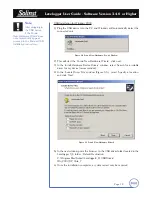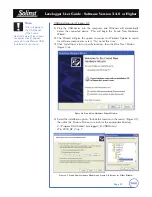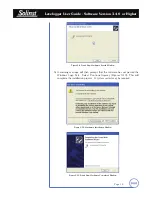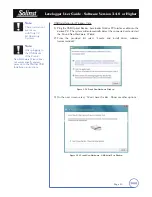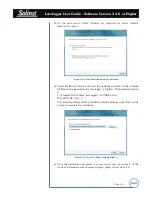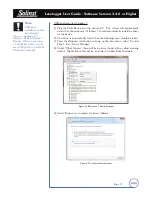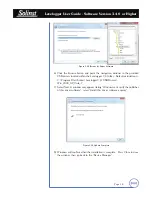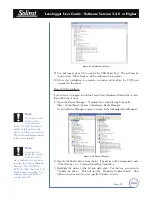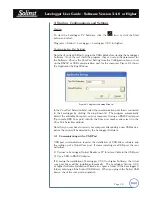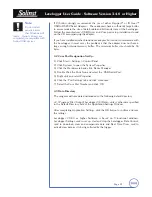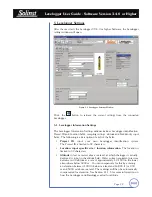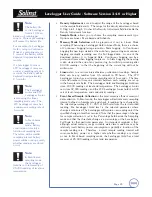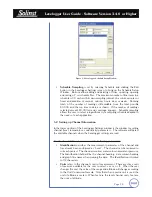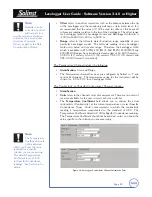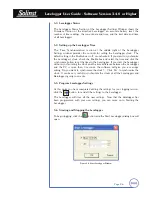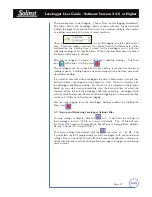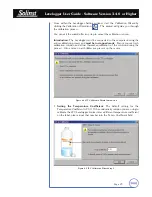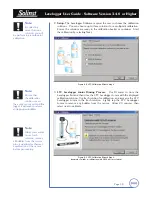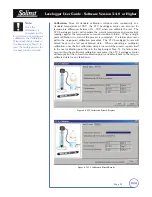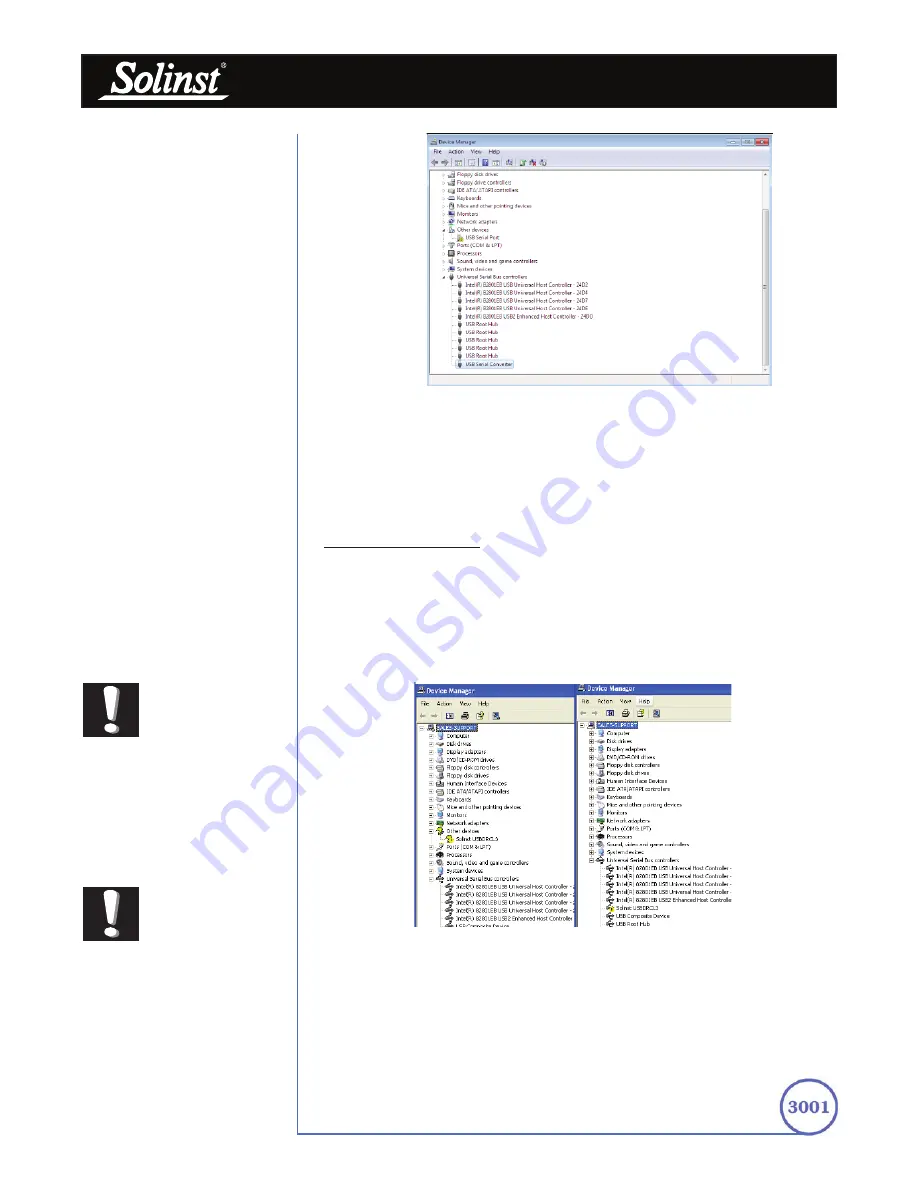
Levelogger User Guide - Software Version 3.4.0 or Higher
Page 19
Figure 3-20 Update Serial Port
9) You will repeat steps 4-8 to update the USB Serial Port. This will now be
shown under "Other Devices" with a yellow warning symbol.
10) Once this installation is complete, a window will confirm the COM port
assigned to the device.
Manual USB Installation
If your device is plugged in and the Found New Hardware Wizard fails to start,
then follow these steps:
1. Open the Device Manager. Typically this is found through the path:
Start > Control Panel > System > Hardware > Device Manager
Once the Device Manager is open, a version of the following list(s) will appear:
Figure 3-21 Device Manager
2. Identify the Solinst device from the list. The device will be categorized under
“Other Devices” or “Universal Serial Bus Controllers”.
3. Highlight the device in the list and right click. You will see an option to
“Update the driver”. This will start the “Hardware Update Wizard”. Now
follow the instructions for your specific Windows version.
Note:
If you are unsure
which is the
correct device
in the list, with the screen
visible, safely remove the
device and then reconnect it.
The list should automatically
refresh accordingly.
Note:
If you do not
know the correct
Com Port that
was assigned to your device,
re-open the Device Manager.
Expand “Ports (COM &
LPT)” to show the Com Port
that has been assigned. To
change the assigned Port,
see Section 4.2.