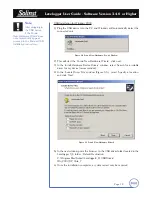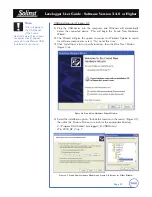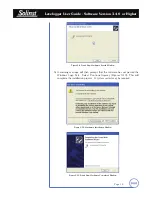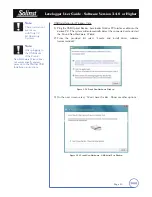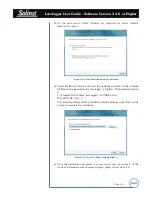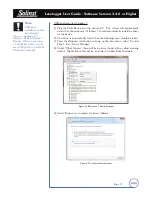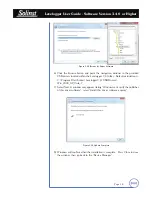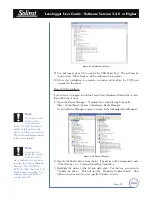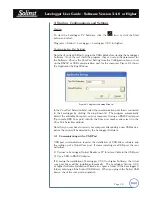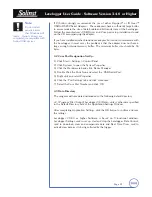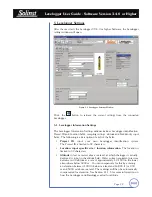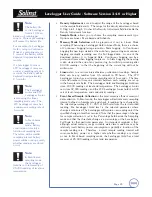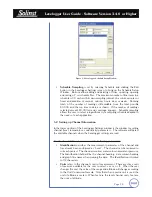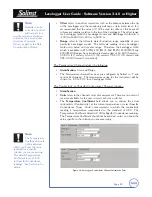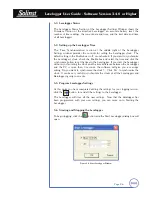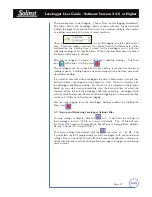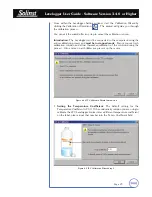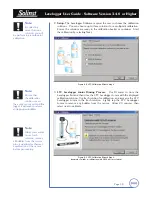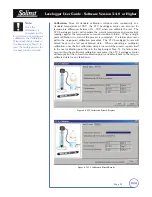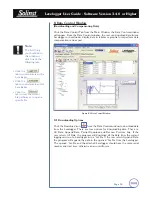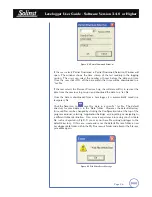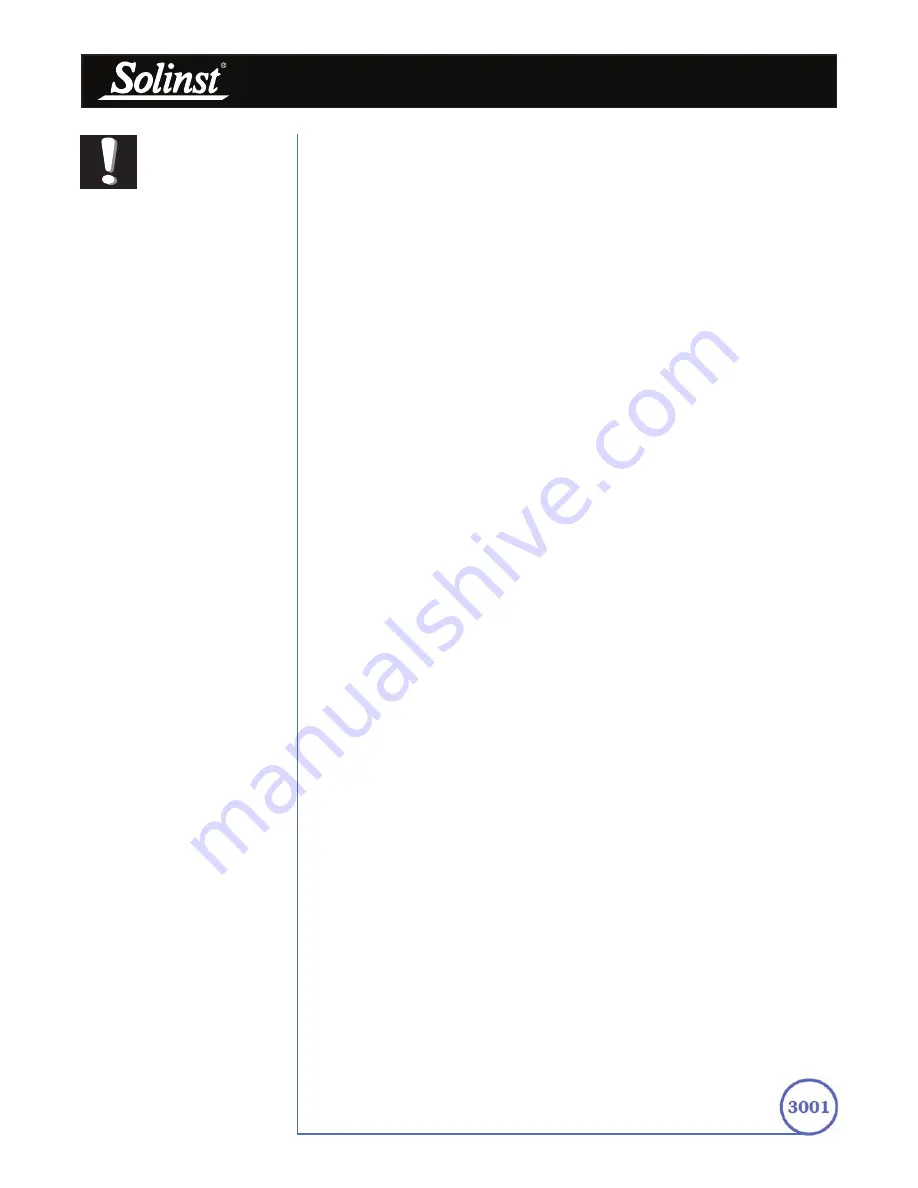
Levelogger User Guide - Software Version 3.4.0 or Higher
Page 21
If 2) Solinst strongly recommends the use of either Keyspan™ or IO Gear™
USB to RS232 Serial Adapters. These adapters have a sufficiently large buffer
to accommodate the size of data bundle and bit transfer rate of the Levelogger.
Follow the manufacturer's USB Driver and Com port setup installations found
on the CD accompanying the adapter.
If you have installed another brand-name adapter, but cannot communicate with
the Levelogger, in most cases the problem is that the adapter does not have a
large enough internal memory buffer. The minimum buffer size should be 96
bytes.
4.2 Com Port Designation Set Up:
1) Click Start > Settings > Control Panel
2) Click Systems to open the System Properties
3) Click the Hardware tab and click ‘Device Manager’
4) Double Click the Ports Icon and select the ‘USB Serial Port’
5) Right click and select Properties
6) Click the ‘Port Settings’ tab and click ‘Advanced’
7) Select the Com Port Number and click ‘OK’
4.3 Data Directory
The program will save data downloaded to the following default directory:
<C:\Program Files\Solinst\Levelogger3_4\Data> unless otherwise specified
in the Default Directory field of the Application Settings Window.
After completing Application Settings, click the OK button to confirm and save
the settings.
Levelogger V3.4.0 or higher Software is based on 3 functional windows:
Levelogger Settings, used to set up, start and stop the Levelogger, Data Control,
used to download, view and compensate data and Real Time View, used to
actively view data as it is being collected by the logger.
Note:
Do not install
generic drivers
that Windows will
locate. Generic drivers are
completely incompatible with
Solinst USB devices.