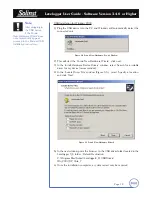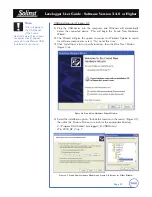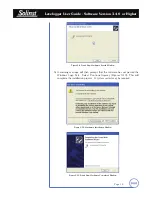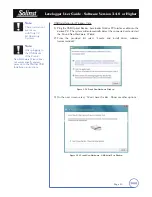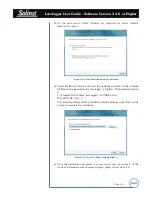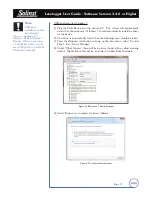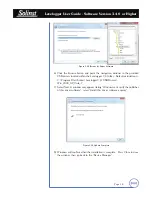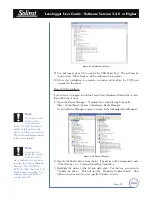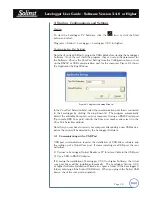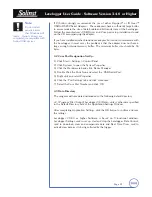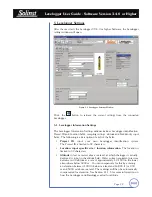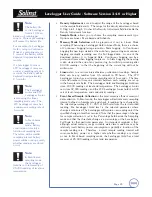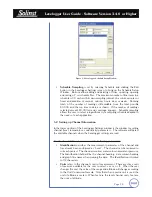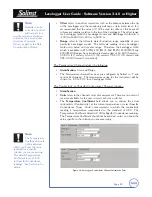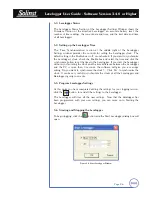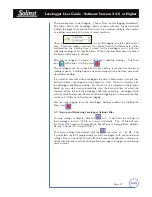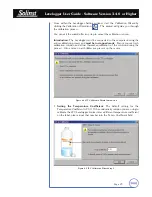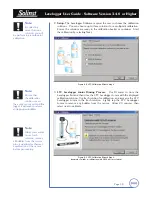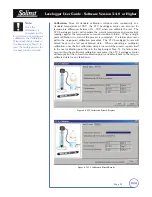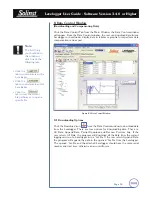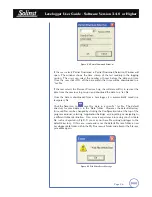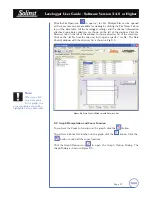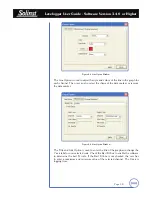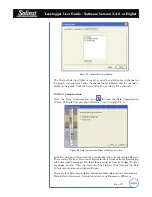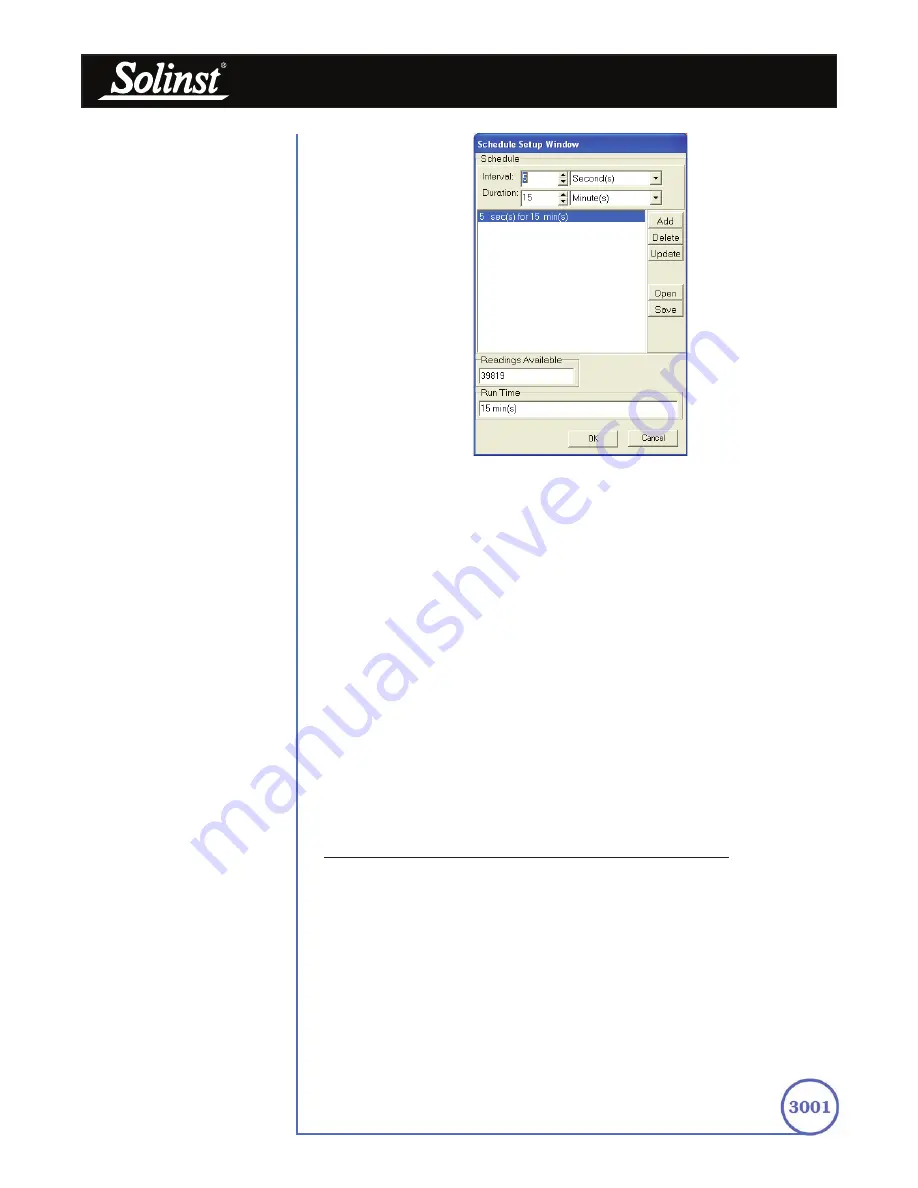
Levelogger User Guide - Software Version 3.4.0 or Higher
Page 24
• Schedule Sampling
is set by selecting Schedule and clicking the Edit
button in the Levelogger Settings screen to bring up the Schedule Setup
Window. Buttons allow adding and deleting of lines, updating, opening
and saving of *.sci schedule files. The maximum number of line items in a
schedule is 30, each with its own sampling interval of seconds, minutes or
hours and duration of seconds, minutes, hours, days or weeks. Running
totals of the number of readings still available, from the total possible
40,000, and the run time to date are shown. If the number of readings
selected exceeds 40,000 an error message appears. Schedule sampling
allows the user to select a logarithmic style sampling schedule adapted to
the needs of each application.
5.2 Setting up Channel Information
In the lower portion of the Levelogger Settings window is the window for setting
channel (level, temperature, conductivity) parameters. The software will detect
the available channels when the Levelogger settings are read.
For the ‘Level’ Channel, you can set the following parameters:
• Identification
describes the measurement parameter of the channel and
has already been configured as ‘Level’. The channel can be renamed to
suit each project. The channel monitors water column equivalent pressure.
The Identification field will be the channel heading, data column heading
and graph line name when viewing the data. The Identification is limited
to 32 characters.
• Units
refers to the channel’s units of measurement. There are three units
of measure available for the user to select: cm, m or ft. When the user
changes the unit, the value of the range and altitude will change according
to the Unit Conversion formula. Note that when a metric unit is used, the
unit of altitude is meters. When feet are the level channel units, feet are
the units of altitude.
Figure 5-2 Levelogger Schedule Setup Window