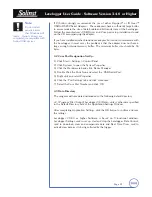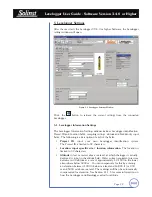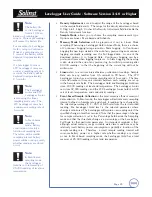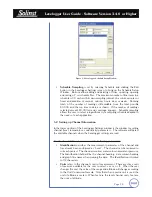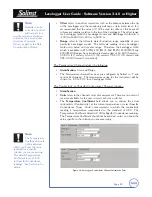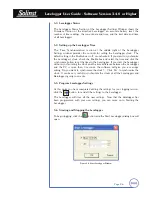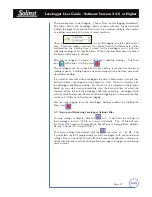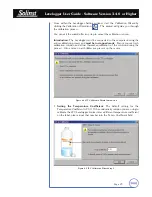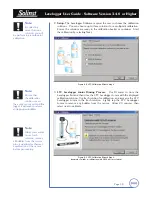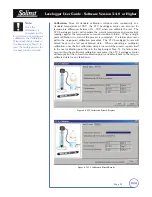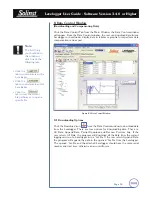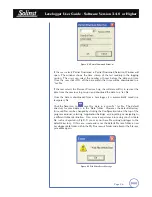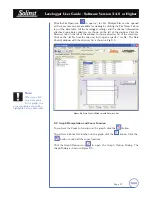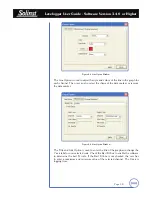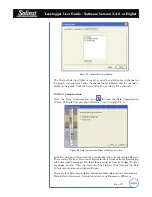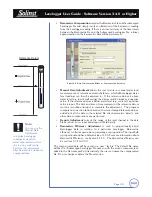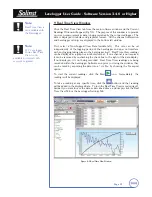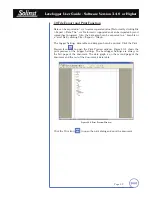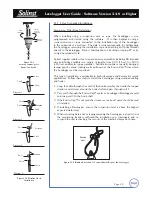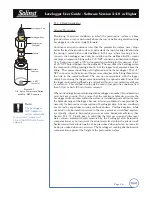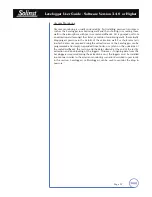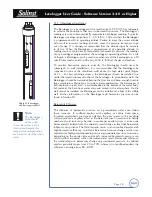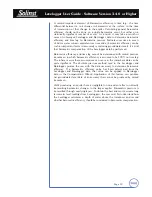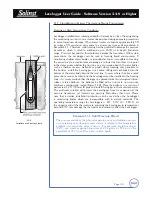Levelogger User Guide - Software Version 3.4.0 or Higher
Page 35
Note:
The first thing
you should do in
this window is
click one of the
following tabs:
• Click the
tab to communicate with a
Levelogger.
• Click the
tab to communicate with a
Leveloader.
• Click the
tab to view the current
file pathway or to open a
specific file.
8 Data Control Window
(Downloading and Compensating Data)
Click the Data Control Tab from the Main Window, the Data Control window
will appear. From the Data Control window, the user can download data from a
Levelogger or Leveloader, display data in tabular or graphic form perform data
compensations and export.
8.1 Downloading Options
Click the Download icon
from the Data Control window to download data
from the Levelogger. There are four options for downloading data. They are:
All Data, Append Data, Partial Download and Recover Previous Log. If the
user selects All Data, the program will download all the data from the current
logging session of a Levelogger into a *.lev file. If the user selects Append Data,
the program will append the data in the opened *.lev file from the Levelogger.
The opened *.lev file and the attached Levelogger should have the same serial
number and start time, otherwise an error will occur.
Figure 8-1 Data Control Window