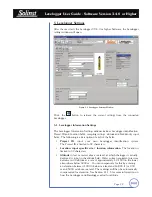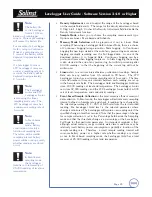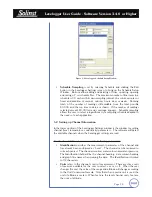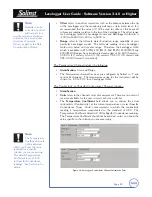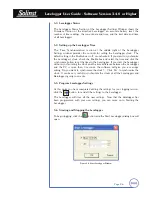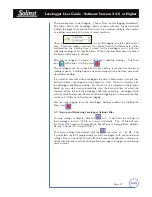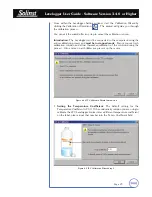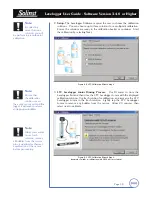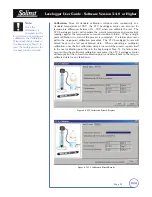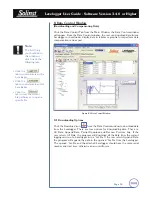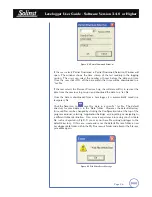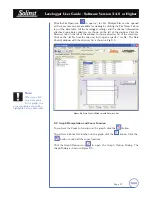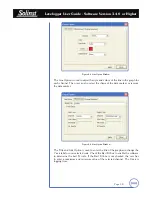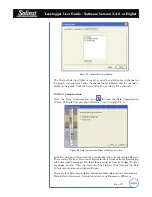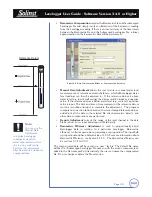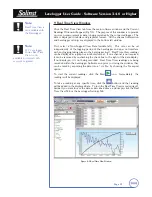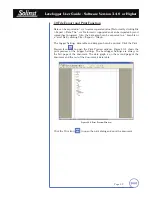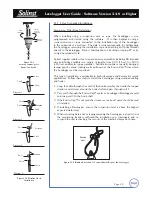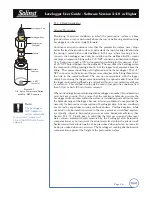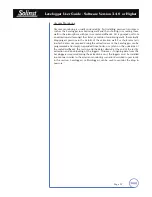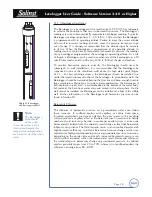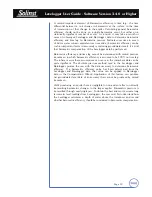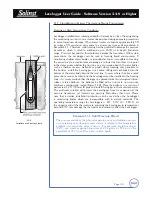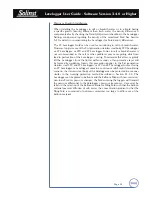Levelogger User Guide - Software Version 3.4.0 or Higher
Page 36
If the user selects Partial Download, a Partial Download Selection Window will
open. The window shows the time stamp of the last reading in the logging
session. The users can select the number of hours before the data end time.
Once the user clicks OK, all the data within that time will be downloaded to a
*.lev file.
If the user selects the Recover Previous Log, the software will try to recover the
data from the previous log session and download the data to a *lev file.
Once the data is downloaded from a Levelogger, it is automatically saved in a
temporary file.
Click the Save icon to
save the data in a specific *.lev file. The default
directory for saved data is in the ‘Data’ folder. However, the default directory
for saved files can be changed by clicking the Configuration tab at the top of the
program window, selecting ‘Application Settings’ and inputting or navigating to
a different folder destination. If an error is experienced in saving your first data
file such as depicted in Fig 8-3, you may not have file writing privileges to the
default directory. It this case, create and set as the default file save folder, a new
Levelogger data folder within the My Documents folder and attempt the file save
procedure again.
Figure 8-2 Partial Download Window
Figure 8-3 File Write Error Message