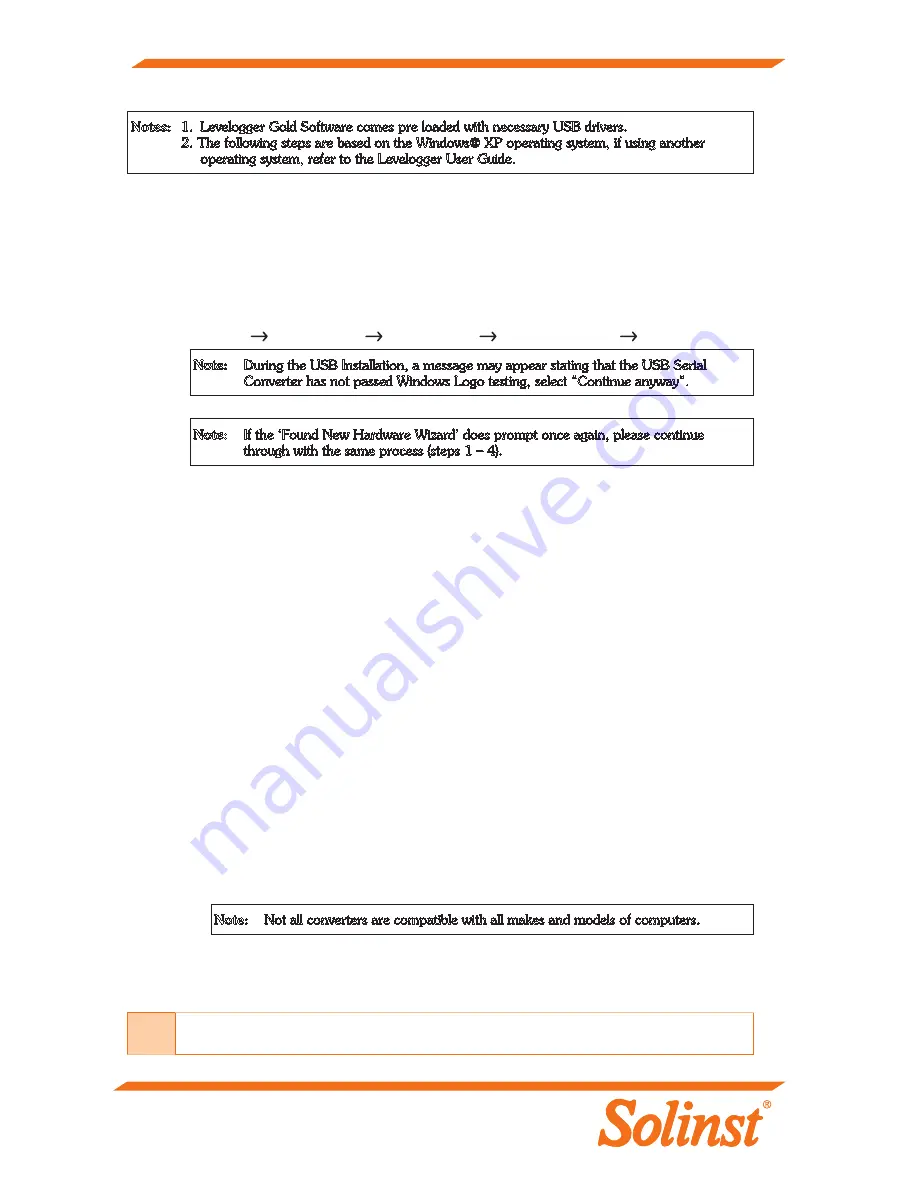
(#109169) May 26, 2010 Printed in Canada
For further information contact: Solinst Canada Ltd.
Fax: +1 (905) 873-1992; (800) 516-9081 Tel: +1 (905) 873-2255; (800) 661-2023
35 Todd Road, Georgetown, Ontario Canada L7G 4R8
Web Site: www.solinst.com E-mail: instruments@solinst.com
Notes:
1. Levelogger Gold Software comes pre loaded with necessary USB drivers.
2. The following steps are based on the Windows® XP operating system, if using another
operating system, refer to the Levelogger User Guide.
Note:
During the USB Installation, a message may appear stating that the USB Serial
Converter has not passed Windows Logo testing, select “Continue anyway”.
Note:
Not all converters are compatible with all makes and models of computers.
Note:
If the ‘Found New Hardware Wizard’ does prompt once again, please continue
through with the same process (steps 1 – 4).
USB Installation Guide
1. Connect the USB device into the computer. This will begin the ‘Found New Hardware Wizard’.
2. The ‘Found New Hardware Wizard’ will give the option to connect to Windows Update to search
for software components, select “No, not at this time”.
3. Two options are provided:
i. If you have the Levelogger Software CD, select “Install the software automatically”.
ii. If you do not have the CD, select “Install from a list or specific location”. In the next window
select “Search for the best drivers in these locations” and “Include this location in the search”.
Select the browse button and choose this location:
C:
Program Files
Solinst Folder
Levelogger Folder
USB Drivers
4. Windows will confirm that the unit is now installed.
Troubleshooting Guide
Levelogger Software:
1. You must have administrator privileges to install software on a computer.
2. Windows 98, 2000, XP, Vista, and Windows 7 operating systems support the Levelogger Gold Software.
Levelogger data has been accidentally erased:
If the Levelogger has been restarted and the old data has not been saved, select the download option
‘Recover Previous Log’. This will download your previous data set.
Communication Errors:
“Port Cannot Open”, “Check Com Port”
1. Reason: Software was started before USB device was connected to computer.
Solution: Restart computer, connect USB device, start software.
2. Reason: Incorrect Com Port is selected in Com Port selection menu.
Solution: Check the Com Port location for the installed device, by accessing the “Device Manager”
(through the Control Panel), and selecting the “Ports” section. This will state the Com Port
the device is installed on.
3. Reason: Another device shares the same Com Port or is causing a communication conflict.
Solution: Ensure that software for PDA or other devices, which automatically synchronize, are
disabled. Ask your system administrator for assistance.
4. Reason: RS-232 Adaptor to USB converter is improperly installed.
Solution: Reinstall supplied driver for converter device.
“Communication Time-Out”
1. Reason: Levelogger, Direct Read Cable, or communications device has failed.
Solution: Narrow down the failure by using a different Levelogger, Direct Read Cable, or another
communications device. Contact a Solinst technical representative.
Tip
It is important to ensure the installation cap or direct read cable is attached to the
Levelogger during storage to prevent the battery from draining.
5. Restart your computer.

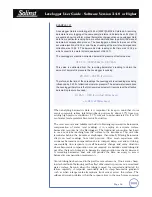
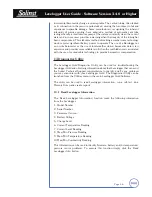
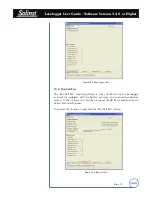
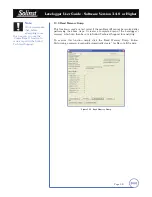
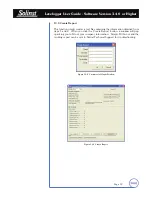
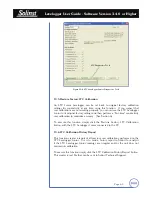

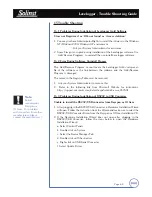
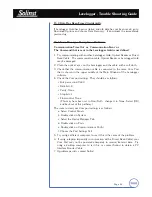
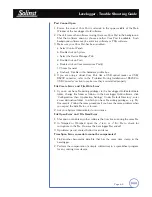
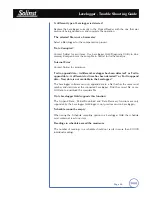

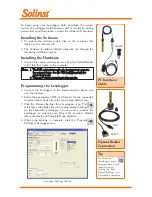

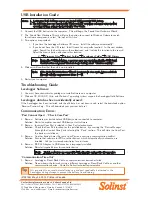



![Lambrecht power[cube] 30.95800.015000 Manual preview](http://thumbs.mh-extra.com/thumbs/lambrecht/power-cube-30-95800-015000/power-cube-30-95800-015000_manual_3388101-01.webp)










