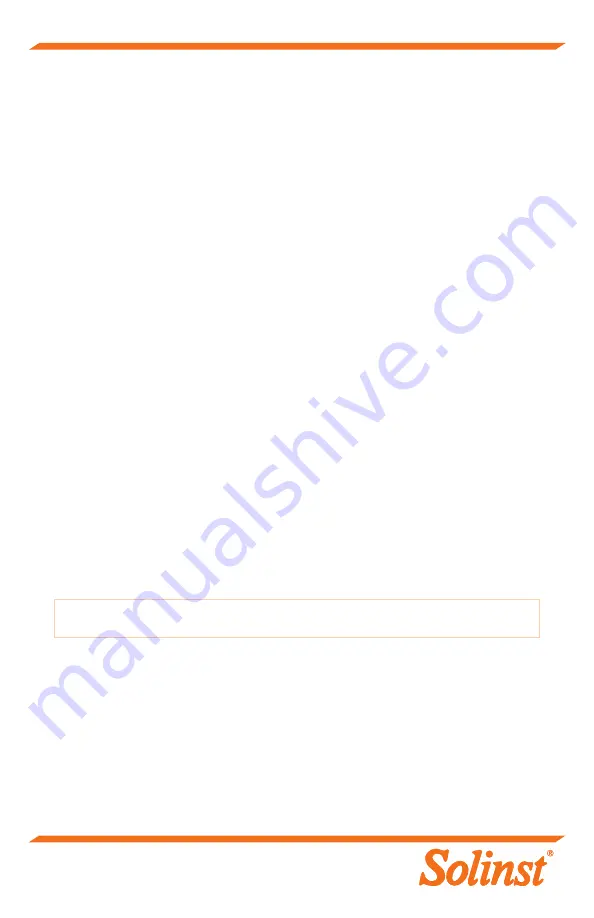
®Solinst is a registered trademark of Solinst Canada Ltd.
Solinst Canada Ltd. 35 Todd Road, Georgetown, Ontario Canada L7G 4R8
Tel: +1 (905) 873-2255; (800) 661-2023 Fax: +1 (905) 873-1992
E-mail: instruments@solinst.com
(#114999) Printed in Canada September 1, 2020
Levelogger PC Software:
1. You must have administrator privileges to install software on a computer.
2. The Windows 10 Operating System supports Levelogger Software.
Troubleshooting Guide
Try the following if your LevelVent 5 is not communicating with
Levelogger PC Software, or you are getting a communication error
message:
1. Check the Vented Cable connections to the LevelVent 5 logger and Wellhead.
Ensure they are lined-up correctly and there is no dirt or debris in the connection.
2. Make sure you are using a USB PC Interface Cable to connect to the PC.
3. Check that the USB PC Interface Cable is connected to the same Com Port that is
chosen in the upper middle of the Main Window of the Levelogger Software.
4. Try communicating with another LevelVent 5 logger, Wellhead, Vented Cable or
USB PC Interface Cable.
5. Try using a different computer.
6. If problem persists, contact Solinst.
Note:
For diagnostic purposes, you may want to install the end of the Vented Cable with
the serial number to the surface connection at the Wellhead.






























