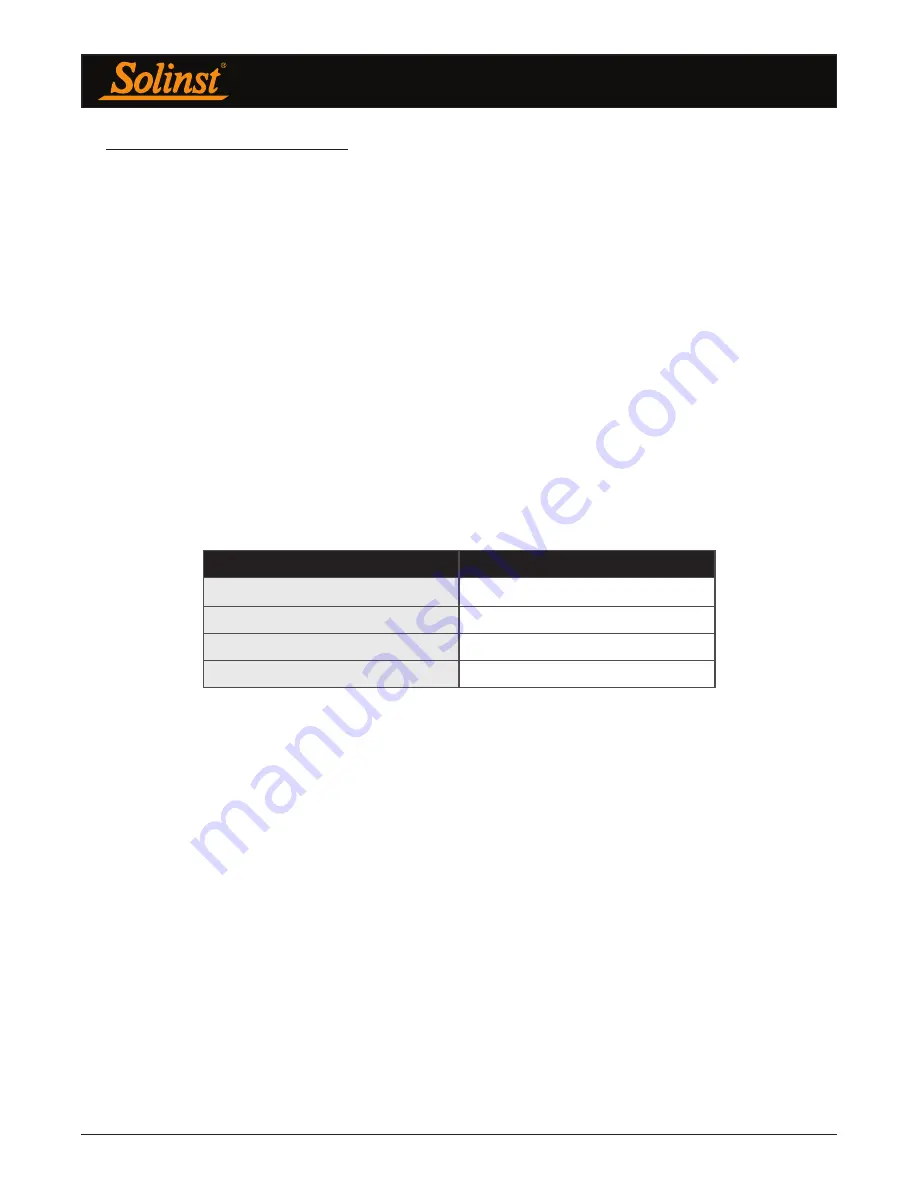
Remote Radio Link User Guide
Page 8
3 Solinst Telemetry Software
The Home Station computer requires the latest version of
Solinst Telemetry Software
. The
STS/RRL
Administrator Software
provides an easy-to-use graphical interface to set up each RRL Station, specify
communication intervals, and define sampling rates for attached dataloggers. Collected data is stored and
viewed using the software; it can also be exported for use in other programs.
Note:
You must have administrator privileges on your PC to install Solinst Telemetry Software.
The
STS/RRL Communication Agent
is automatically installed with the STS/RRL Administrator Software,
and is used to view communication activity.
It
must
remain open (can be minimized) in order to receive real-
time reports at the Home Station.
Note:
The STS/RRL Communication Agent should always remain open when the RRL System is in operation. It may be
closed, but the data can not be sent to the Home Station Computer. The data will be stored in the RRL Remote Station
until the Agent is re-opened, and not until the next scheduled report .
The
RRL Remote Utility
is useful to install on a portable laptop, as it provides a convenient way to communicate
with programmed RRL Stations in your office or in the field, as well as perform remote diagnostic checks and
firmware updates. See Section 5 for more information on the Remote Utility.
3.1 System Requirements
The minimal hardware and software requirements for software installation and operation are:
3.2 Software Installation
Web Download
Download the newest version of the Solinst Telemetry Software and the RRL Remote Utility by visiting www.
solinst.com/downloads/
The STS/RRL Communication Agent automatically installs with the STS/RRL Administrator.
Note:
Solinst Telemetry Software is also used to program STS Telemetry Systems. See separate User Guide for more
information.
Note:
When installing the software, the STS Field Utility is also installed. This program is not required for setting up RRL
Systems.
CD Installation
1) Insert the software CD provided.
2) If the installer does not automatically start, to activate the software install click on the ‘setup.exe’ file
located on the software CD.
3) The Software Installation Wizard will guide you through the remaining installation process. The STS/RRL
Administrator, STS/RRL Communication Agent, and RRL Remote Utility are all automatically installed.
4) Restart the computer after installation is completed. Default Directory is <C:\Program Files\Solinst\
STS_Gold>
Hardware
Software
Memory: 256MB or more
OS: Windows 7,8, and 10
Display: VGA: 800 x 600 pixels, 256 colour
Ports: RS232 Serial Port
Hard Drive space: 64MB
Summary of Contents for Remote Radio Link
Page 1: ...Solinst Remote Radio Link RRL User Guide November 6 2018...
Page 51: ......













































