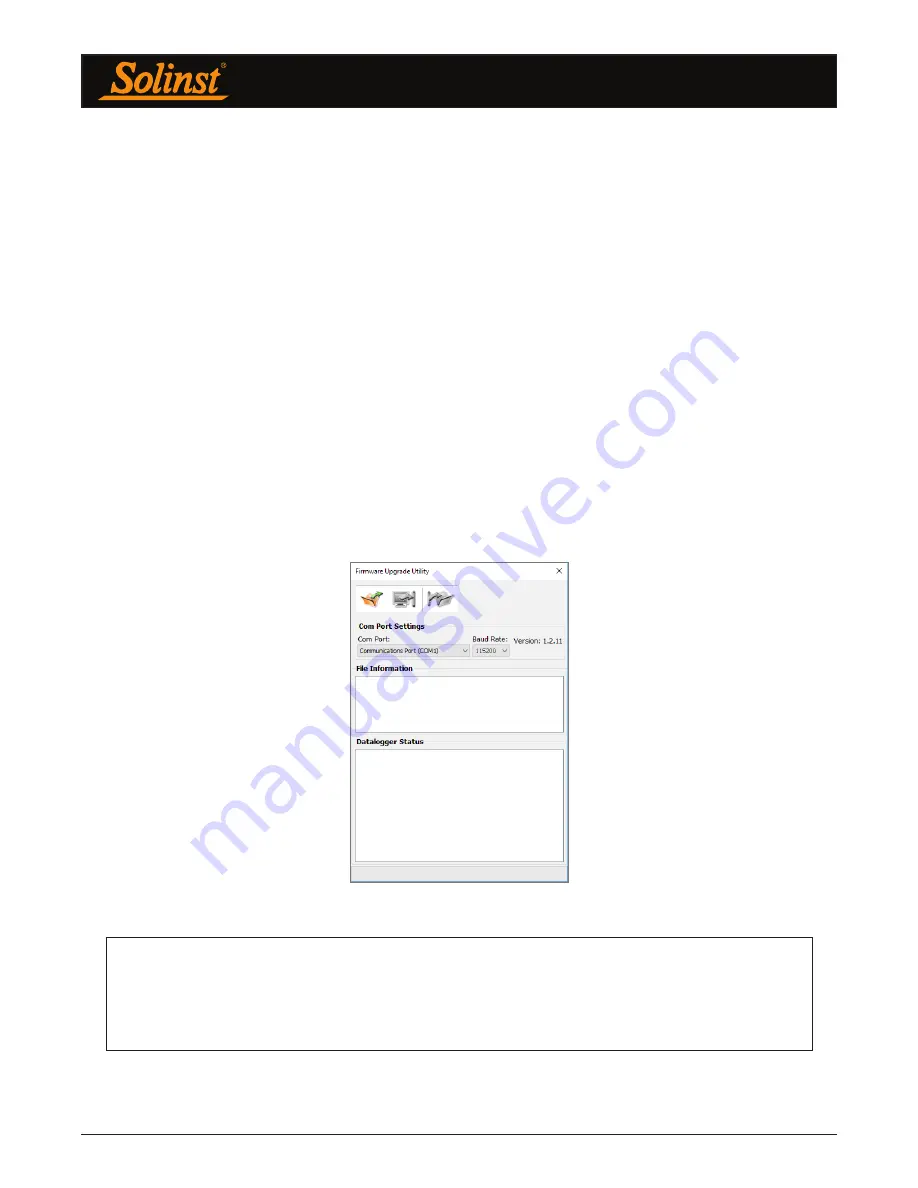
Remote Radio Link User Guide
Page 34
5.2 Firmware Upgrade Instructions
RRL Stations have been designed with firmware that is easy to update whenever useful new functions or other
improvements become available, as with software releases. To determine the current firmware version on an
RRL unit, connect it to the PC with a RS232 cable and open the RRL Remote Utility. Select the COM port to
which the unit is connected and click “Retrieve Info” to display the settings, including firmware version, from
the RRL Station.
To update the firmware in your RRL Station, go to the Solinst Website at: https://www.solinst.com/downloads/
where you can obtain a link to the RRL firmware update file that is contained within a Zip Archive. Ensure you
unzip the archive to access the *.ssf firmware file.
1) Use an RS232 serial cable to connect the RRL Station to the PC.
2) Ensure you have installed the RRL Remote Utility Software on your PC. There will be a Firmware
Upgrade Utility shortcut added to your desktop.
3) Open the Firmware Upgrade Utility and make sure the Baud Rate is set to 9600.
4) Click the ‘Open’ button, which should open a file dialog asking for the firmware file (*.ssf) to upload.
Navigate to where the firmware file was saved on your PC, then click on the file and click ‘Open’.
5) Check the ‘File Information’ box to make sure that the opened file is the right one.
6) Click the ‘Upload Firmware’ button to start the firmware upload process.
7) If a communication error occurs and is indicated in the ‘Datalogger Status’ box either before the “Verified
Program Checksum” message or after the “Program Information Section”, then restart the upgrade
process.
Note
:
When conducting a firmware upgrade, DO NOT interrupt the process prior to completion (This may take 30
minutes). If the notice “The firmware version in the RRL is more recent, continue the firmware updated?”
appears, you must select “Continue”. Selecting “No” or otherwise interrupting the upgrade process will make
the RRL Station unable to communicate with STS/RRL Software. To correct this, the firmware must be re-
upgraded, and allowed to fully complete installation. Installation is not complete until a note appears at the base
of the program window indicating “Firmware Upgrade Completed”.
Figure 5-5 Firmware Upgrade Utility
Summary of Contents for Remote Radio Link
Page 1: ...Solinst Remote Radio Link RRL User Guide November 6 2018...
Page 51: ......













































