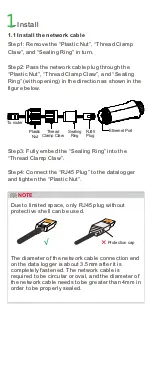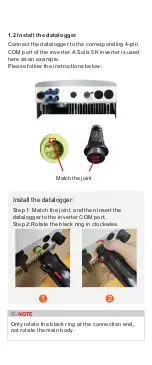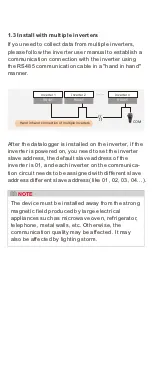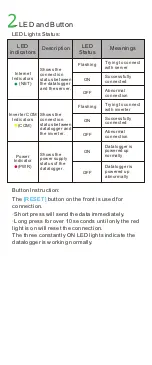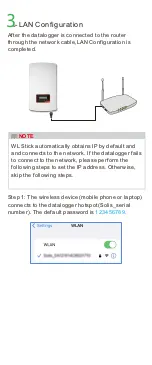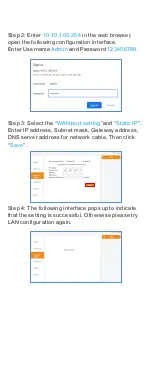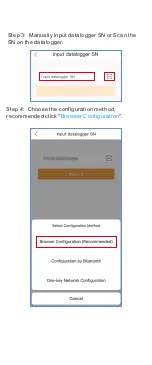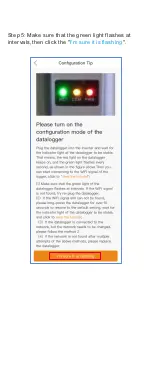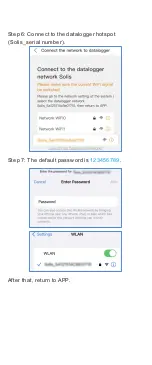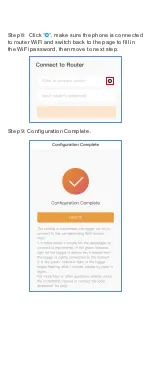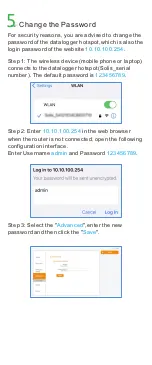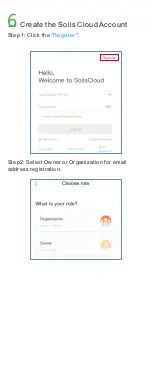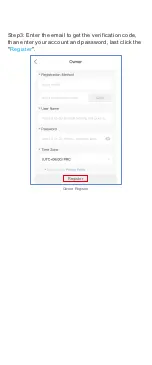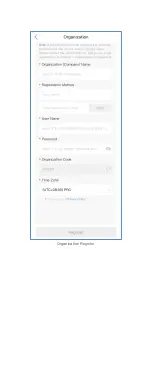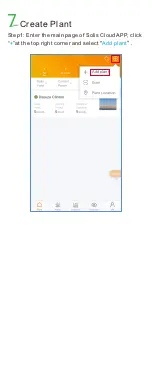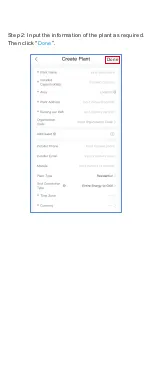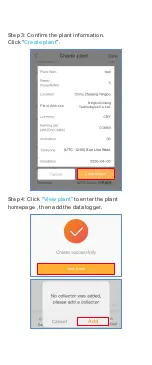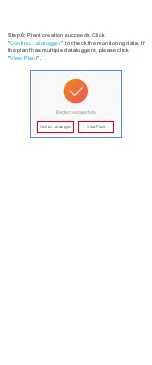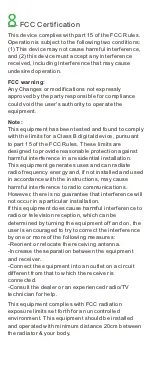Reviews:
No comments
Related manuals for S2-WL-ST

ST301U
Brand: Sirius Technologies Pages: 35

ebro EBI 310
Brand: Xylem Pages: 45

Pendant Event
Brand: Hobo Pages: 4

XORAYA Z7
Brand: X2E Pages: 190

SL20 Series
Brand: M3 Mobile Pages: 39

SYNESIS Portable
Brand: Toyo Pages: 6

GR-9029
Brand: Navisys Technology Pages: 15

OMB-DAQ-TC-RACK
Brand: Omega Pages: 29

USB-500 Series
Brand: Measurement Computing Pages: 8

MapSight
Brand: GE Pages: 145

TagTemp - USB
Brand: Novus Pages: 2

ebro EBI 300
Brand: Xylem Pages: 15

Chip2Go
Brand: Race Result Pages: 4

MS-5000
Brand: Microscan Pages: 94

DEWE2-M7s
Brand: Dewetron Pages: 28

VINCILAB
Brand: CMA Dishmachines Pages: 4

WILAB 002
Brand: CMA Dishmachines Pages: 20

GR Painting Robot Series
Brand: CMA Dishmachines Pages: 48