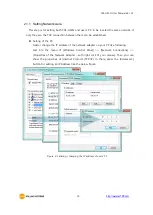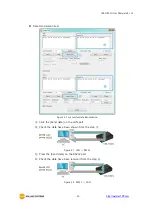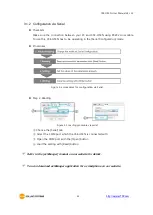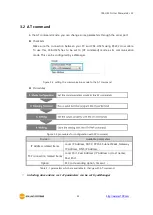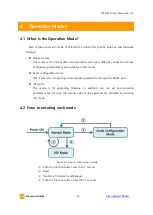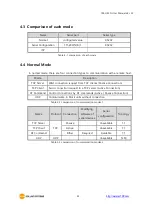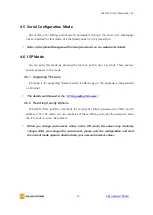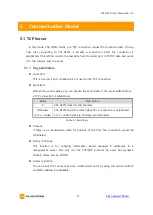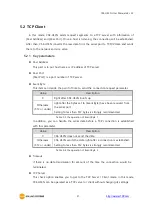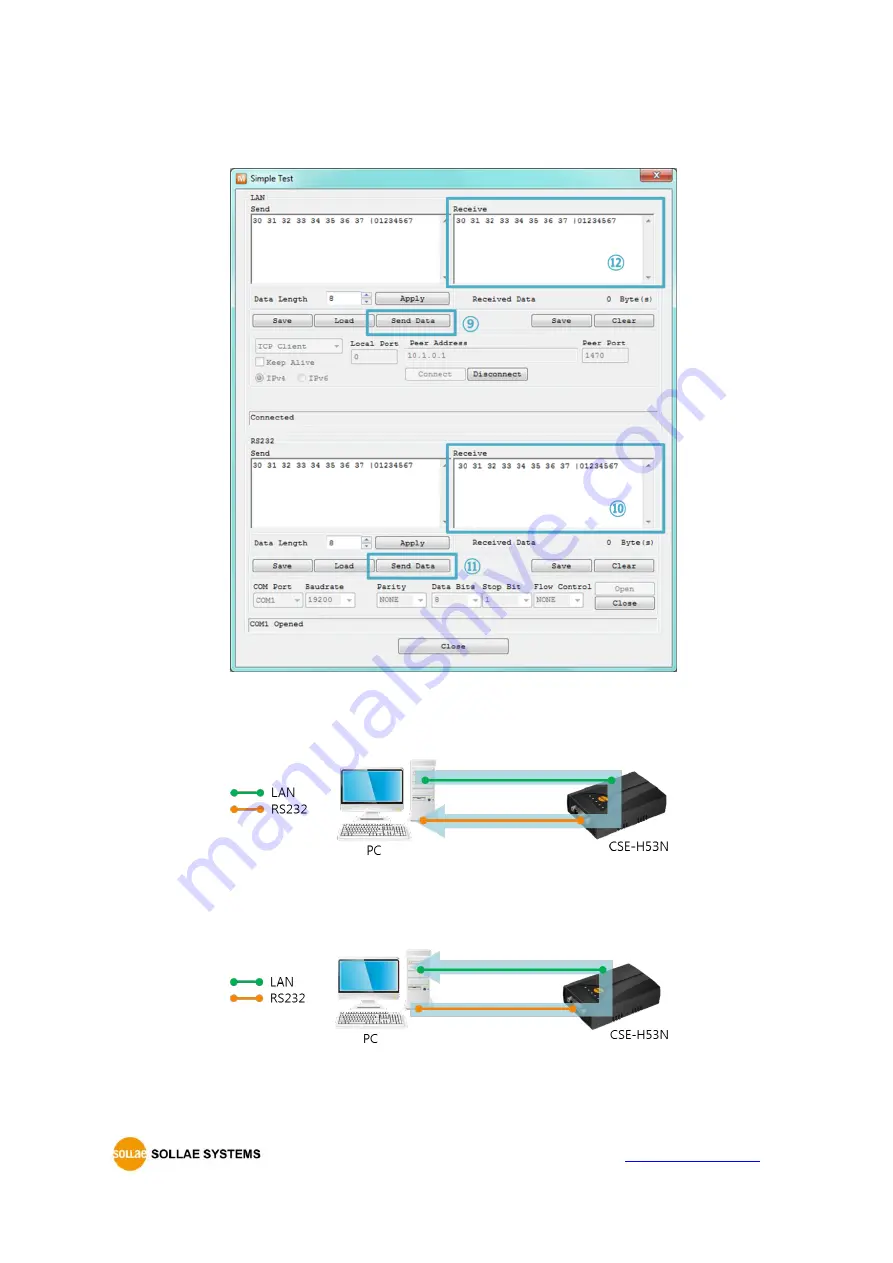
CSE-H53N User Manual Ver. 2.2
- 20 -
http://www.ezTCP.com
Data transmission test
Figure 2-7 successful data transmission
⑨ Click the [Send data] on the LAN part
⑩ Check the data have been shown from the step ⑨
Figure 2-1 LAN → RS232
⑪ Press the [Send data] on the RS232 part
⑫ Check the data have been received from the step ⑪
Figure 2-2 RS232 → LAN