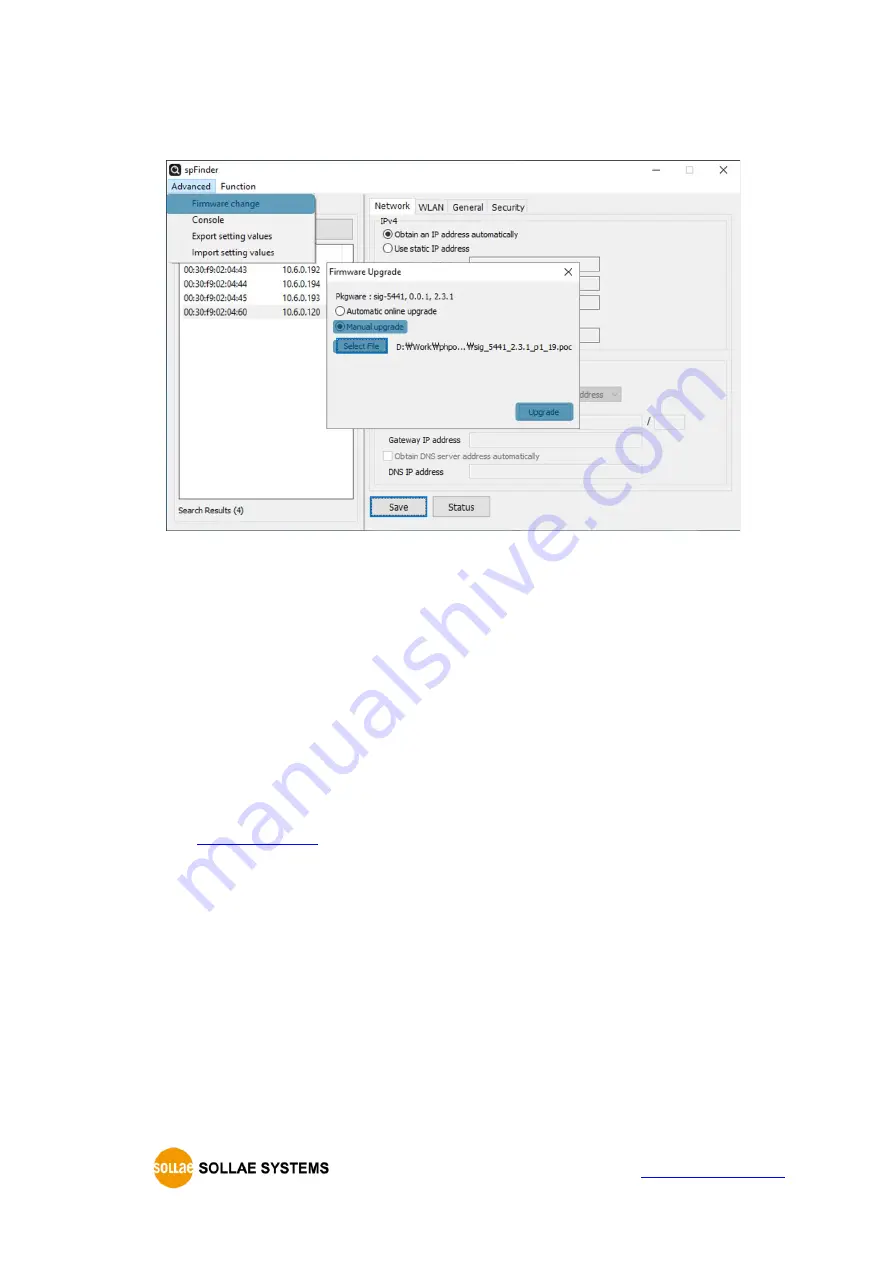
SIG-5441 User Manual Ver. 1.1
- 27 -
4.2.2
Manual Upgrade
Figure 4-4 Manual Upgrade
⚫
Download a Firmware file to your PC.
⚫
Search and connect to your product by spFinder.
⚫
Click [Advanced] > [Firmware Change] menu.
⚫
Select to [Manual upgrade] on the [Firmware Upgrade] window.
⚫
Click [Select File] button and select the Firmware file on you PC
⚫
Click [Upgrade] button.
4.2.3
Remote Upgrade via cloud











































