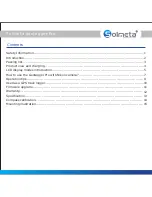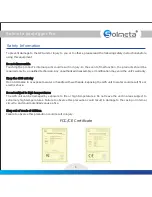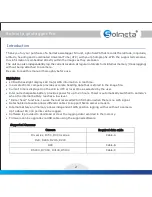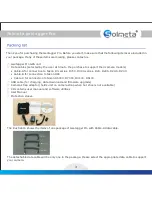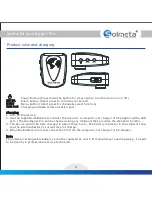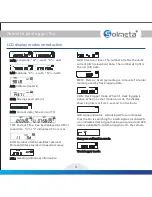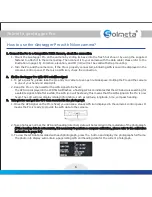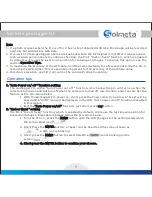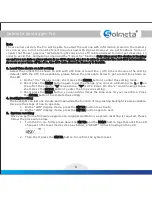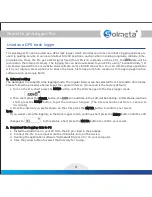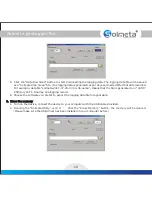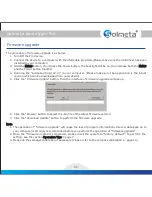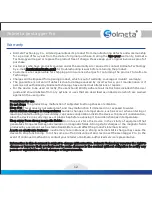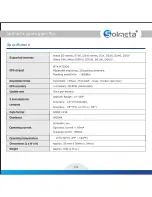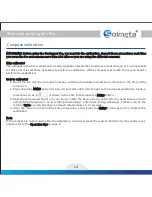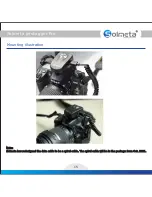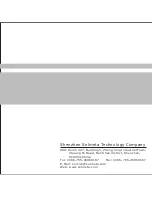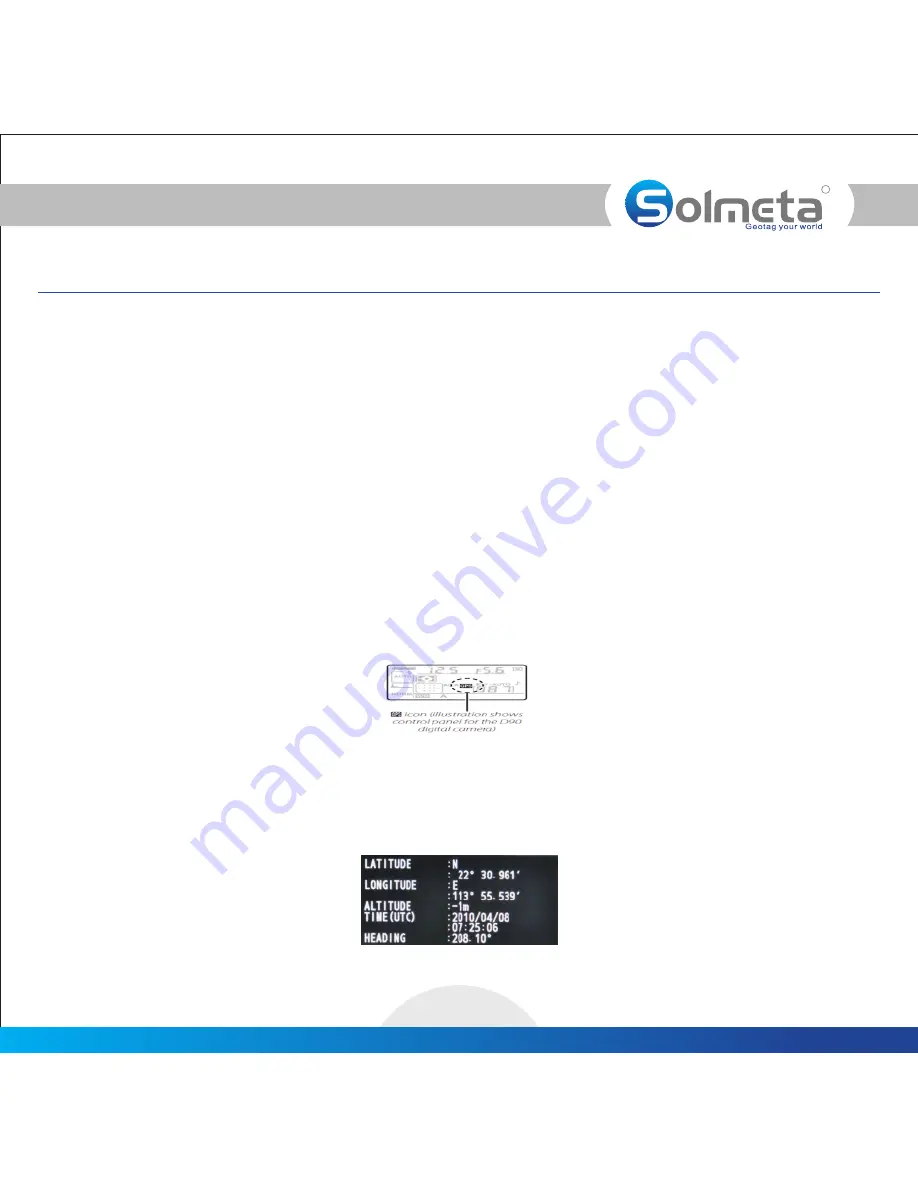
How to use the Geotagger Pro with Nikon camera?
R
Solmeta geotagger
Pro
6
1. Connect the Pro to a Compatible DSLR Camera, check the connection
1. Mount the Geotagger Pro on the camera by sliding its base into the flash hot shoe or by using the supplied
fastener to attach it to the camera strap. Then connect it to your camera with the data cable (Please refer to the
illustration in page 15). Direction, elevation, and tilt (roll) will not be valid with strap mounting.
2. Turn the Pro and the camera on, if the Pro is properly connected, a blinking GPS icon will be displayed in the
camera’s control panel. If there is no GPS icon, check the connection.
2. Fix the Geotagger Pro with GPS satellites signal
1. To get a quick fix, please take the pro and your camera to an open outside space. Holding the Pro and the camera
in one of your hand and stand still.
2. Keep the Pro on, then wait for the GPS signal to be fixed.
The GPS icon displayed in the LCD first will flashes, a flashing GPS icon indicates that the GPS device is searching for
a satellite signal. And after a while, the GPS icon will be steady, this means that the GPS signal on the Pro is now
fixed. The LCD will now display related information, such as latitude, longitude, time, compass heading.
3. Take photos and get the GPS data recorded in the photograph
1. Once the GPS signal on the Pro is fixed, you can see a steady GPS icon displayed in the camera’s control panel. It
means the Pro is ready to provide the GPS data to the camera.
2. Take photos as normal, the GPS and heading (direction) data will be recorded in the metadata of the photograph.
If the heading data is not accurate, it is necessary to perform a compass calibration, please refer to the calibration
(
instruction in page 14 )
3. To view the GPS data recorded with each photograph, press the button and display the photographs full frame.
The photo info display will contain a page listing GPS and heading data for the current photograph.