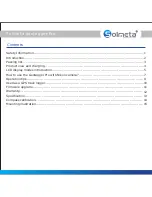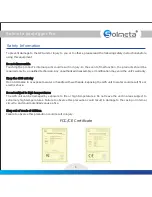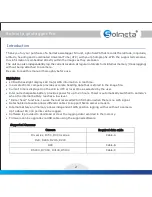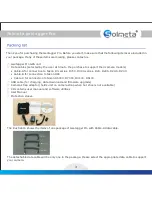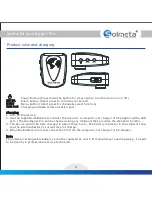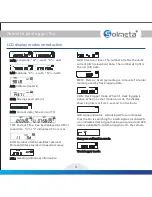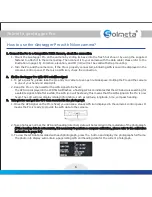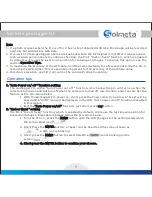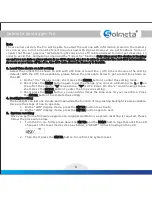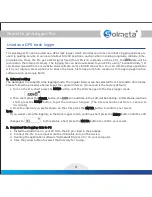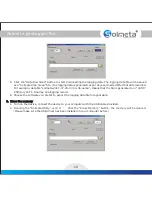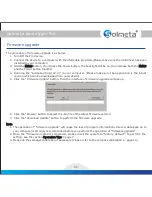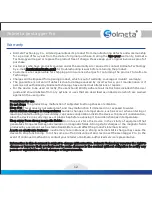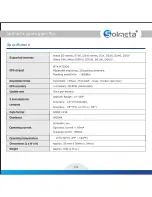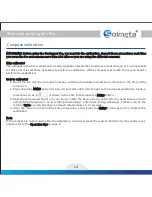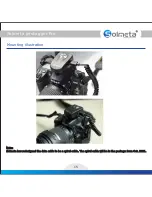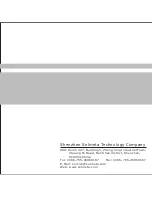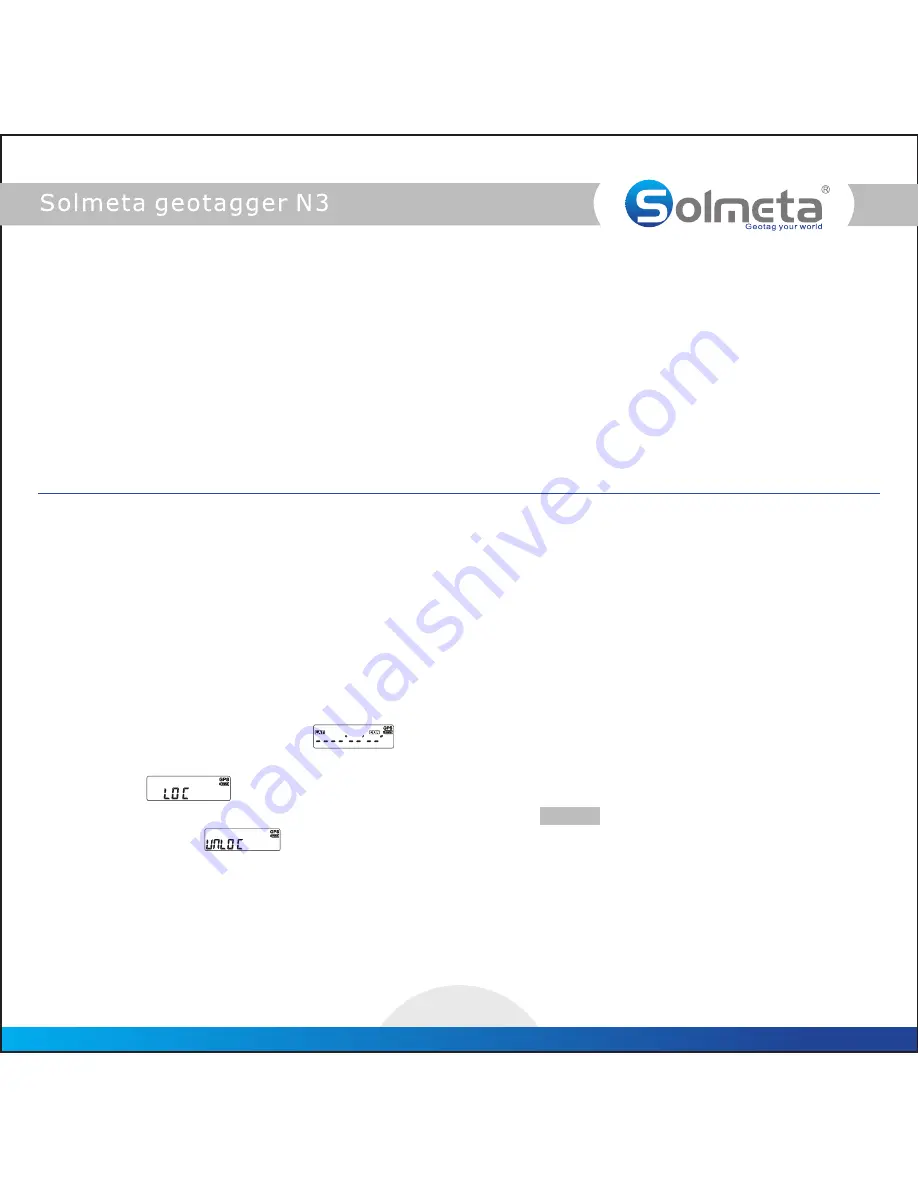
Note
1. If a photo is taken when the Pro is off or it has not yet obtained GPS lock, the image will be recorded
normally but without any GPS data.
2. If you wish to take geotagged photos in situations where the GPS signal is lost after it was acquired,
such as when going indoors to continue shooting, the Pro’s “Indoor fixed” function, which is enabled
by default, will reuse the last known position for subsequent images. To change this option, see the
section Operation Tips.
3. To maximize the accuracy of the GPS data, hold the camera steady for a few seconds while the Pro is
receiving the GPS signal. This is especially important for the accuracy of the altitude value.
4. Direction, elevation, and tilt (roll) will not be valid with strap mounting.
1. “Auto Power on/ off ” function setting
The Geotagger Pro with a “Auto Power on/ off ” function, which allow the pro will turn on when the
camera is turned on and will turn off when the camera is turned off. Use-friendly, power saved. Set the
feature as the procedure below.
1. With the Geotagger Pro power on, short press the Power switch one time, a “beep” will be
heard and a “AUTO” icon will be displayed in the LCD, “Auto power on/off ” function is enabled
in this status.
2. Exit the
function, just short press
button.
“Auto Power on/off”
any
2. “Indoor fixed ” setting
The Pro’s “Indoor fixed” function, which is enabled by default, will reuse the last known position for
subsequent images. Disenable it please follow the procedure below.
1. Turn the Pro on , press the
button until the LCD changes to the setting mode which
MENU
the screen shown as
2. Short Press the
button, a “beep” will be heard and the screen shown as
ENTER
, a LOC icon is blinking.
3. Short press the
button to select UNLOC, a UNLOC icon is blinking on the
screen.
MENU
4. Short press the ENTER button to confirm your choose.
Operation tips
7