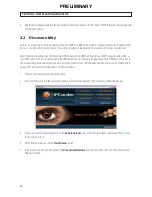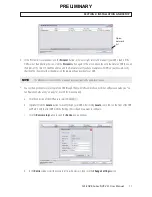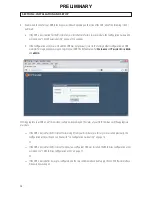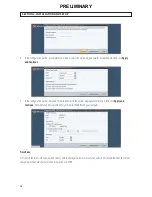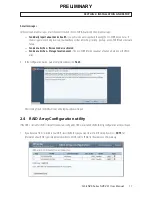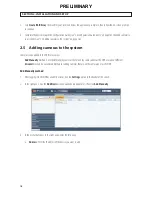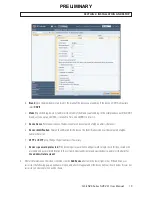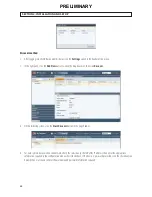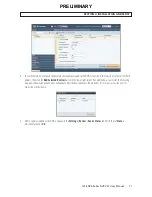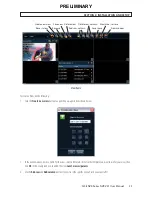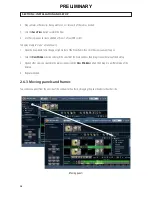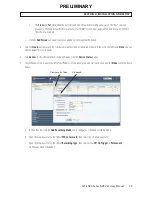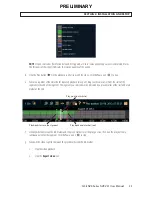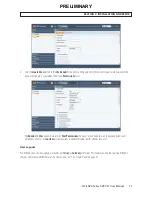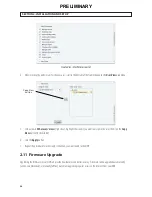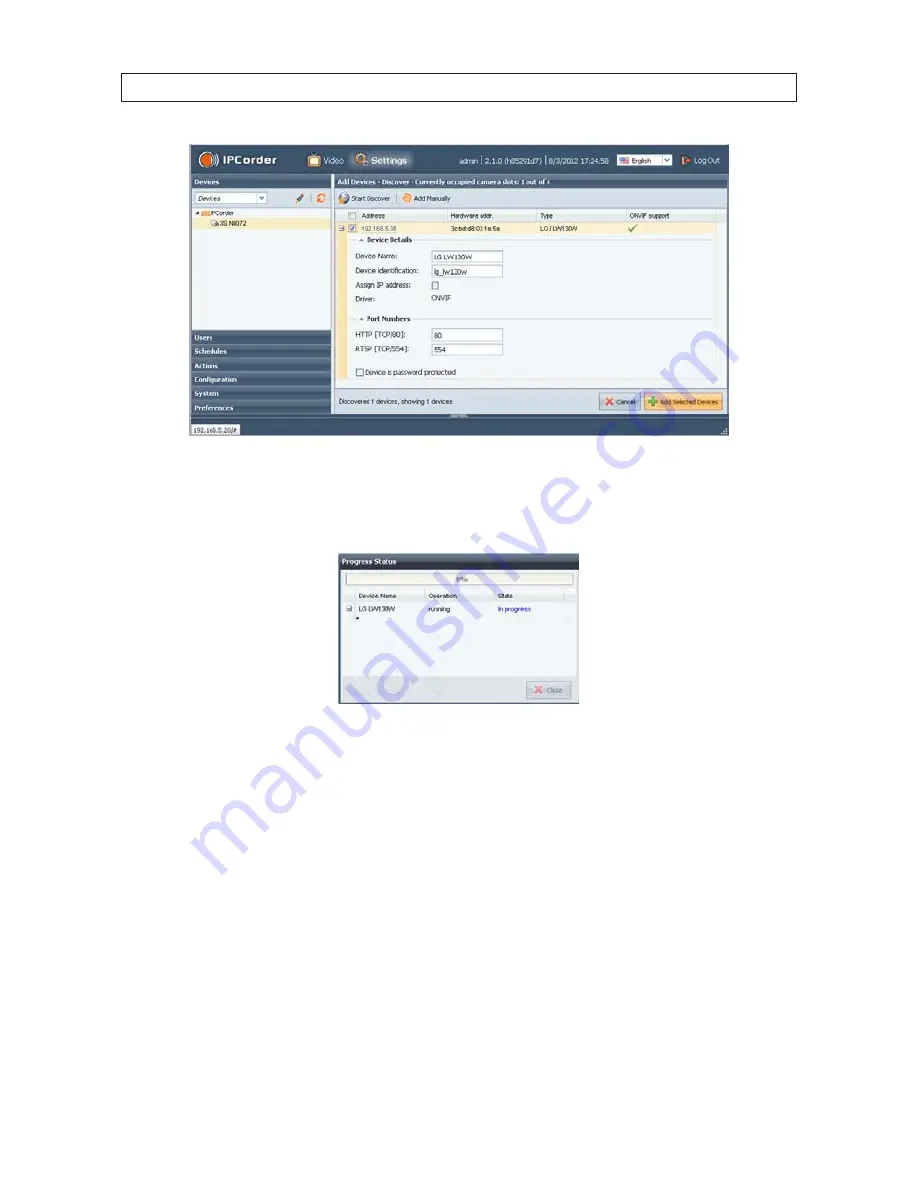
21
SLS-ENVR Series NVR V2.1 User Manual
SECTION 2: INSTALLATION AND SETUP
5. For each camera discovered on the network that you want to add to the NVR system, check the select box to the left of the IP
address, then click the
Add Selected Devices
button in the lower right corner. If an addition was successful, the following
pop-up window will open and a dot will appear under the device name as shown below. If it was not successful, an error
expression will be shown.
6. After a camera is added to the NVR, it appears in the
Settings
|
Devices
|
Device Status
tab. Verify that all
Status
indication for each is
OK
.
PRELIMINARY
Summary of Contents for SLS-ENVR Series
Page 6: ...vi NOTES PRELIMINARY...